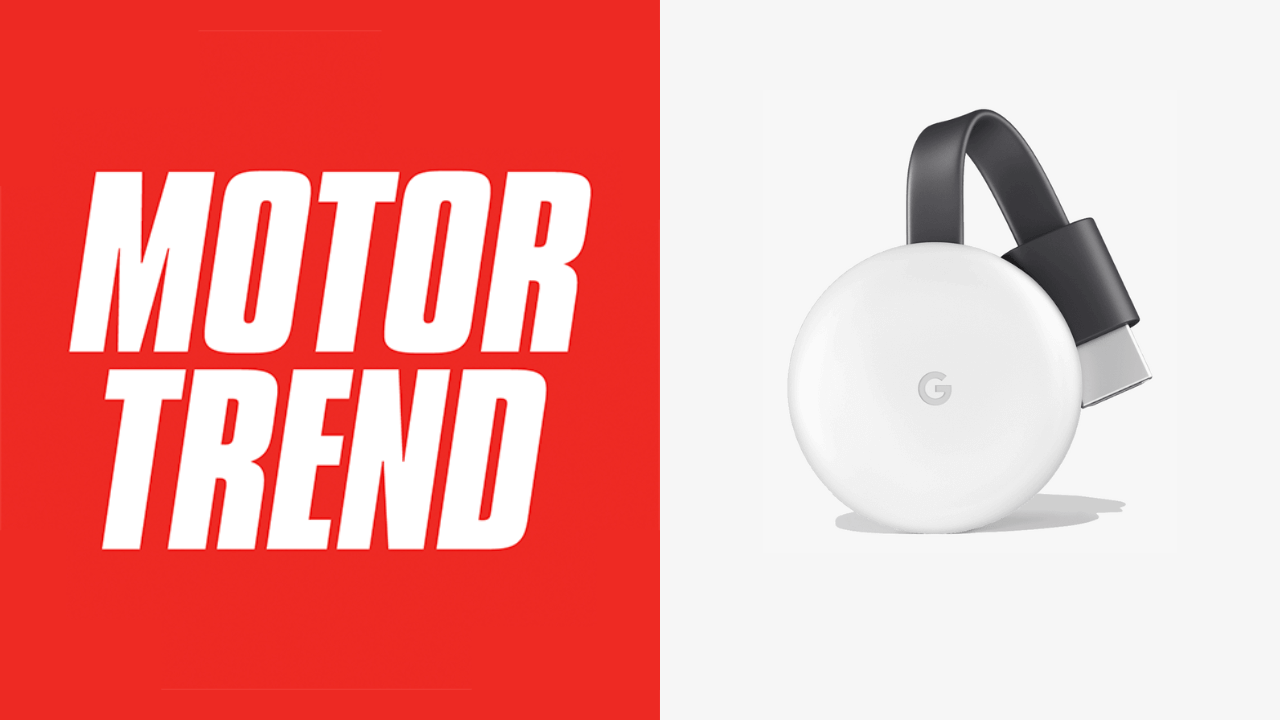MotorTrend is a freemium service where you can watch all the shows related to cars of different types. It contains both the free and paid version. But, the features of the free version are limited. To access all the MotorTrend options, you must subscribe to them for $4.99/month or $44.99/year. The MotorTrend app contains an in-built Chromecast feature which you can use to cast it to your TV directly from your Smartphone.
On casting this app, you can stream the newest series from Super Turbo Story, Urban Legends, 70+ years of Hot Rod Magazines, and MotorTrend’s latest article. If you are a new subscriber to this platform, use the 7-day free trial and explore every nook of this app at no cost.
How to Chromecast MotorTrend
There are three ways to Chromecast the MotorTrend on your TV. From your Android and iOS device, you can use the built-in Cast option on the MotorTrend. Since MotorTrend is also accessible through the web version, you can cast it using the Chrome and Edge browser.
- Using Smartphone
- Using Chrome Browser
- Using Edge Browser
Prerequisite:
- Connect your Chromecast to the WiFi network where your smartphone is connected.
- Make sure that you have installed the latest version of MotorTrend on your smartphone.
- While using the PC, keep your browser (Chrome/Edge) updated. You can update it from the browser settings.
- Update the Chromecast Firmware to the latest version for error-free casting.
Cast MotorTrend Using Android & iPhone
1. Ensure that devices are connected to the same WiFi network.
2. Open the MotorTrend on your smartphone. If you do not have the app, get it from Google Play Store or App Store.
3. Tap the Cast icon that you can find on the home screen.
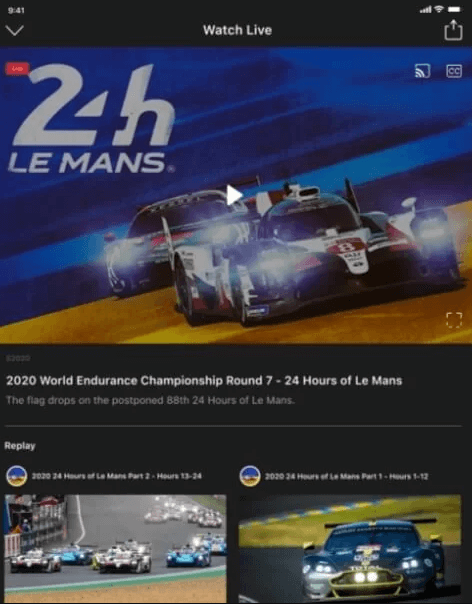
4. Your Smartphone will start to scan for the compatible cast devices.
5. From that list, choose your Chromecast device name.
6. Within a few seconds, the MotorTrend will appear on the TV screen.
7. Now, play the desired content and watch it on the TV screen.
8. If you want to stop casting, select the Cast icon again and choose Disconnect or Stop Casting.
Cast MotorTrend Using Chrome Browser on PC
1. Open the Chrome browser on your PC.
2. Go to MotorTrend’s website[motortrend.com].
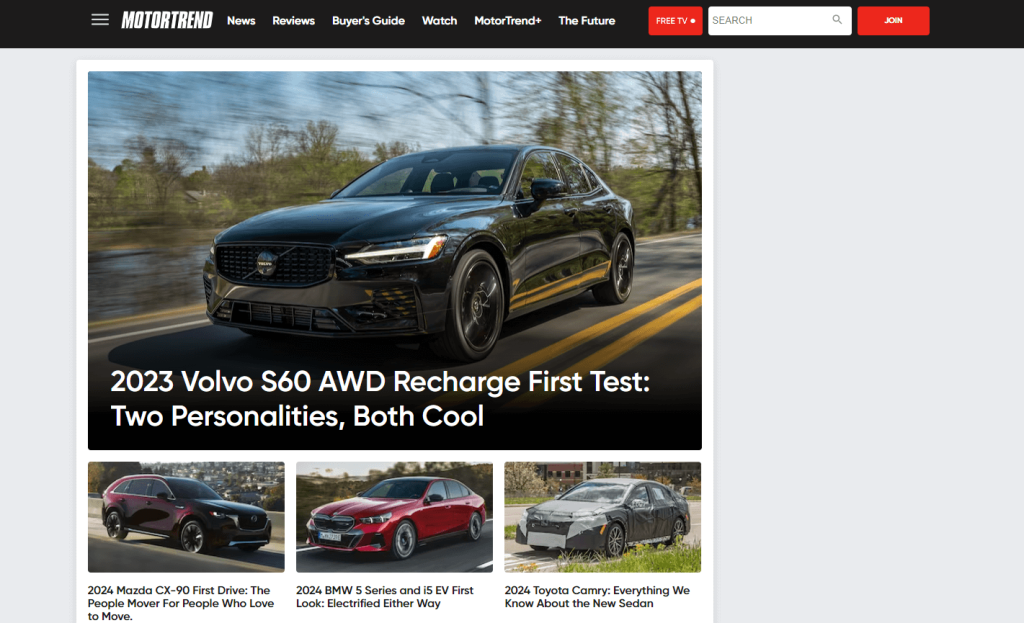
3. Login with your account.
4. Right-click on the screen and select Cast from the dialogue box.
5. The Cast tab pop-up will open.
6. From the pop-up, choose your Chromecast device.
7. After that, play any video content, and it will appear on your screen.
8. To stop casting, click the Cast icon on the Extension bar and select the Stop Casting option.
Cast MotorTrend Using Edge Browser on PC
1. Open Microsoft Edge on your desktop or laptop.
2. Enter the URL of the MotorTrend.
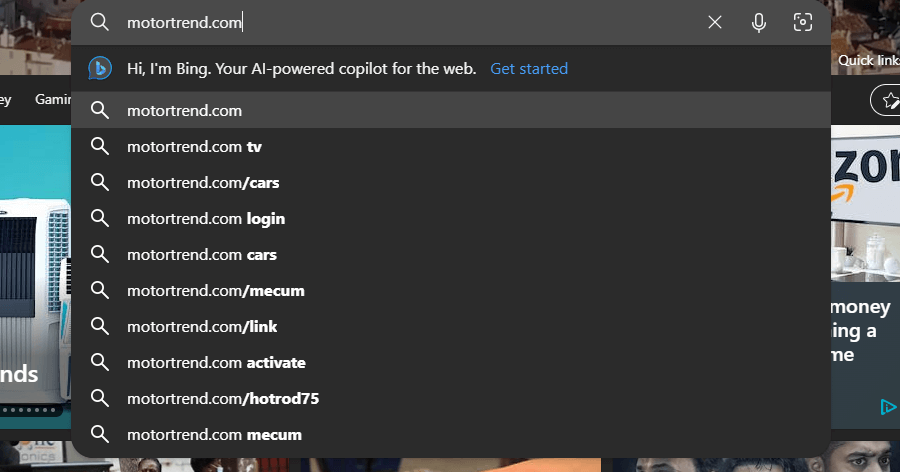
3. Login with your subscribed account.
4. Upon signing in, tap the three-dots icon at the top right.
5. From the options, click More Tools and select Cast Media to Device.
6. Select your Chromecast device to begin casting.
7. Now, play any video content from the webpage. It will play on your TV via Chromecast.
FAQ
Make sure that you have connected your Chromecast Dongle and Smartphone or PC on the same internet connection. Moreover, reboot your Chromecast device and connect it again.