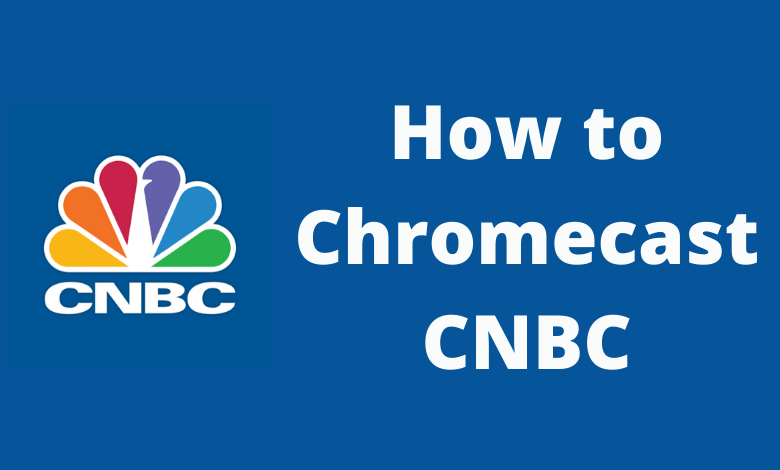CNBC (Consumer News and Business Channel) is the platform where you can get real-time coverage, accurate business news, financial information, and current events that affect the market. The CNBC app contains an in-built cast icon that you can use to Chromecast to your TV easily.
Other than that, the CNBC app assists you to follow your stocks and keep up with the market. On signing in with your Cable TV Provider, you can stream news clips and full episodes about politics, economics, finance, investment, health care, and many more for free. You can also keep track of your stocks, trading data, and cryptocurrencies. Moreover, upgrade your experience after subscribing to the CNBC Pro ($299.99/year) or Investing Club ($399.99/year).
How to Chromecast CNBC
There are three ways to cast CNBC on your TV. From your Android and iOS devices, you can use the built-in Cast option on CNBC. Since CNBC is also accessible through the web version, you can cast it using the Chrome and Edge browser.
- Using Smartphone
- Using Chrome Browser
- Using Edge Browser
Prerequisite:
- Connect your Chromecast to the WiFi network where your smartphone is connected.
- Make sure that you have installed the latest version of CNBC on your smartphone.
- While using the PC, keep your browser (Chrome/Edge) updated. You can update it from the browser settings.
- Update the Chromecast Firmware to the latest version for error-free casting.
Cast CNBC Using Android & iPhone
1. Ensure that devices are connected to the same WiFi network.
2. Open CNBC on your smartphone. If you do not have the app, get it from Google Play Store or App Store.
3. Tap the Cast icon that you can find on the home screen.
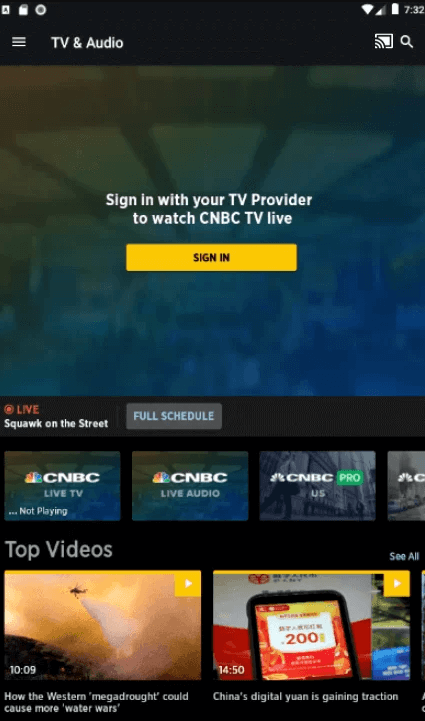
4. Your Smartphone will start to scan for the compatible cast devices.
5. From that list, choose your Chromecast device name.
6. Within a few seconds, CNBC will appear on the TV screen.
7. Now, play the desired content and watch it on the TV screen.
8. If you want to stop casting, select the Cast icon again and choose Disconnect or Stop Casting.
Cast CNBC Using Chrome Browser on PC
1. Open the Chrome browser on your PC.
2. Go to CNBC’s website[cnbc.com].
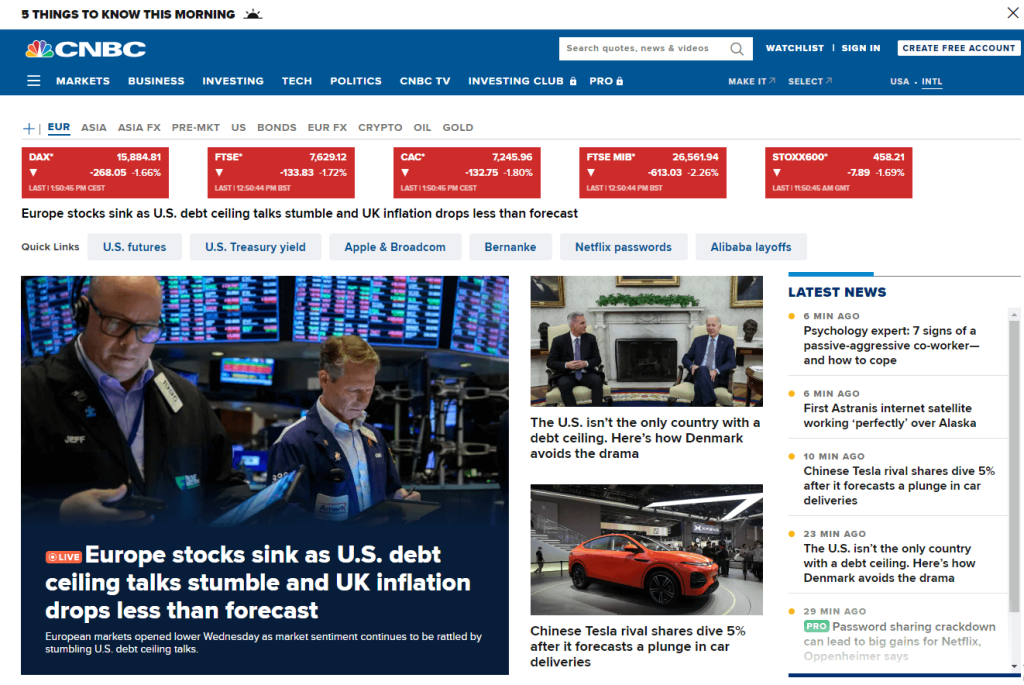
3. Login with your account.
4. Right-click on the screen and select Cast from the dialogue box.
5. The Cast tab pop-up will open.
6. From the pop-up, choose your Chromecast device.
7. After that, play any video content, and it will appear on your screen.
8. To stop casting, click the Cast icon on the Extension bar and select the Stop Casting option.
Cast CNBC Using Edge Browser on PC
1. Open Microsoft Edge on your desktop or laptop.
2. Enter the URL of CNBC.
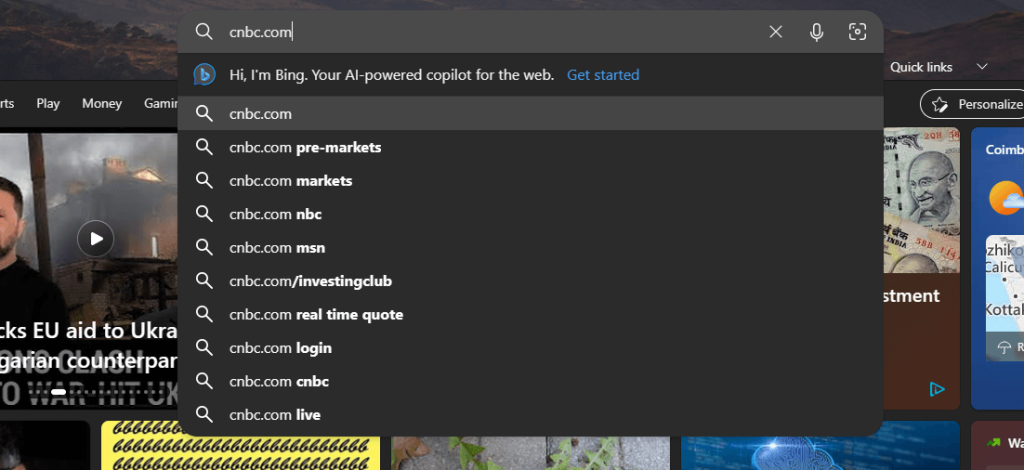
3. Login with your subscribed account.
4. Upon signing in, tap the three-dots icon at the top right.
5. From the options, click More Tools and select Cast Media to Device.
6. Select your Chromecast device to begin casting.
7. Now, play any video content from the webpage. It will play on your TV via Chromecast.
FAQ
If you do not have a cable TV provider, use streaming services like DirecTV, Hulu, fuboTV, Sling TV, and YouTube TV.
Yes. CNBC is a free news app where you can get all the market and business updates at no cost.