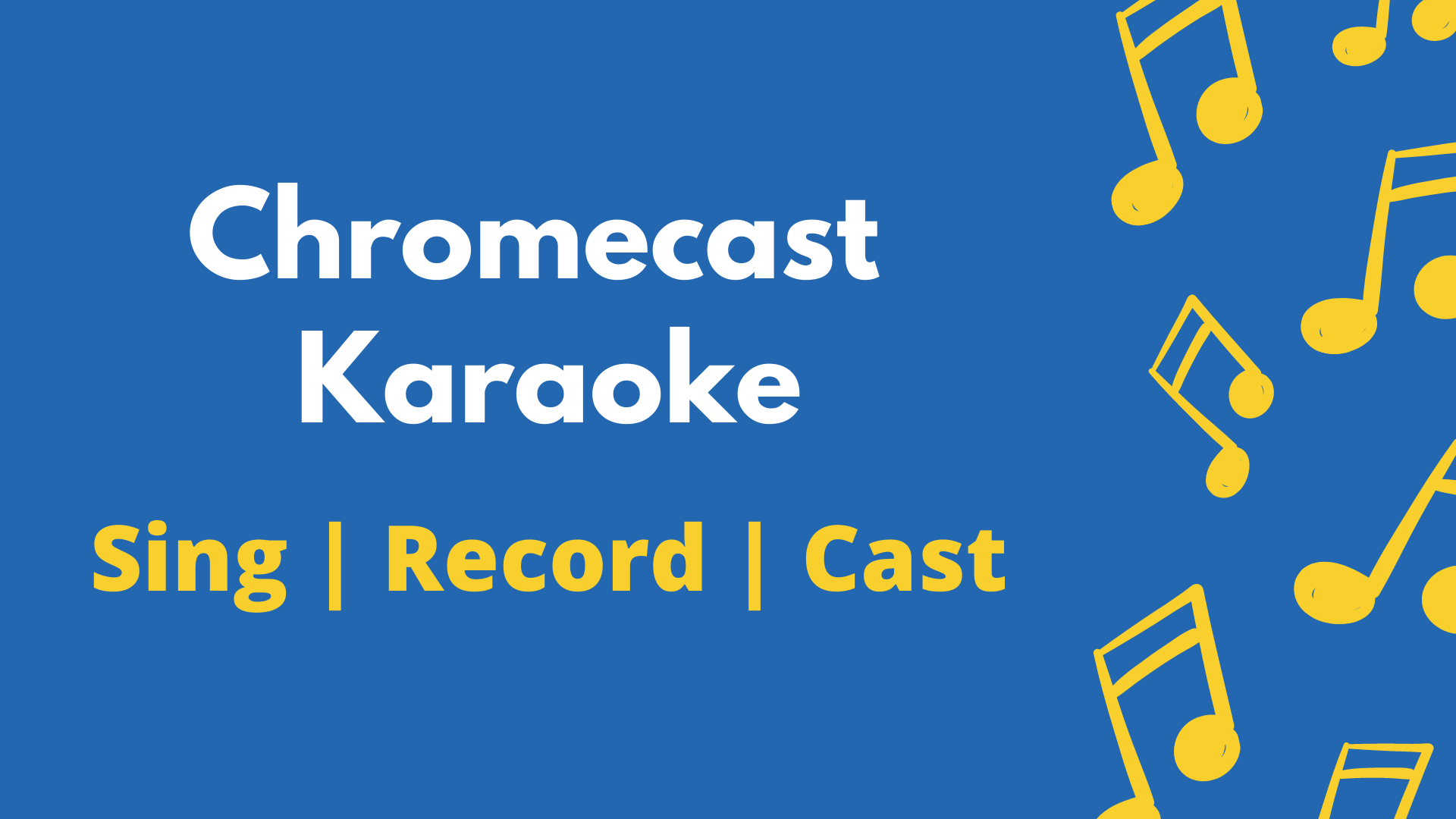Karaoke is the trending app that allows you to sing along to the tune alone or among your friends to your favorite songs online with the Karaoke being played background and lyrics popping on the screen. They have Karaoke for almost many songs, which also includes chartbusters, billboard music, etc. Using Karaoke, you can make your album cover of your favorite album. It provides you with a studio recording by adding sound effects, syncing your voice with the tune, reverb, and many more. After recording your audio, you can upload it to your feed and get likes. You can make your music with or without a video. They have about 100 million karaoke in their songbook, and it is available for both Android and iOS devices. Let us see some of the ways to cast Karaoke on Google Chromecast.
Karaoke Features
- Songs available in any language and new songs karaoke will be added to its songbook regularly.
- Sound Effects – I provide some cool sound effects like reverb, chorus, radio, studio, hall, etc., which enhance and elevate your music.
- Video Themes – If you recorded your song along with your voice, you could add some video themes to your video like Snow, Rain, Old, Love, Cute, B&W, etc.
- Share your music cover with your friend, and also you can upload it on your Karaoke feed.
- Listen to your friends and duet along with your friends.
- It also has a Disney album for the kid to sing to some amazing Disney movie songs.
- Discover Music from all over the world.
How Cast Karaoke to Chromecast TV
Karaoke has an inbuilt cast option on both Android and iOS devices. So you can easily cast Karaoke to any Chromecast-connected TV.
(1) Launch the Karaoke App on your smartphone.

(2) Sign with your account credentials and click on the Cast option.
(3) Select your Chromecast-connected device. If you have one or more devices, all the device names will appear if connected to the same WiFi network. Select the device to which you prefer to cast.
Note: Both the Chromecast connected device and the casting device should be connected to the same WiFi network
(4) Now, start syncing to the karaoke of your favorite songs
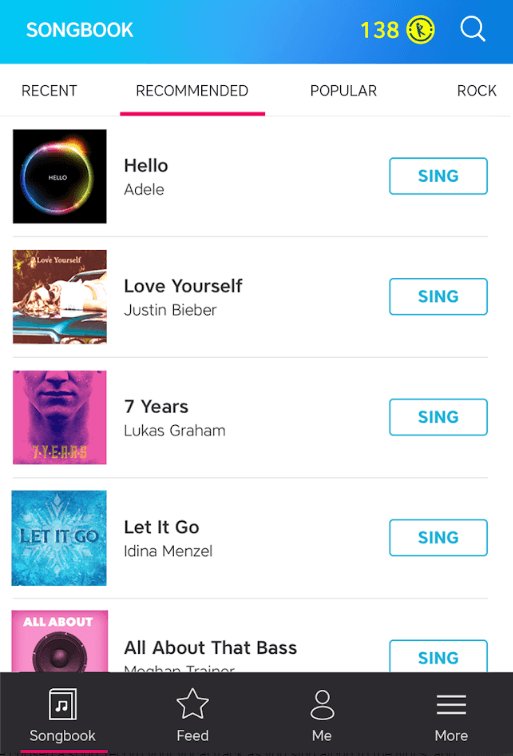
(5) If you would like to stop casting, click on the Cast button again and choose Disconnect.
How to Stream Karaoke on Chromecast TV using Google Home
As an alternate method, you can cast Karaoke using the Google Home app. To do this, follow the steps mentioned below on your Android or iOS device.
(1) Make sure to connect your smartphone and Chromecast device with the same internet connection.
(2) Install the Google Home App from the respective Store
- Android phone/ tablet – Google Play Store
- iPhone/ iPad – App Store
(3) Launch the app and select your Chromecast device from the list.
(4) Then, select the Cast My Screen option and pick Cast Screen.
(5) Now, click Start Now to begin casting.

(6) Open the Karaoke app and start accessing it from your Chromecast-connected TV.
Note: To Stop mirroring, just click on the Stop mirroring option on the Google Home app.
So start making your own cover on the top trending songs with the Karaoke app. Hear your own recorded voice like a studio-recorded sound from your smartphone. If you encounter problems like Google Chromecast not showing up and the Google Chromecast source not supported issue while casting to TV, make sure that you have connected your Chromecast device with its native adapter.
Best Alternatives for Karaoke
Here are some other best Karaoke apps on Chromecast.
Smule

If you are looking for the best alternative for the Karaoke app, then Smule is one of the best options. Smule has over 10m karaoke songs that are categorized under different genres and different languages. It supports both Android and iOS devices. Likewise, this app also has an inbuilt cast option.
Karafun

Karafun is yet another best Karaoke app with thousands of songs to start singing your favorite karaoke. It also has cool features like offline sync, Custome key & tempo for background vocals, and Singer management to focus on a signing. With the Karafun website on PC or the application on your smartphone, you can Chromecast to TV.
FAQ
Yes, you can cast Karaoke to Chromecast TV using its inbuilt cast feature.
Karaoke Lite, StarMaker, and KaraTube are some of the best Karaoke Apps for Android phones or iPhones.
Yes, the Karaoke app is completely free to install and use.