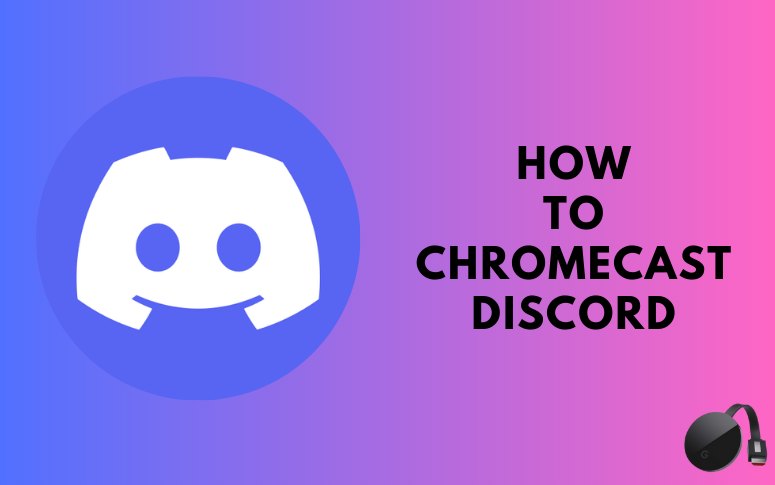| Cast Support | No |
| Category | Movies & TV Shows |
| What You Can Watch on Discord | Movies, Series, TV shows |
| Website | https://discord.com |
| Download Link | Play Store | App Store |
Discord is a popular social media platform where you can share messages, videos, photos, and more with your desired contact and group. Since the Discord app lacks the built-in Chromecast feature, you cannot cast the content directly from the app. Luckily, Android smartphones support screen mirroring directly, whereas iPhone/iPad users need to install third-party apps. Meanwhile, the PC users can install the Chrome or Edge browser on Windows and Mac computers to cast the Discord content.
Note – The following guide applies to Smart TVs with built-in Chromecast support.
Prerequisites:
- Connect your Chromecast to a WiFi network. On the other hand, connect the casting device to the same WiFi.
- Ensure that the Discord app on your smartphone is updated and running on the latest version. While using a PC, keep the web browser updated.
- For error-free casting, update the Chromecast firmware to the latest version.
How to Chromecast Discord Using Android Smartphone
1. Install the Discord app on your Android device from the Play Store.
2. Launch the Discord app and choose any content you want to watch on your TV.
3. Open the Notification Panel on your smartphone.
4. Hit the Cast/Screencast option and select your Chromecast TV from the list.
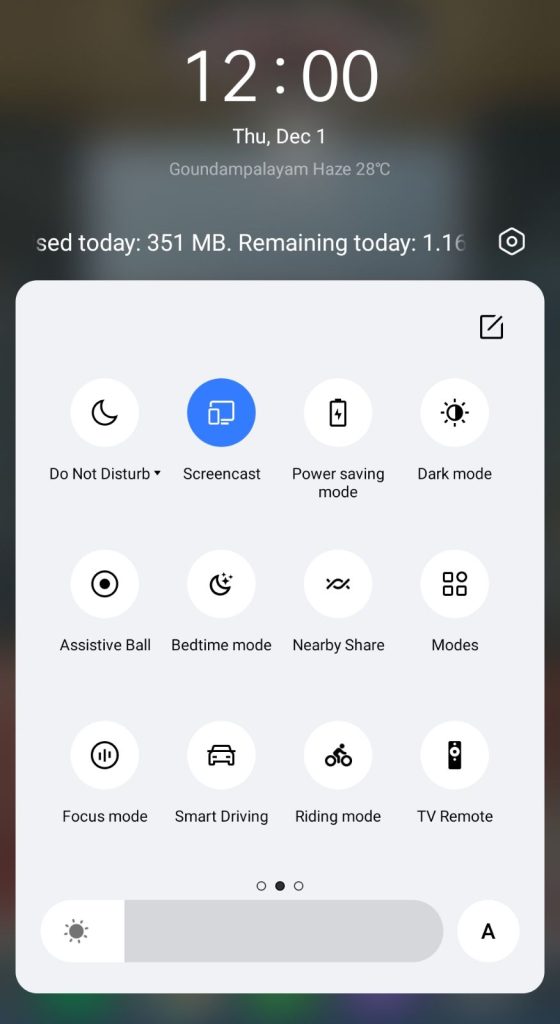
5. Allow permission for screen mirroring and then watch the required content on the TV.
How to Chromecast Discord Using iPhone/iPad
Unlike Android, there is no default setting or option to cast the iPhone screen on Chromecast. Since the iPhone supports only the AirPlay option, you need to download a third-party app from the store.
1. Download the Replica app on your iPhone/iPad from the App Store.
2. Launch the app to scan the nearby available Chromecast device.
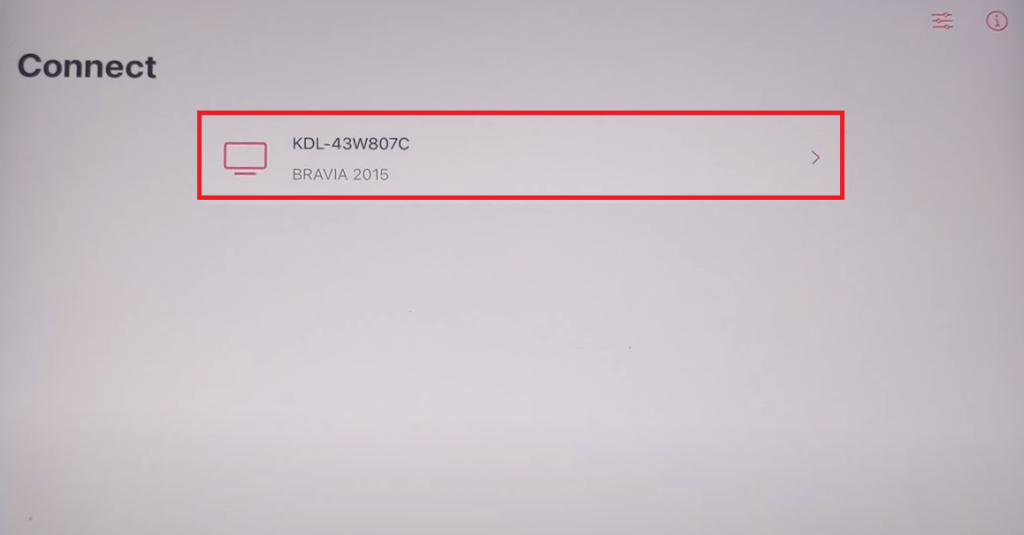
3. Select your Chromecast device and hit the Start Broadcast button.
4. Now, launch the Discord app on your iPhone/iPad. If you don’t have the app, download it from the App Store.
Now, the content on your iPhone/iPad will stream Discord on your Chromecast on your TV.
Note – You can stop casting by launching the Replica app → Stop → Stop Broadcast.
How to Chromecast Discord Using Chrome Browser
1. Visit the Discord website on the Chrome browser www.discord.com.
2. Choose any movie and right-click anywhere on the website.
3. Select Cast and select your Chromecast device.
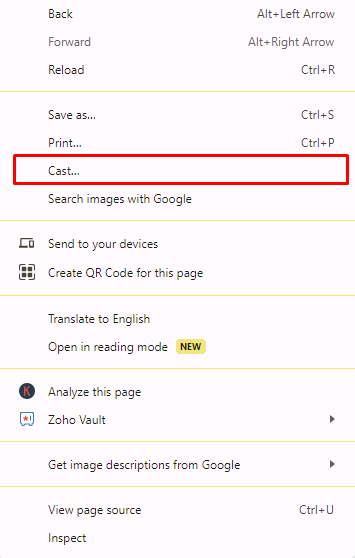
4. Hit the Sources drop-down box and click the Cast tab option.
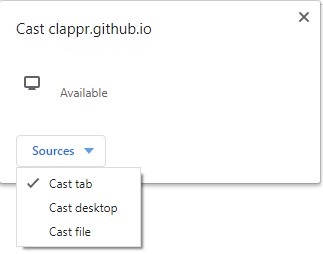
5. Now, the PC screen will mirror on the TV. Play the content and watch it on the TV.
How to Chromecast Discord Using Edge Browser
1. Visit the Discord website www.discord.com from the Microsoft Edge browser.
2. Hit the ellipsis icon and click More tools → Cast media to device.
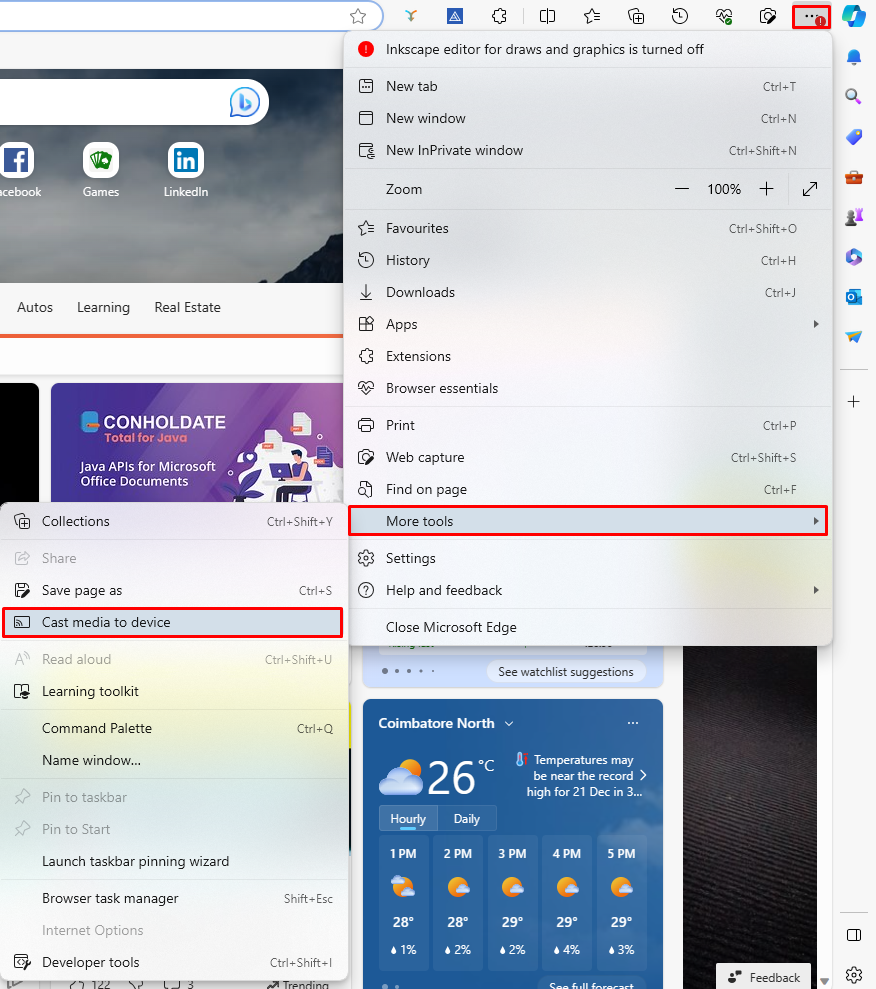
3. Now, click Sources and select the Cast Desktop option.
4. Choose the PC screen and click Share to screen mirror Discord content on the TV.
5. After casting, click the Cast icon at the top-right and disconnect your TV.
Frequently Asked Questions
No, you cannot download Discord on your Chromecast with Google TV. You need to sideload the app on your TV.