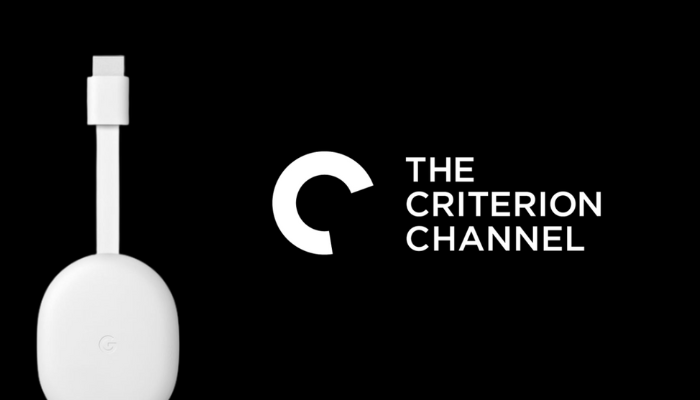Criterion Channel is a premium streaming service that is equipped with more than 1000 classic and contemporary movies. The content in this application is classified under different categories. It includes Blu-ray, DVDs, and unreleased titles. To access the content of Criterion Channel, you need to get a monthly or annual subscription. The monthly subscription costs $10.99 per month, and the annual subscription costs $99.99 per year. In addition, it also offers a 14-day free trial to new users. Criterion Channel is a Chromecast Compatible app. You can directly cast the app from your Smartphone and PC. If you are using a Chromecast 3rd Generation or later device, you can easily cast the app to your TV.
Note: You cannot cast the Criterion Channel content to Chromecast built-in TVs. So, connect a Chromecast device with your TV and cast the content.
How to Chromecast Criterion Channel from Android Smartphone
1. Initially, connect your Chromecast and the Android smartphone to the same Wi-Fi network.
2. On your Android phone, launch Google Play Store and install the Criterion Channel app.
3. Once installed, launch the app and enter your login credentials to sign in to the app.
4. Select any movie and play it on the app.
5. Now, click the Cast icon located at the bottom.
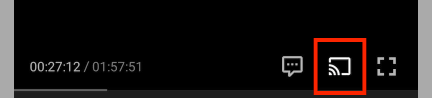
6. Select your Chromecast device to cast the video.
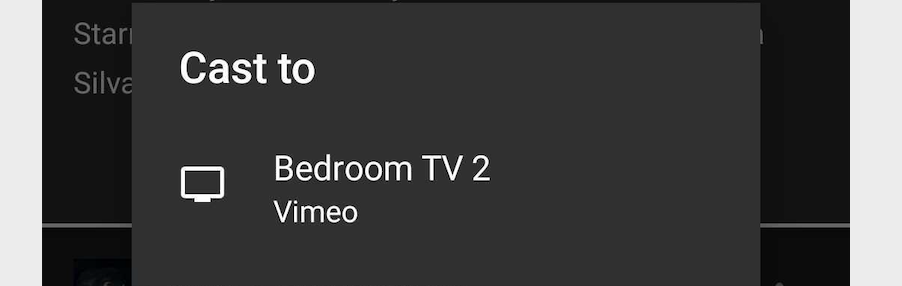
7. The video playing on the Criterion Channel app will appear on the Chromecast-connected TV screen.
8. If you want to stop casting, click the cast icon in the player and then hit the Stop Casting option.
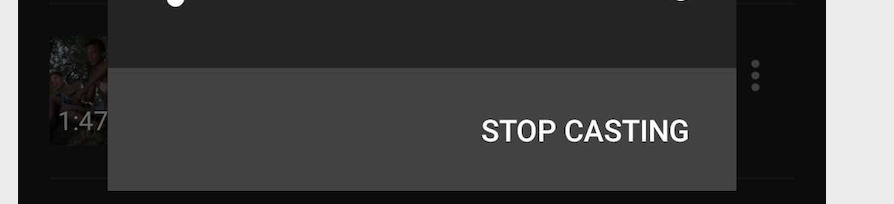
How to Chromecast Criterion Channel from iPhone/iPad
Before moving into the steps, connect the iPhone or iPad and the Chromecast to the same Wi-Fi.
1. Navigate to the App Store on your iPhone.
2. Search for the Criterion Channel app and install it on your iOS device.
3. Open the app after installation and sign in using your account credentials.
4. Once you’re in, play any video in the app.
5. Look for the Cast icon located at the bottom of the player and click it.

6. Now, the devices on the same Wi-Fi network will be displayed on the pop-up menu.
7. Select your Chromecast device from the list. Then, tap OK if prompted.
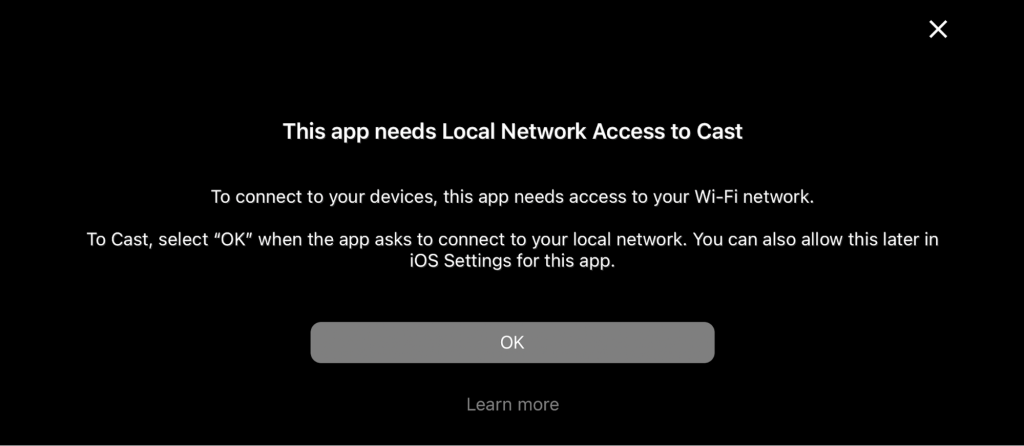
8. Now, you will see the video on the TV screen.
9. To stop casting, tap the Cast icon again and select Disconnect from Device.
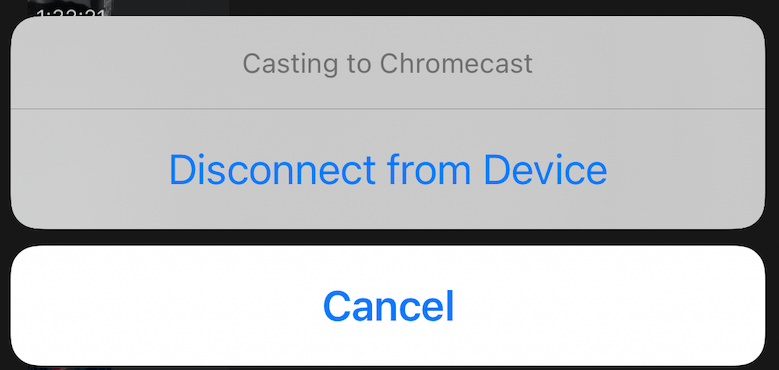
How to Chromecast Criterion Channel from PC
1. First, connect the Chromecast device to the same Wi-Fi network as your PC.
2. Launch the Google Chrome browser on your PC.
3. Visit the official website of Criterion Channel and log in to your account.
4. Now, click the three-dotted icon exhibited at the top-right corner of the Chrome browser.
5. Scroll down and select the option Cast.
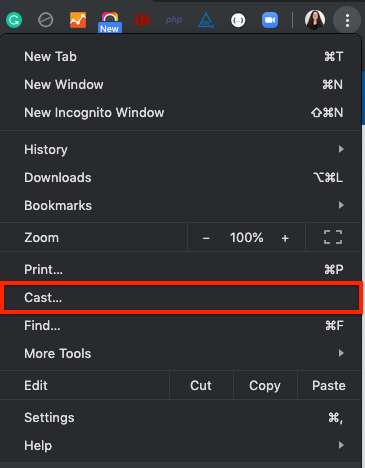
6. Tap your Chromecast device and select the Cast tab displayed under the Sources drop-down.
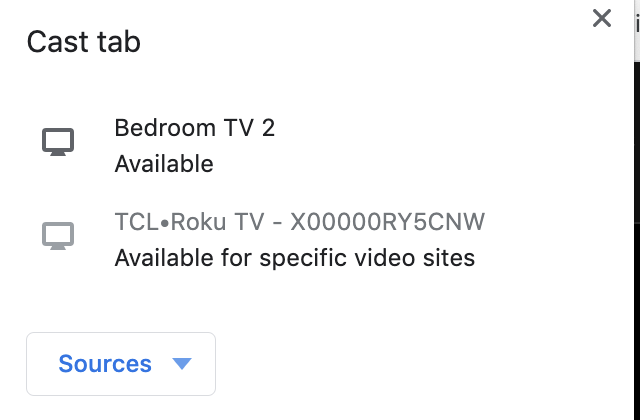
7. Now, you will see the particular Criterion Channel tab content on the TV screen.
8. Play your favorite movie and enjoy streaming it on your Chromecast-connected TV.
You can also directly cast the app from the player on the Criterion Channel website. Just play any video and click the Cast icon in the player. Then, select your Chromecast device to view the content on a big screen. If you find any trouble accessing the Criterion Channel on Chromecast-connected TV, update or restart the Chromecast device.
Frequently Asked Questions
Criterion Channel has in-built cast support. So, you can easily cast the app to Chromecast-connected TV.
Yes. You can install the Criterion Channel from the Play Store on Google TV.
No. Criterion Channel is paid subscription service that charges $10.99 a month