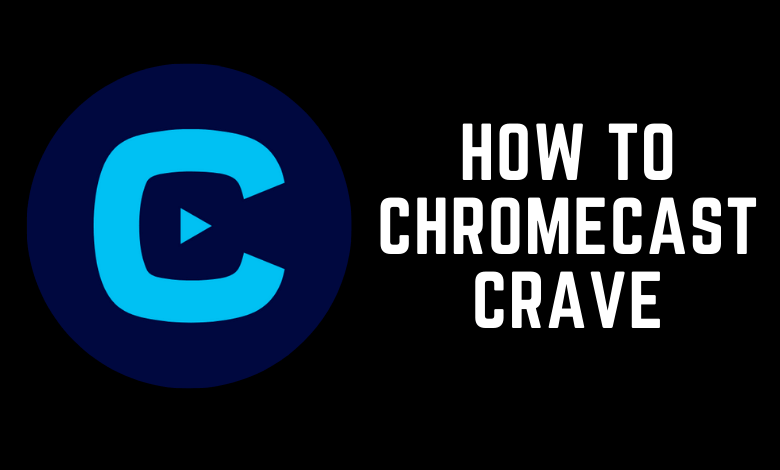Crave is a Canadian streaming service that streams HBO, STARZ, SHOWTIME, SUPER ECRAN, and Crave Originals. You can watch Crave either with the TV provider subscription or by subscribing to the Crave streaming package ($9.99/month and $99.90/year). The supported TV providers are Bell, BellMTS, Cogeco, Eastlink, NorthernTel, Rogers, Saskstel, Telus, Videotron, CityWest, and many more.Crave is a Chromecast-compatible service. So, you can cast all the Crave contents to your Chromecast right from the smartphone or PC.
Popular movies available on Crave: Tenet, Inception, Odd Man Rush, Field of Dreams, How to train your Dragon 2, Stuart Little, and many more.
Popular TV Series available on Crave: Game of Thrones, Friends, Ziwe, The Nevers, City on a Hill, Shrill, Legendary, and more.
How to Cast Crave to TV using Chromecast from Android / iOS Smartphone
1. Connect the Chromecast device to the HDMI port of your TV and turn it On.
2. Choose the proper input source on your TV and then launch the Crave app on your smartphone.
- Android – Google Play Store
- iPhone – App Store
3. Configure your login credentials to sign in to the app.
4. Ensure that the Chromecast device and smartphone are connected to the same Wi-Fi network.
5. Select and play the content you want to stream.
6. Click the Cast icon on the top right corner of the Crave app.
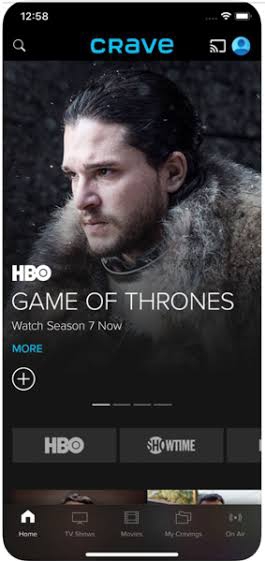
7. Choose the Chromecast device from the list displayed on the screen.
8. Now, the Crave content will stream on the Chromecast-connected TV.
How to Chromecast Crave using Desktop
1. Launch the Chrome browser on your PC and visit Crave website.
2. Login in with your account details and stream the content you want.
3. Ensure that your Chromecast device and the PC are connected to the same WiFi network.
4. Click the three-dotted icon displayed on the top right corner of the browser screen.
5. Tap the Cast option.
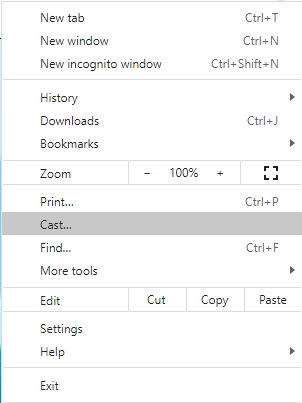
6. Select your Chromecast device and tap the Cast tab displayed under the Sources.
7. Now, the Crave content will play on the TV screen immediately.
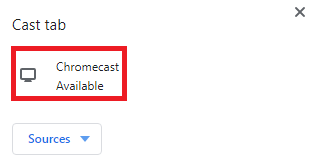
How to Fix the Crave App on Chromecast Not Working Issue
Due to some unavoidable circumstances, the crave platform will not be cast on your TV. But you don’t need to worry because, in the following section, you can find the fixes for the Crave app if it doesn’t cast to your TV.
1. Ensure that you have updated the Chromecast firmware to the latest version.
2. Also, make sure that you have updated the Crave app on your Android / iOS devices.
3. Use the HDMI cable that came with the Chromecast device to avoid frequent disconnection.
4. Check whether you have properly connected and set up the Chromecast device with your TV.
5. At the same time, you need a good internet connection to stream content on the Crave app. So, connect to a strong internet connection to stream your favorite movies and TV shows on a Chromecast-connected TV display.
Frequently Asked Questions
Yes, you can Chromecast Crave to TV.
You will get a better video quality by casting Crave using a Chromecast device.
Yes. The Crave app is available in the App Store.