ABC iview is a 24/7 free video streaming platform from the ABC network. Unfortunately, the ABC iview app is available only on the Smart TVs that are manufactured after 2016 and 2017. If you own any of those TV models, it is not possible to install the app. But, there is a way to watch the ABC iview content on unsupported devices. With the help of a Chromecast dongle, you can cast the ABC iview app on your incompatible TV.
By casting ABC iview, you can watch the best Australian and International dramas, documentaries, comedies, children’s programs, and many more with your friends and family. The new episodes will be updated on the platform as soon as they are aired on the TV channel.
How to Chromecast ABC iview
There are three ways to cast ABC iview on your TV. On your Android and iPhone, you can use the built-in Cast option on ABC iview. Since ABC iview is also accessible through the web version, you can cast it using the Chrome and Edge browser.
- Using Smartphone
- Using Chrome Browser
- Using Edge Browser
Prerequisite:
- Connect your Chromecast to the WiFi network where your smartphone is connected.
- Make sure that you have installed the latest version of ABC iview on your smartphone.
- While using the PC, keep your browser (Chrome/Edge) updated. You can update it from the browser settings.
- Update the Chromecast Firmware to the latest version for error-free casting.
Cast ABC iview Using Android & iPhone
1. Connect your Smartphone & Chromecast on the same WiFi connection
2. Open the ABC iview on your Smartphone. If you do not have the app from Google Play Store or App Store.
3. Click on the Cast icon.
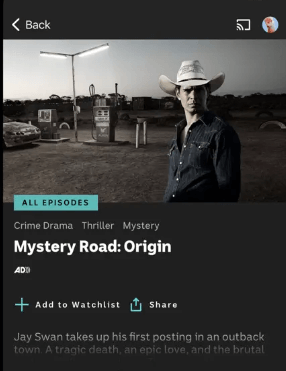
4. Now, your Smartphone will start to scan for the compatible cast devices.
5. From that list, choose your Chromecast device.
6. Within seconds, the app will be displayed on your Chromecast-connected TV.
7. Play your desired video content on the app, and you can see it on your TV.
8. If you want to stop casting, select the Cast icon again and choose Disconnect or Stop Casting.
Tip! You can also Chromecast ABC Kids app to your Smart TV from the smartphone or desktop.
Cast ABC iview Using Chrome Browser on a PC
1. Open the Chrome web browser on your Windows PC or Mac. Ensure that the browser is updated to its latest version.
2. Go to ABC iview’s website.
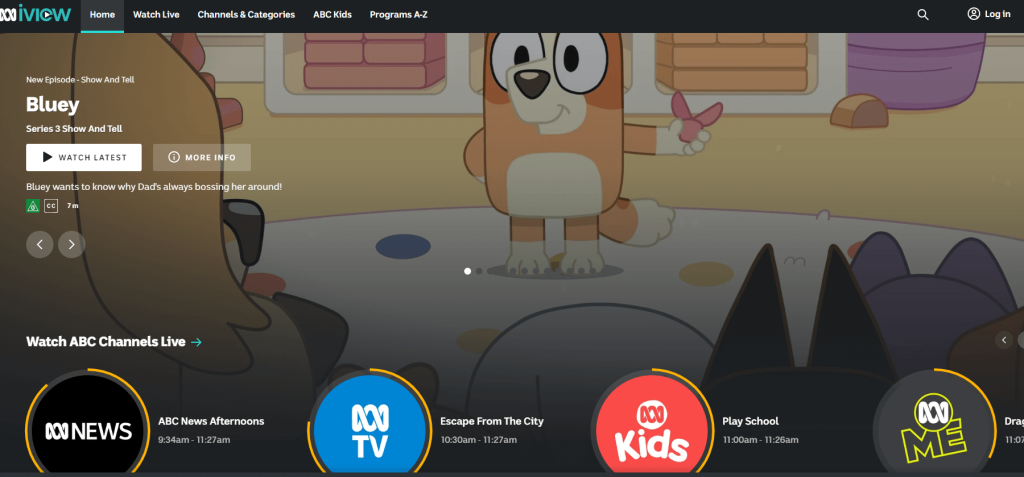
3. Login with your account.
4. Right-click on the screen and select Cast from the dialog box.
5. The Cast tab pop-up will open.
6. From the pop-up, choose your Chromecast device.
7. After that, play any video content, and it will appear on your screen.
8. To stop casting, click on the Cast icon on the Extension bar and select the Stop Casting option.
Cast ABC iview Using Edge Browser on PC
1. Open Microsoft Edge on your desktop or laptop.
2. Enter the URL of ABC iview.
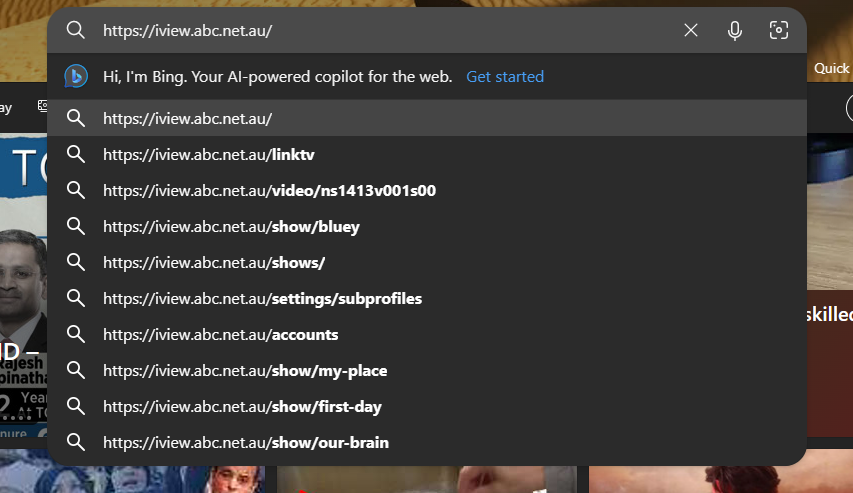
3. Login with your subscribed account.
4. Upon signing in, tap the three-dots icon at the top right.
5. From the options, click More Tools and select Cast Media to Device.
6. Select your Chromecast device to begin casting.
7. Now, play any video content from the webpage. It will appear on your TV via Chromecast.
FAQ
The ABC iview app is compatible with the TVs that are manufactured after 2016.
If you cannot Chromecast the ABC iview app, check whether you have connected your Smartphone or PC to the same internet connection. Also, restart your Chromecast dongle and check whether the ABC iview is working on Chromecast or not.

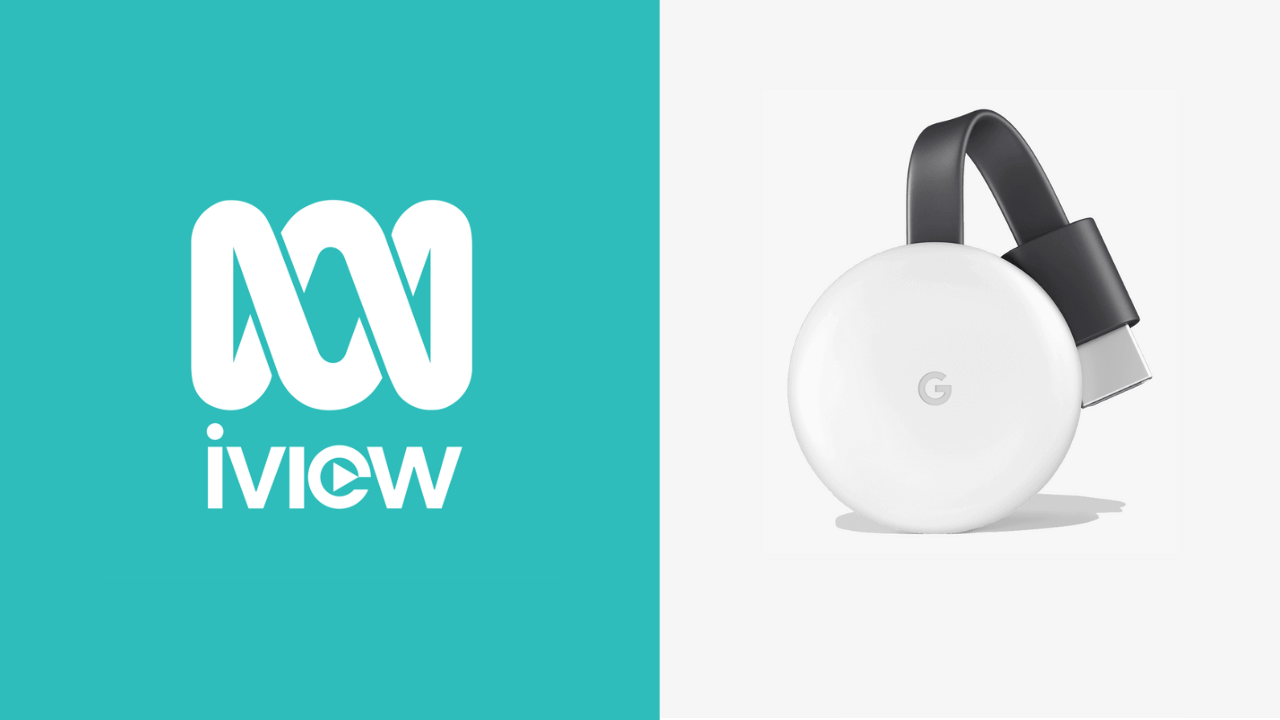
















Leave a Reply