ABC Kids is part of ABC Channel and it is dedicated to school kids to watch pre-school programs. The ABC Kids isn’t compatible with most Smart TVs. If your Smart TV comes on the un-supported lists, you can cast ABC Kids content to the Chromecast-connected or Chromecast built-in TV.
ABC Kids streams curated content on Children might like. The app comes with Parental control filters and screen time limits to offer a personalized experience to children.
This article will show you the ways to cast ABC Kids from your mobile and PC to Smart TV.
How to Chromecast ABC Kids using Android / iPhone
{1} Connect your Chromecast and smartphone to the same WiFi network.
{2} Launch the ABC Kids app. If you haven’t installed it, get it from the Google Play Store or App Store.
{3} Tap the Cast icon that you can view on the main screen.
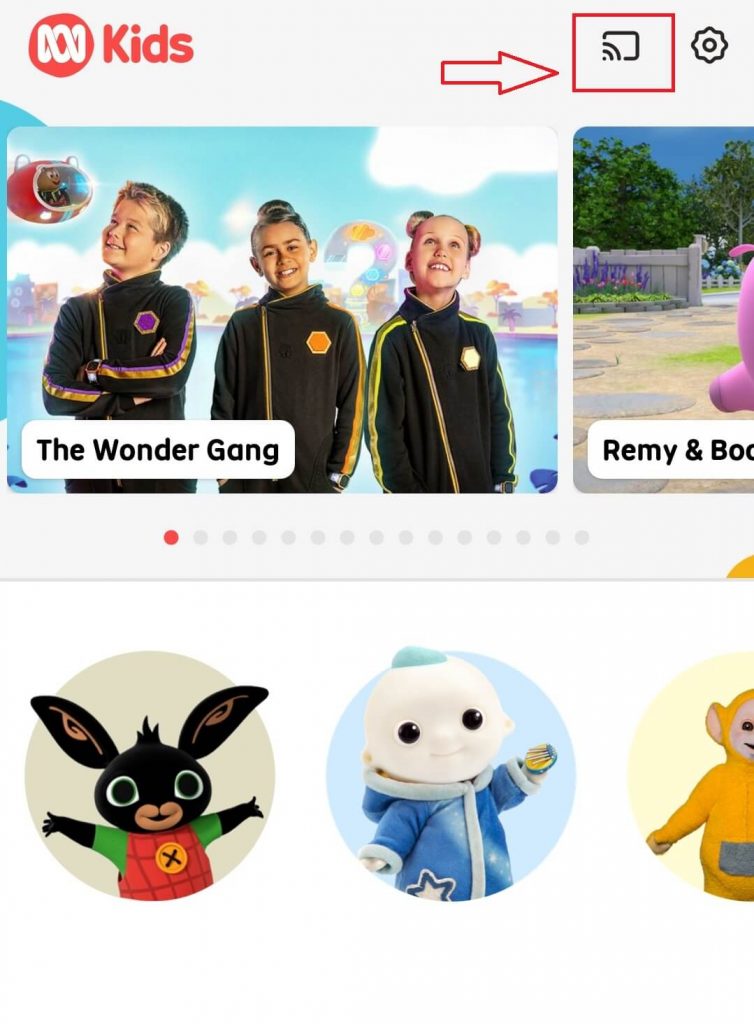
{4} The device will search for the nearby devices.
{5} Choose your Chromecast device or the TV which has built-in Chromecast support.
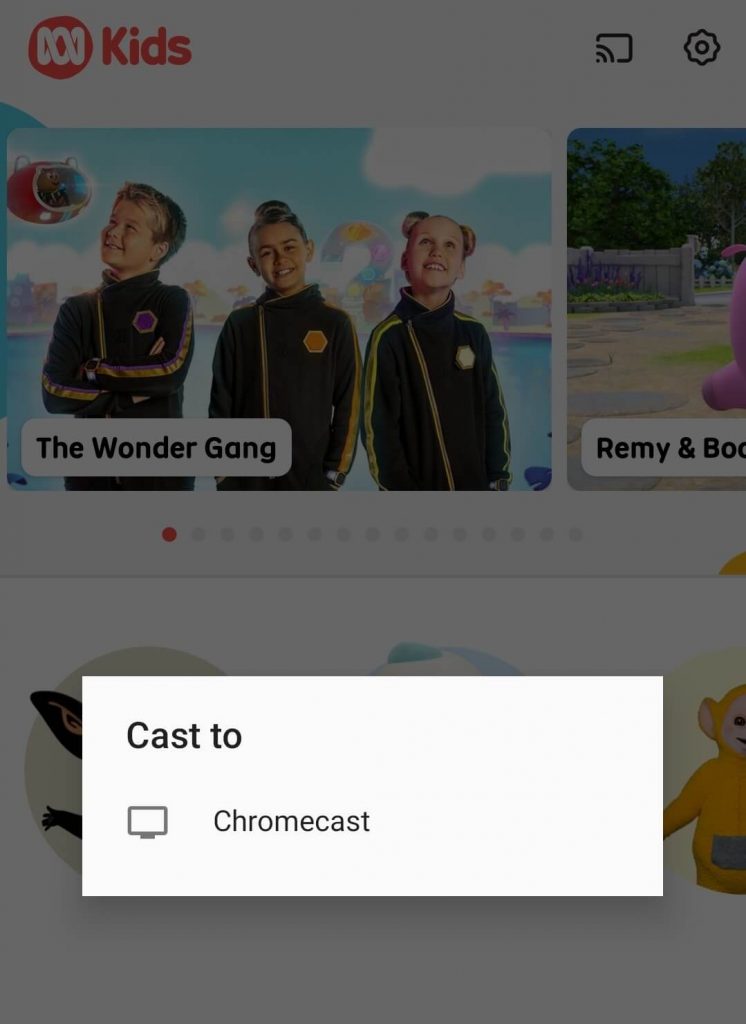
{6} Now, play a video and it will be cast on the TV screen.
{7} To disconnect, click the Cast icon and hit the Stop Casting option.
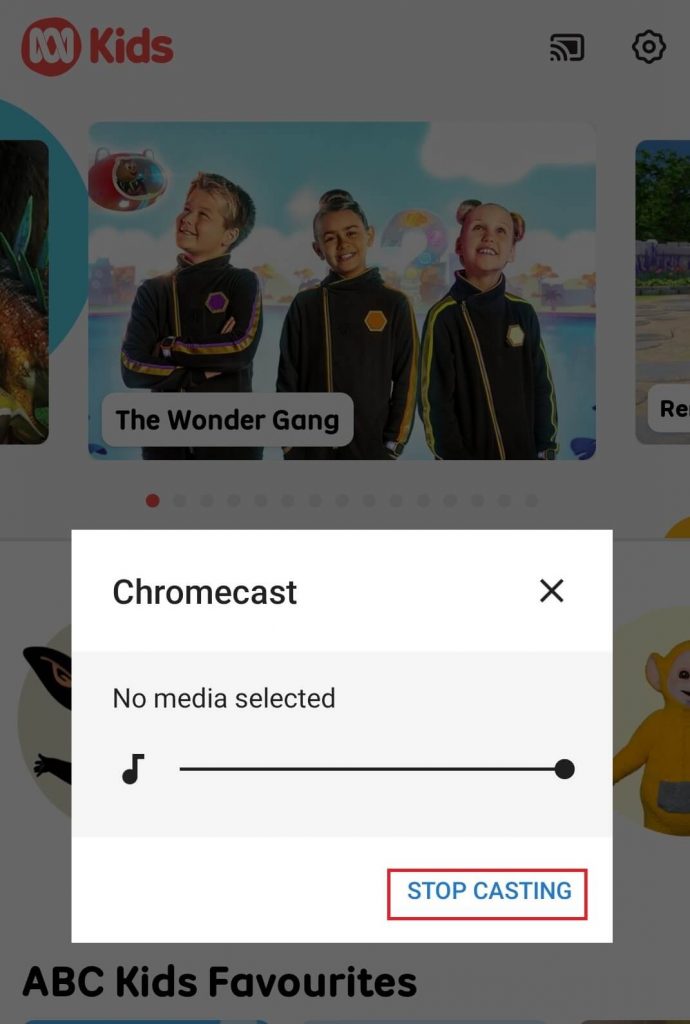
Tip! Like ABC Kids, you can Chromecast ABC to your Smart TV from the smartphone.
How to Watch ABC Kids on Chromecast using PC
Before you begin, ensure you have connected Chromecast and PC to the same WiFi.
{1} Launch the Chrome browser and visit the official site of ABC Kids – https://www.abc.net.au/abckids.
{2} Login to your account and navigate to the content that you want to play.
{3} Tap the Chrome menu on the top right corner and click the Cast menu.

{4} Choose your Chromecast and play the media you want.
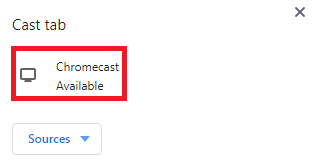
{5} Click Sources and choose Cast Tab. Now, you can view that video on the TV screen.
{6} Click the Blue-colored cast icon again and tap on your Chromecast device name to end the connection.
Tip! You can even Chromecast iView ABC to watch ABC Kids content on the TV.
How to Cast ABC Kids to TV using Edge Browser
{1} Open the Edge browser and visit the ABC Kids website – [https://www.abc.net.au/abckids].
{2} Sign in with the credentials and play the video.
{3} Click Settings and more (three-dotted icon) on the top-right.
{4} Select Cast media to device from the options.
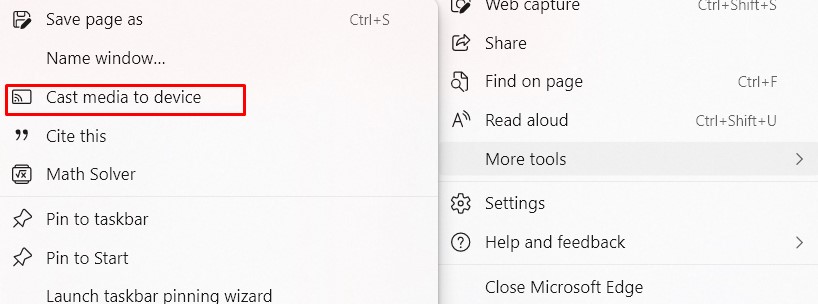
{5} Choose the Chromecast-connected TV and select Source.
{6} Click the Cast Tab and watch the kid’s content on the TV.
FAQ
ABC Kids doesn’t have a standalone premium plan. You need to have a TV provider subscription to stream the content.
Yes, the ABC Kids app is available on the Google TV.

















