Disney+ Hotstar is a popular Indian streaming application owned by Star network, part of Walt Disney India. It has several popular content like Game of Thrones, Westworld, White Collar, Euphoria, etc. It is a premium service that offers three types of subscription plans. Even without a subscription, you can stream several selected contents and live channels for free.With this application, you can stream the content in different quality formats such as 720p and 1080p. By using Chromecast, you can stream the Disney+ Hotstar content on any TV.
Disney+ Hotstar Pricing
- Free – SD quality (selected content)
- Super – ₹899/Year (Hotstar Specials and Dubbed Premium content only)
- Premium – ₹299/month or ₹1499/year (Complete Access)
How to Chromecast Disney+ Hotstar to TV
You can cast Hotstar on Chromecast in two ways.
- Using a Smartphone.
- Using the Chrome browser.
Requirements
- Google Chromecast
- Smartphone or PC
- Strong and stable WiFi connection
Preliminary Checking
- Connect your Google Chromecast device to the TV
- Make sure that your casting device and Google Chromecast are connected to the same Wi-Fi network
How to Cast Disney+ Hotstar to TV using Chromecast [Android and iOS]
After Disney’s purchase of the Hotstar platform, this platform is rebranded to Disney Plus Hotstar. Also, the Chromecast support is removed. But still, you can cast Disney Plus Hotstar to TV by following the steps below.
1: Download and install the Hotstar app from the Play Store or App Store.
2. Connect your Smartphone and Chromecast device to the same Wi-Fi network.
3. Then, launch the Hotstar app and log in to your account.
4. Tap on the Cast icon displayed at the top and select your Chromecast device.
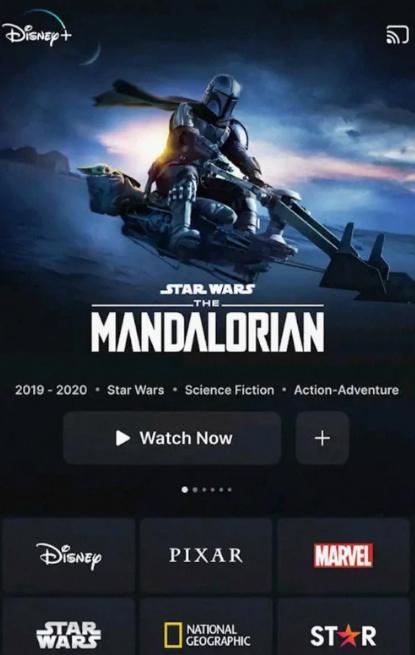
5. Now, the Hotstar app screen will be displayed on your TV.
6. Play any movie on the Hotstar app and stream it on Chromecast-connected TV.
How to Screen Mirror Disney Plus Hotstar to Chromecast [iPhone or iPad]
Follow the steps below to Chromecast Disney Plus Hotstar from iPhone or iPad:
1. Open the App Store on your iPhone or iPad and install the Replica and Disney+ Hotstar app.
2. Connect your iOS Smartphone and Chromecast device to the same Wi-Fi network.
3. Launch the Replica app and select your Chromecast device. Next, tap on the Start button.
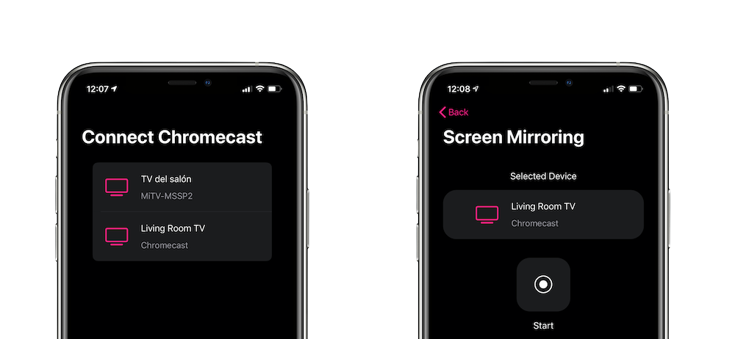
4. Now, launch the Disney Plus Hotstar app. Enter your Mobile number to log in.
5. Finally, you can select any TV show or movie to watch on your Chromecast TV.
Disney Plus Hotstar on Chromecast using Google Chrome Browser (PC)
If you feel too annoyed with Screen Mirroring, you can cast Hotstar on your TV using Google Chrome Browser.
1: Open your Chrome browser on your PC.
2: In the search bar, type the Hotstar’s URL hotstar.com and hit Enter.

3: Click the Login button at the top of the Home page.
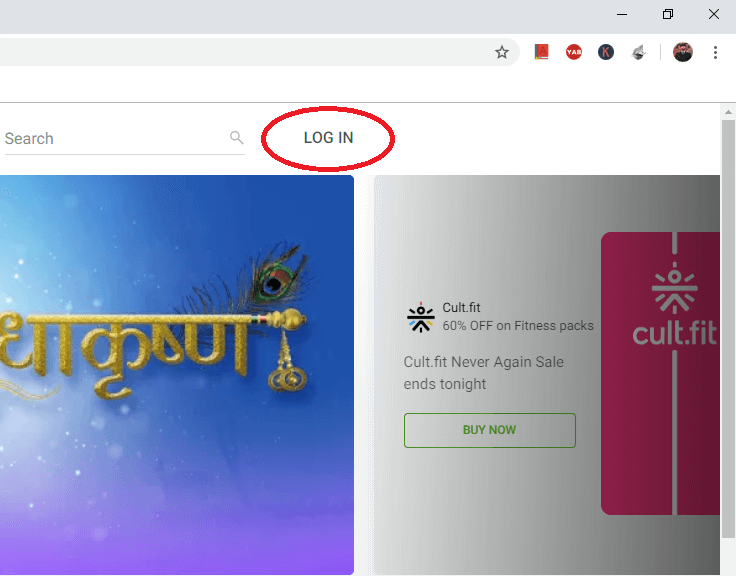
4: Log in with your account credentials.
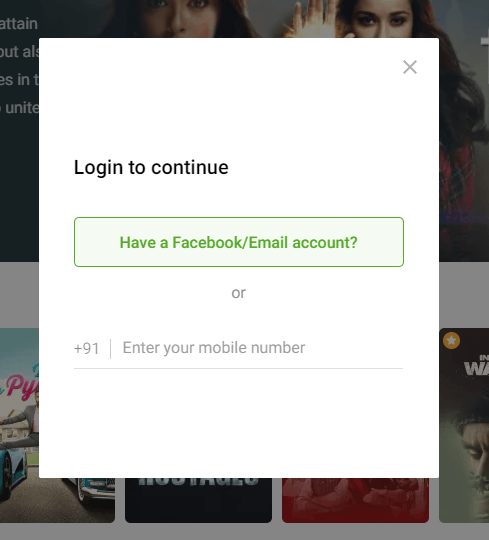
5: After the successful login, play any video you need to cast.
6: While streaming the video, click the three-dotted icons in the top left corner of the screen.
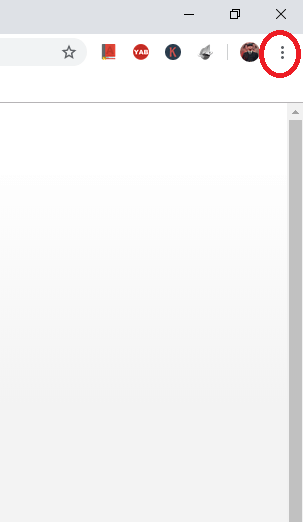
7: Choose the Cast option on the list.

8: Select your Chromecast from the list of available devices.
9: Click the Sources option and choose Cast Tab.
10. Now the video will be mirrored to your Chromecast TV.
Follow the above steps to cast Hotstar and enjoy streaming the content on a larger screen. With this application, you will get all the TV shows and movies of Star Network. You can also use the above methods to Chromecast Disney+ to your TV.
Frequently Asked Questions
Yes. you can screen mirror Hotstar to Chromecast-connected TV. To know about the steps, refer to the blog.
Follow the steps given below to fix the not working problem.
1. Uninstall and reinstall the app on your casting device.
2. Check internet connectivity.
3. Restart Chromecast
Yes. you can Chromecast Hotstar from iPhone


















Leave a Reply