| Cast Support | Yes |
| Category | Entertainment |
| What You Can Watch on Foxtel Go | Live TV channels, Sports, Movies, and more |
| Website | www.foxtel.com.au/foxtel-go.html/ |
| Download Link | Play Store | App Store |
Foxtel GO is an Australian-based streaming service offering popular movies, the latest TV shows, sports, series, and more. Furthermore, it is a premium subscription-based service on various platforms that offers 50+ TV channels, 12 live sports channels, 1000+ movies, etc.
Visit Foxtel GO’s official website and subscribe to the base plan of $60/month. If you are concerned about your TV storage, utilize its built-in Chromecast feature to stream Foxtel GO content directly to your TV from your Android and iPhone. For all methods, you need to connect your Chromecast device and the casting device to the same WIFI network.
Note – The following guide also applies to Smart TVs with built-in Chromecast support.
Prerequisites:
- Connect your Chromecast to a WiFi network. On the other hand, connect the casting device to the same WiFi.
- Ensure that the Foxtel GO app on your smartphone is updated and running on the latest version. While using a PC, keep the web browser updated.
- For error-free casting, update the Chromecast firmware to the latest version.
How to Chromecast Foxtel GO Using Android & iPhone
1. Launch the Foxtel GO app and log in with the necessary login credentials.
2. Once signed in, tap the Cast icon at the top right corner.
3. Select your Chromecast device from the list of devices connected to the same network.
4. Select and play your desired content from the Foxtel GO app.
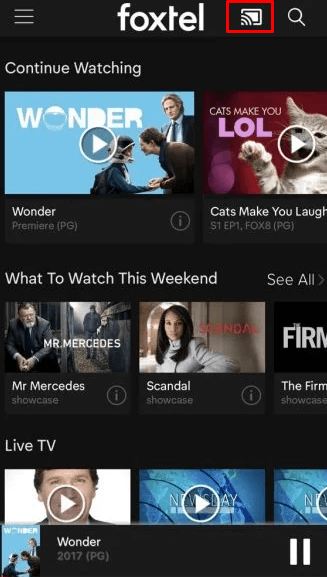
5. Now, stream the chosen content on your Chromecast device.
How to Chromecast Foxtel GO Using Chrome Browser
1. Visit www.foxtel.com.au/foxtel-go.html/ on the Chrome browser and log in with your account credentials.
2. Click the three dotted-icon to choose Save and share → Cast.
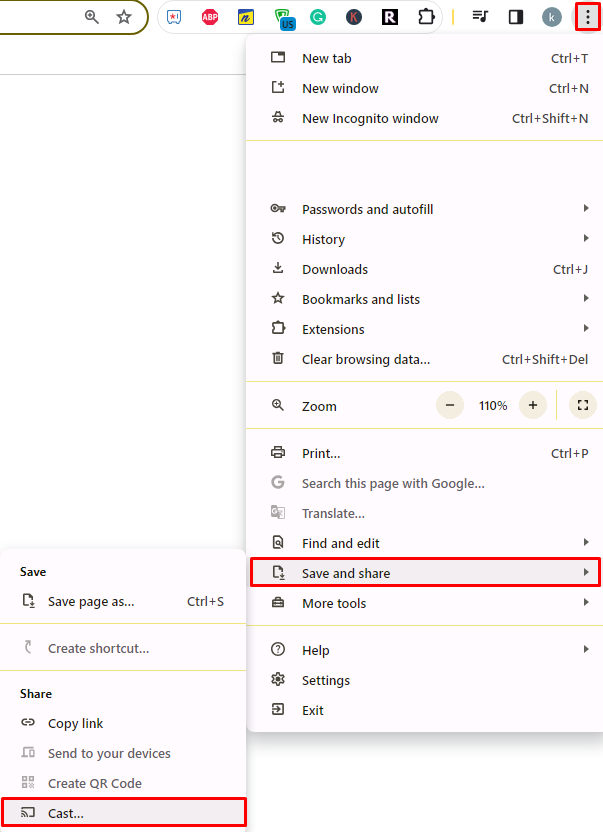
3. Select the Sources tab and choose the Cast Desktop option.
4. Choose your PC screen and click the Share button.
5. Now, play any content on your PC and watch it on the TV screen.
How to Chromecast Foxtel GO Using Edge Browser on PC
1. Visit www.foxtel.com.au/foxtel-go.html/ on the edge browser and log in with Foxtel GO credentials.
2. Click the ellipsis icon and select More tools → Cast media to device.
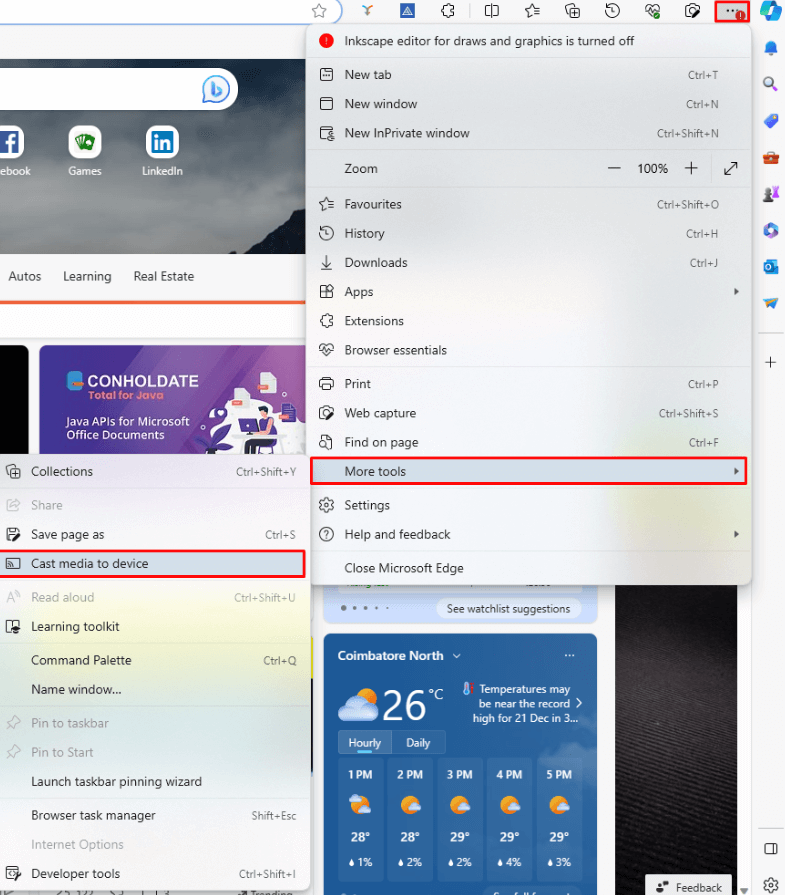
3. Upon finding your Chromecast device, click the Cast Desktop option from the Sources drop-down.
4. Choose your screen and tap the Share button.
5. Now, play the content on the website and watch it on the TV screen.
FAQs
Yes, of course. Foxtel GO supports an in-built Cast option, which allows you to Chromecast Game of Thrones to your Google TV.
You can either sideload the Foxtel GO app or use a reliable VPN to stream the app content in geo-blocked countries.


















Leave a Reply