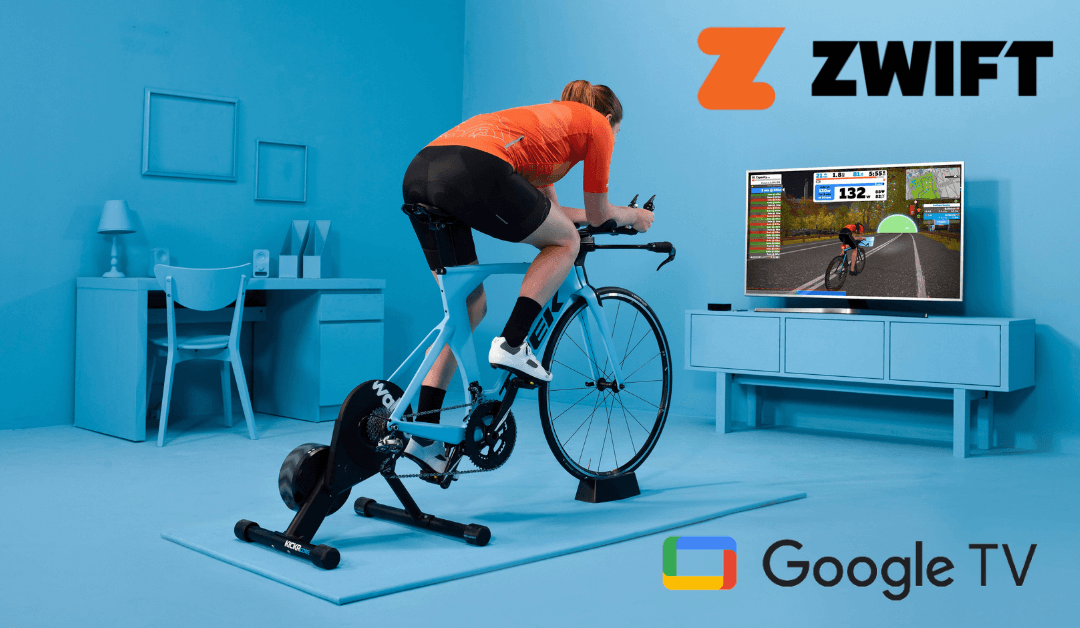| Google Support | No |
| Cast Support | No |
| Category | Health & Fitness |
| What You Can Do on Zwift | Do indoor cycling, ride bikes, run over the tracks, etc. |
| Website | www.zwift.com/ |
| Download Link | https://urlsrt.io/Zwift-APK |
Install the Zwift app on your Google TV to make your indoor workout more fun and interesting. By downloading the Swift app, you can connect to your favorite smart bike and ride it from your home. The app features 11 different endless roads on which you can ride and compete with your friends to showcase your skills and get to the top on the leaderboard.
Sadly, the Zwift app is unavailable on the Google TV-integrated Play Store. However, you can sideload the app on your Chromecast with Google TV using the Downloader. Visit the Zwift official website and subscribe to the base plan of $14.99/month to get training from the best coaches around the world and to speed up your workout.
How to Sideload Zwift on Google TV
To sideload the Swift app to your Google TV, connect your Chromecast with Google TV to a stable internet connection and follow the below steps.
1. Press the Power button to turn on your Google TV and navigate to the home screen.
2. Click on the Search tab and search for Downloader.
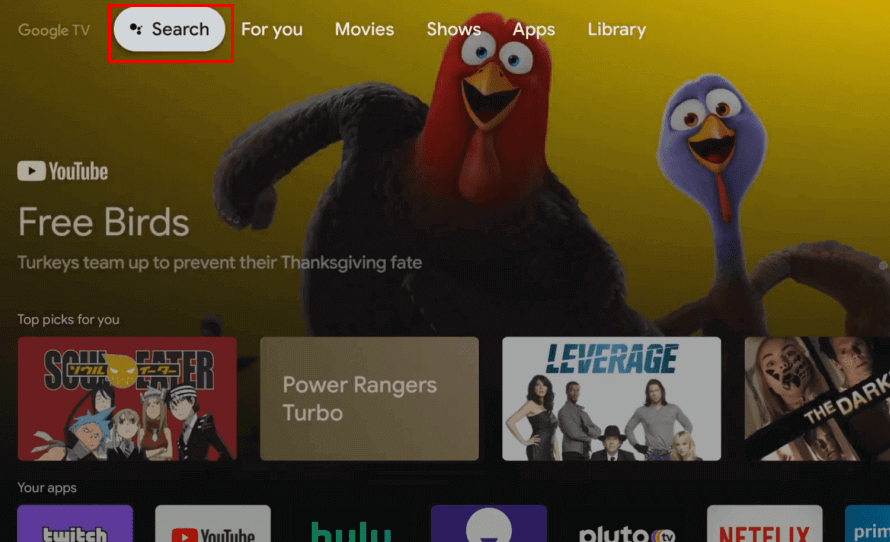
3. Select the Downloader app from the search result and click the Install button to download it.
4. Get back to the home screen and select the Profile icon. Go to Settings → Apps → Security & Restrictions → Unknown Sources → Downloader → Turn On.
5. Launch the Downloader app and select the Home section.
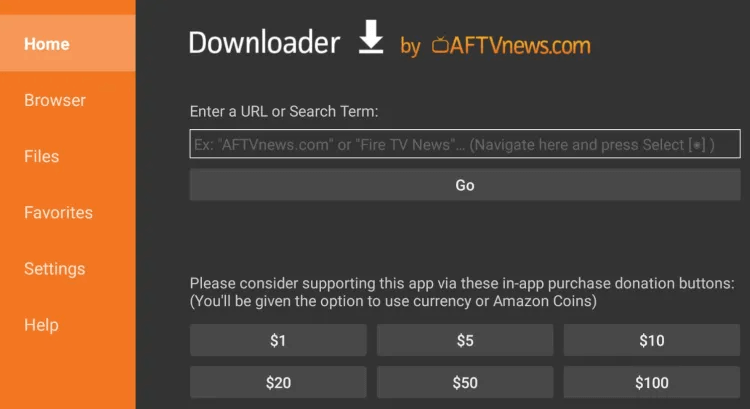
6. Input the Zwift APK URL (https://urlsrt.io/Zwift-APK) and click the Go button to download the APK file.
7. Once the downloading is completed, open the Zwift APK file and select Install to get the app.
Now, you can start your training with the Zwift app on your Google TV.
How to Screen Mirror Zwift on Google TV Using Android & iPhone
The Zwift app isn’t compatible with the built-in cast feature. Alternatively, you can screen mirror the app to your Chromecast-connected TV. Before getting into the process, you must connect your Chromecast device or TV and smartphone to the same internet connection.
1. Launch the sideloaded Zwift app and log in with the necessary Zwift account credentials.
2. Connect your Google TV and Smartphone to the same internet connection.
3. Launch the app and log in with your Zwift Time account details.
4. If you use an Android device, go to the Notification Center and click the Screen Cast option. If you use an iOS device, visit the Control Center and tap the Screen Mirroring icon.
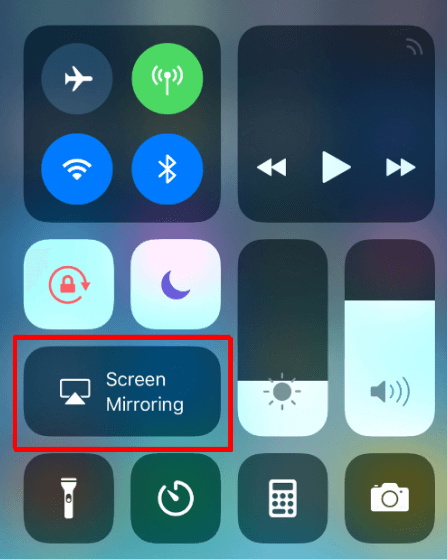
5. Next, choose your Google TV from the list to connect.
Once the devices are connected, you can use Zwift on your Google TV.
Zwift works perfectly on Mac, Windows PC, iPhone, iPad, Apple TV, and Android smartphones.
No, Zwift is a Premium Fitness app. You have to subscribe to use the app on your respective Google TV.
Yes. Swift offers a free trial for 14 days for its new users.