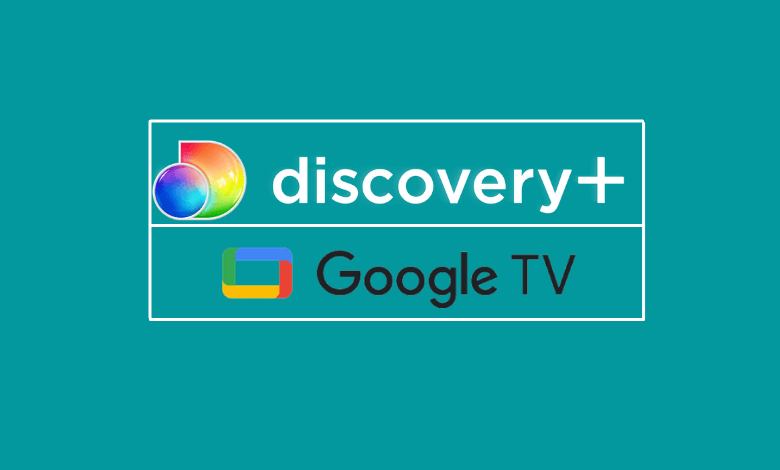Do you wish to watch True Crime and Paranormal shows on TV? Discovery Plus is the right choice for you. You can visit the Play Store on your Google TV to install the Discovery Plus app. discovery+ is a subscription-based service so you need to pay $4.99/month (With Ads) or $6.99/month (No Ads) after a 7-day free trial.
Discovery Plus is accessible in 20+ countries including the US, Canada, and the UK. In case discovery+ is unavailable in your region, you can use the Downloader app to sideload it on your Google TV. For this to work, you should connect Google TV to a VPN to unblock content.
How to Download Discovery Plus on Google TV
Unlike the older versions of Chromecast, Google TV has an Android-based TV store to install the apps.
1: Open your Google TV and click on the Apps section at the top.
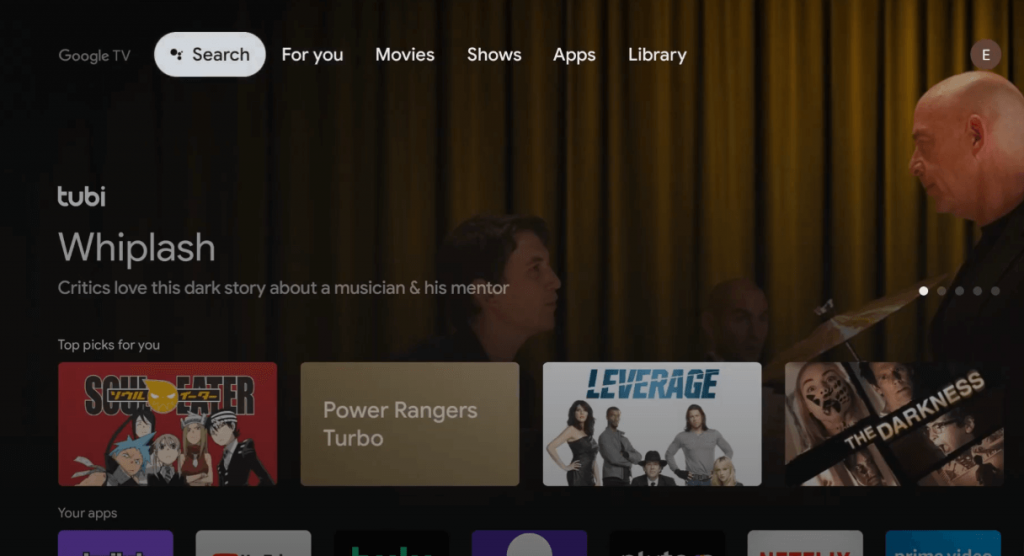
2: Select the Search for Apps menu.
3: In the search bar, type Discovery Plus and search for it. You can also use the Google Assistant-enabled remote to search for the app.
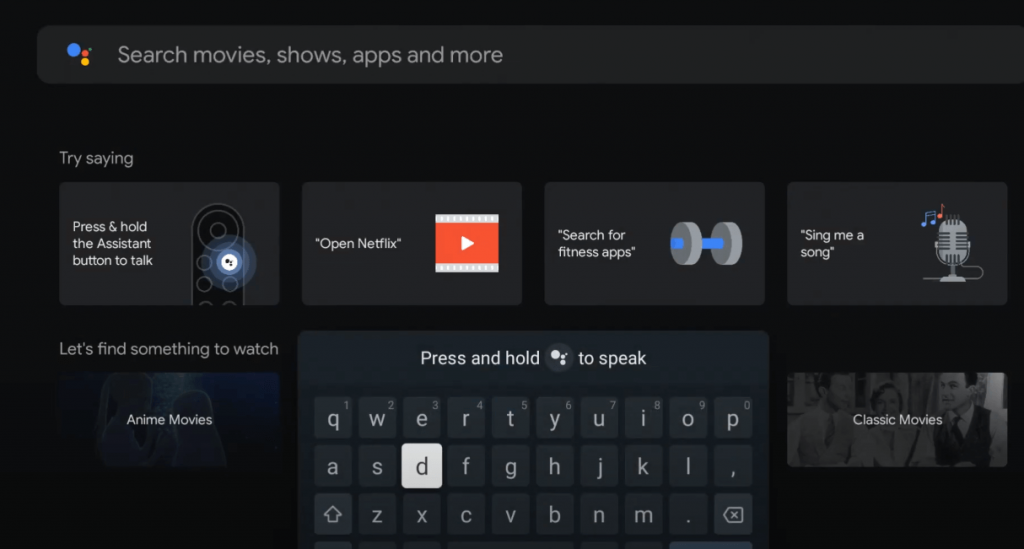
4: Select the Discovery+ app and click the Install button on its description page.
5: Once installed, press the Open button to launch Discovery+ on your Google TV.
6: You will get an activation code on the TV screen.
7: Go to (www.discoveryplus.com/link) from a web browser.
8: Sign in with your discovery+ credentials.
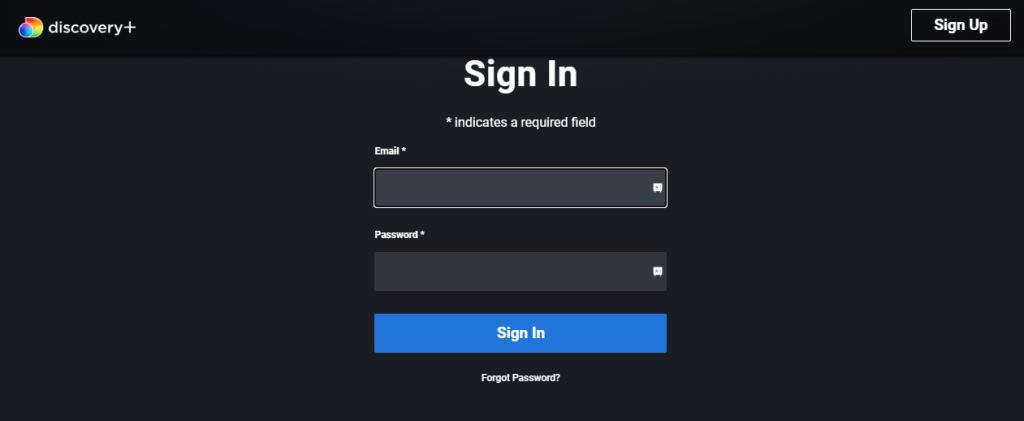
9: Then enter the activation code to activate your device.
Start streaming the discovery+ content on your Google TV.
Important Note: If you have skipped the Welcome screen on the discovery+ app, go to Settings and tap Log in. Further, input the details to log in to your account.
How to Sideload Discovery Plus on Chromecast with Google TV
If discovery+ is not available in the Play Store, you can use Downloader on Google TV to sideload the APK from a trusted source.
Enable Unknown Sources on Google TV
After installing the Downloader app, you need to tweak some settings on Google TV.
Go to Settings > Apps > Security & Restrictions > Unknown Sources > Install unknown apps > Turn on Downloader.
How to Sideload discovery+ Using Downloader
1. Open Downloader on Google TV.
2. Click Allow to accept the storage permissions
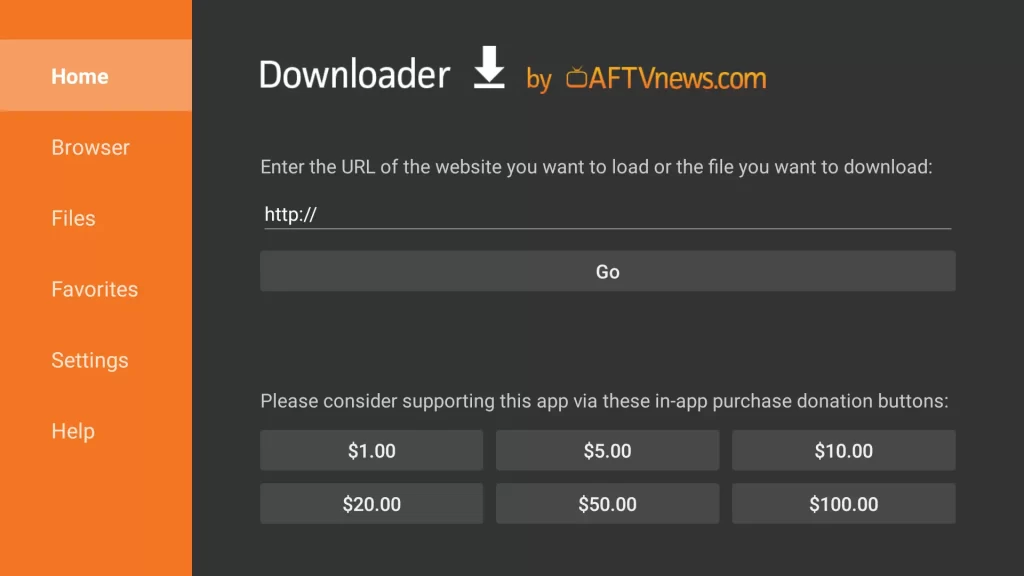
3. Select the Home tab and enter the discovery+ apk download link in the field.
4. Tap Go to visit the URL and download the apk file.
5. After downloading, open the file and click Install.
6. Once the installation is done, click Open to launch the app and use it.
How to Cast Discovery Plus on Chromecast with Google TV
You can also cast Discovery Plus on Google TV using your smartphone (Android or iPhone). All you have to do is connect both devices (Android/ iPhone and Google TV) to the same WiFi network.
1: Open the discovery+ app on your Android or iPhone. If you haven’t installed it yet, get it from the respective app store.
- Android – Google Play Store
- iPhone – App Store
2: Once you launch the discovery+ app, log in with your credentials.
3: Tap the Cast icon in the top right corner.
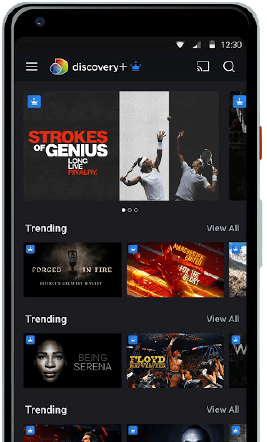
4: Select your Google TV device.
5: Now, play the desired content and watch it on your Google TV.
Yes, you can install the Discovery Plus app from the Smart Hub on your Samsung Smart TV.
Discovery+ offers a free trial for seven days. So, you can test the service and cancel it before it ends.
Force close the app and restart it. Make sure to connect your Google TV to a strong internet connection and restart the device. You can contact Discovery Plus customer support for more guidelines related to troubleshooting.