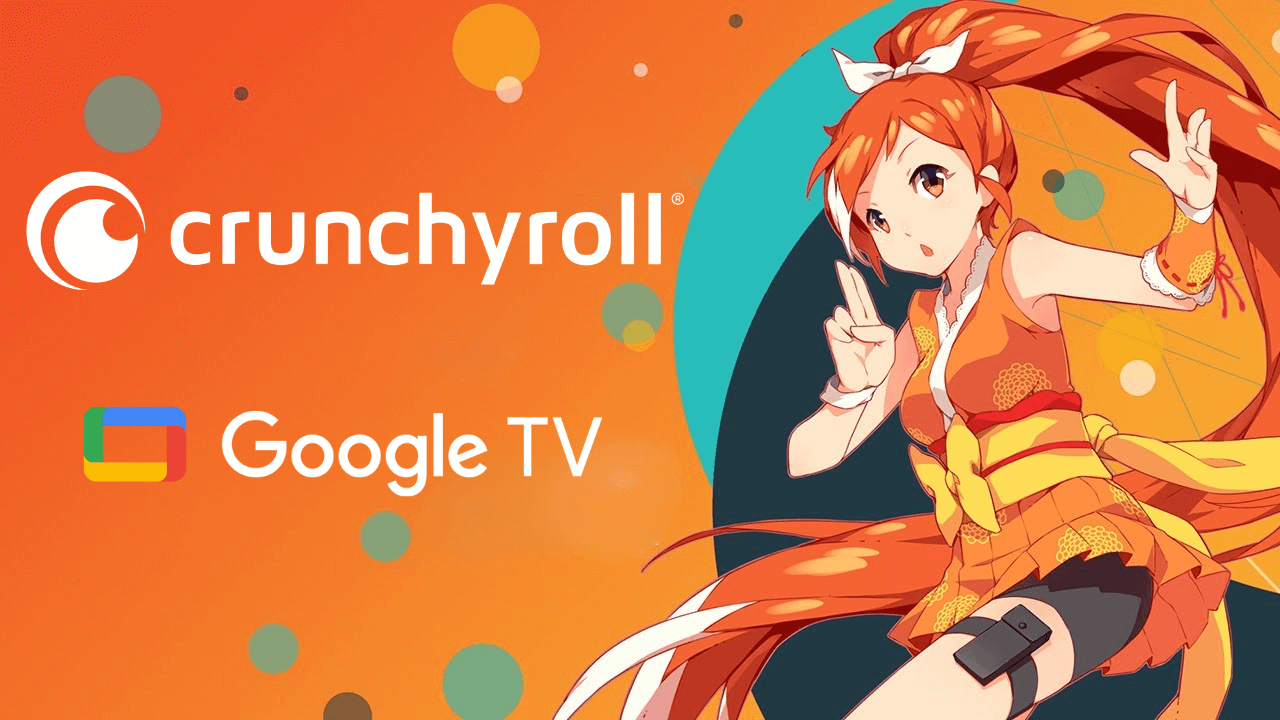Crunchyroll, a popular anime streaming platform is available on Google TV and you can install it directly from the Play Store. You can even cast Crunchyroll to your Google TV or Chromecast with Google TV if you like to stream the content for a short period.
By signing up on Crunchyroll you can stream the latest and classic anime shows and movies in various genres. In addition, you can even access Simulcasts episodes on Crunchyroll.
This article has explained the detailed installation and casting steps to get the Crunchyroll app. If you are a newbie, refer to the sign up process of Crunchyroll to get started.
How to Install Crunchyroll on Chromecast with Google TV
Remember you should have an active account on Crunchyroll to access it on the TV. As you can access Crunchyroll ad-free for a limited time period, you should purchase the subscription plans starting at $7.99/month for premium features and further access.
{1} Turn on your Google TV and go to the Search menu on the home screen.
{2} Use the on-screen keyboard to type and search for the Crunchyroll app.
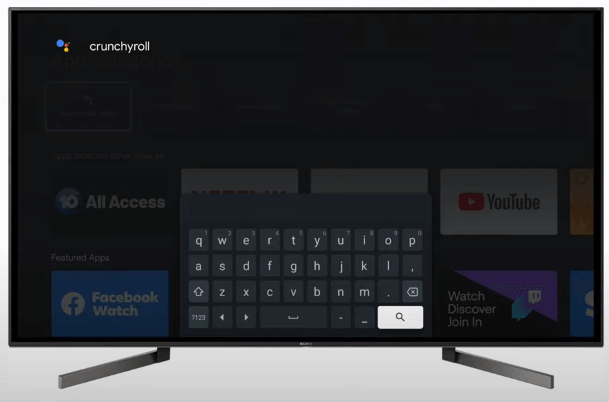
{3} Select the Crunchyroll app from the search results.
{4} Tap on the Install menu to initiate the installation process.
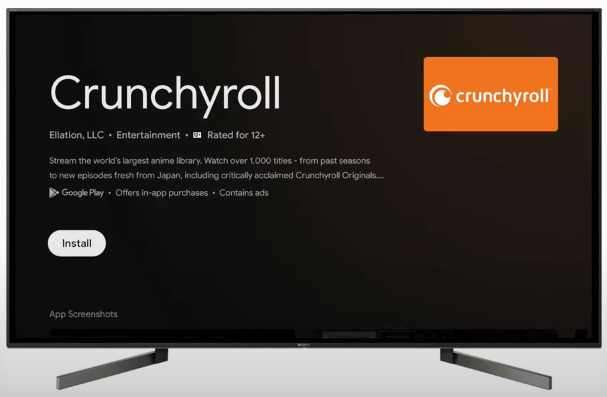
{5} The Crunchyroll app will take a few minutes to install on your device.
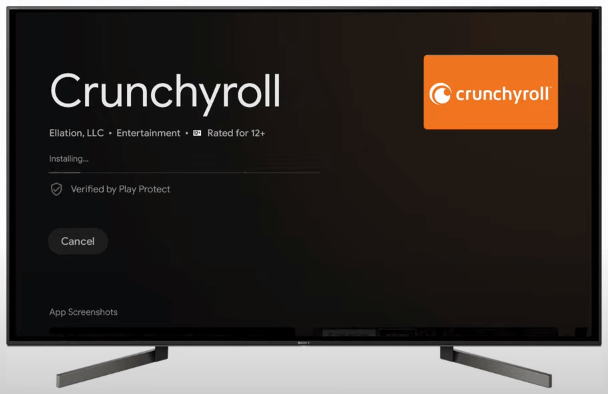
{6} After installing it, launch the app and sign in with your Crunchyroll user account (email address & password).
{7} Now, play and watch the Anime content that you want.
Once you complete watching, you can power off Google TV if needed to avoid power wastage.
How to Cast Crunchyroll to Google TV from Smartphone
To cast Crunchyroll to Google TV, you need to install the latest version of the Crunchyroll application on your Android or iPhone device.
- Android – Google Play Store
- iPhone – App Store
{1} Connect your Google TV and smartphone to the same network.
{2} Launch the app and sign in to your account to watch the contents.
{3} Click the Cast icon and select your Google TV.
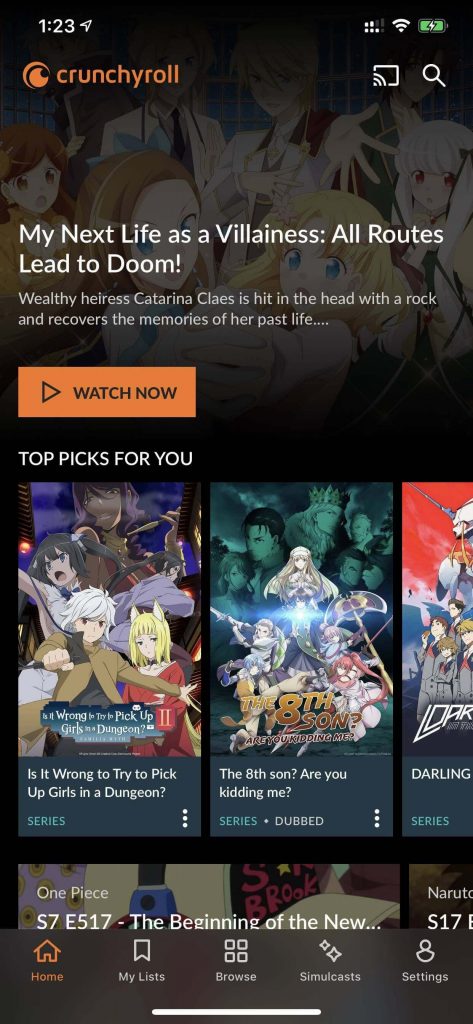
{4} Now, play the content you want and then watch it on your TV.
How to Cast Crunchyroll to Google TV from PC
If you have a desktop, you can easily mirror the Crunchyroll content to your Smart TV. Follow the steps below to cast the content from the PC.
{1} Open the default browser on your desktop and visit the official site of Crunchyroll.
{2} Click the Profile icon and select Log In.
{3} Enter the credentials, and stream your favorite content.
{4} Click the Cast icon on the media player and choose your Google TV.
{5} When the devices get paired, you can see the content streaming on Google TV.
How to Create a Crunchyroll Account for Free
Signing up on Crunchyroll takes a minimal time. By creating an account, you get a 14-day free trial, where you can stream the content for free.
{1} Go to the Crunchyroll Sign-up page using your PC browser or mobile browser.
{2} Enter your Email Address, Username, Birthdate, and Gender.
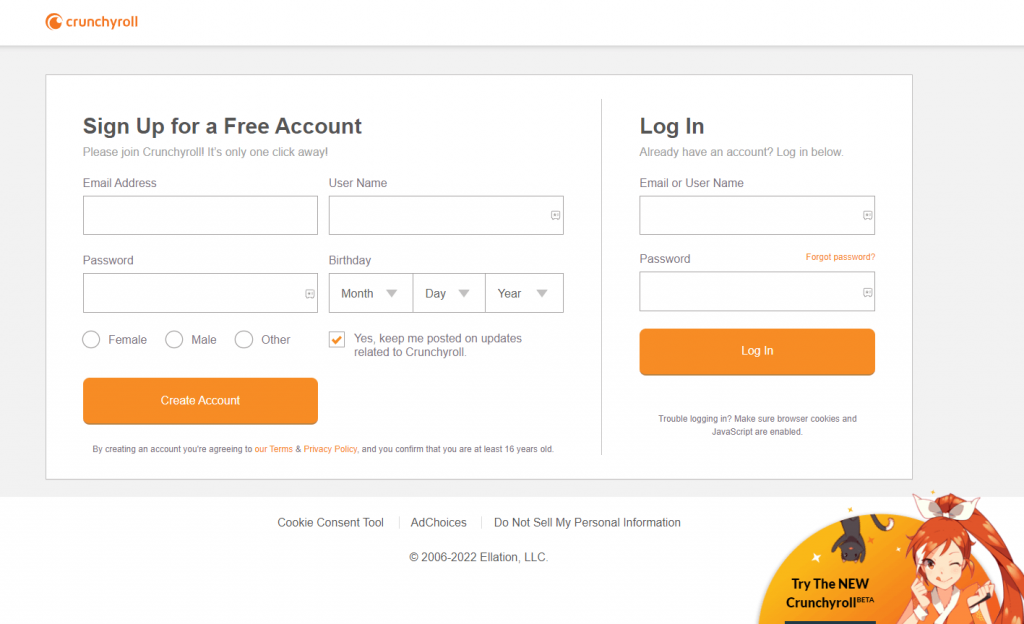
{3} Checkmark the box to keep posted on updates related to Crunchyroll.
{4} Click the Create Account button.
{5} Select the plan and click Start a free 14-day trial to stream it free for now.
FAQ
First, make sure to update the latest version of the app. If the issue persists, clear the unwanted cache files on the app to fix it. For more details, you can contact the Chriunchyroll support.
Both Crunchyroll and Funimation are the best anime content providers. If you like streaming subbed anime shows, you can opt for Crunchyroll. And Funimation on Google TV is the better choice to stream dubbed anime content.
Sadly, no. You can use your Crunchyroll account to stream Funimation.