YuppTV is an application that allows you to watch more than 200+ Live channels, regional movies, and 7 days of catch-up TV. By using YuppTV, you can watch live TV of different genres including News, Sports, Entertainment, and much more. The YuppTV app is available on different platforms including Smart TVs, Android, iOS, Amazon Fire TV Stick, and desktop versions as well. If you are not using a Smart TV, then you can still stream YuppTV on TV using Google Chromecast. Let us discuss on how to Chromecast YuppTV to TV in this post.
How to Chromecast YuppTV to TV?
YuppTV is one of the compatible Chromecast apps. Hence, you can easily cast YuppTV to the TV using both your smartphone and Desktop.
Requirements:
- Google Chromecast
- A TV with HDMI port
- Smartphone or desktop
- WiFi connectivity
Pre-Requisite
- Plug-in Chromecast to the HDMI port of your TV and the plug-in power supply to your Chromecast.
- Check whether your Chromecast and the casting device (Smart Phone or Desktop) are connected to the same WiFi network.
Related: Cast Screen vs Screen Mirroring
How to Chromecast YuppTV using Smartphone?
1: Open YuppTV on your Smartphone (Android or iOS).

2: Choose a video which you want to cast on your TV.
3: You will find the cast icon on the top right corner of your app. Click on the cast icon.

Note: The cast icon will appear only when both the devices are connected to the same WiFi network. If you are not seeing the cast icon, then check whether they both are connected to the same network.
4: The app will display the list of available devices. Click on the Chromecast name to which you want to cast.

5: The video will now stream on your Smart TV.

By casting YuppTV, you can watch live TVs, on-demand videos and movies on your TV.
Related: List of Chromecast built-in TV
How to Chromecast YuppTV using Desktop?
1: Open Chrome browser on your desktop.
2: Go to the URL “https://www.yupptv.com/“.

3: Right-click on the webpage and click on the “Cast” button.

4: The browser searches for available device names and displays it.
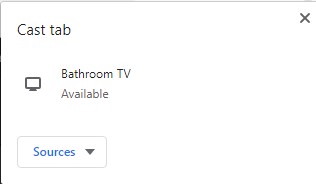
5: Click on the “Sources” drop-down button and tap on the “Cast Tab” button.
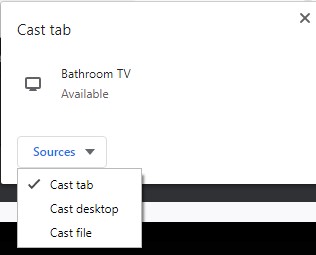
6: Now click on the device name to cast the particular tab.
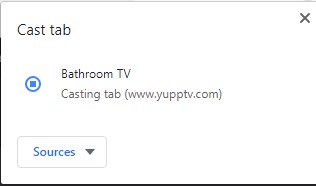
The video will now play on your TV.
Related: How to Chromecast Vimeo to TV?
Conclusion
The above are the steps required to cast YuppTV to your TV. By following the above methods, you can cast YuppTV as a mobile application and as a web application as well. By casting YuppTV, you can enjoy watching live TVs and on-demand videos for free on your TV.
Thank you for reading this post.

















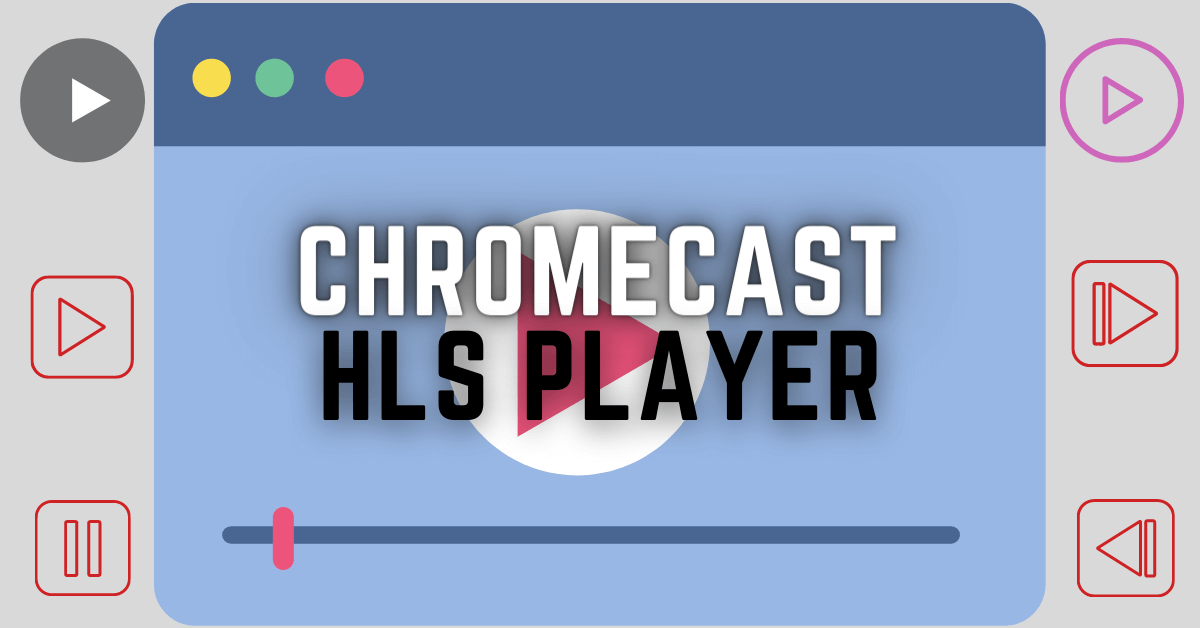
Leave a Reply