Peloton is a fitness app that was founded in 2012. With the app, you can get to stream fitness videos, audios, and yoga classes. The app has videos from almost all categories like Running, Spinning, Cycling, Meditation, Waking, Cardio, Bootcamp, and so on. It is a subscription-based device that has a subscription tag of $12.99 per month and has a free trial for 90 days. If you own Peloton Bike or Tread, you can use the app for free by using that account. The app has the built-in cast icon, so it is easy to Chromecast Peloton to your TV.
Highlights on Peloton app
- Peloton has ver 10 different workout types.
- Peloton allows you to check your personal records.
- With the Peloton Membership, you can monitor your outdoor fitness sessions.
- It allows you to link your Apple Watch, to monitor your heart rate and performance.
Ways to Chromecast Peloton to TV
- Using the smartphone app
- Using the Chrome browser
Requirements
- Google Chromecast
- A TV with an HDMI port
- Wi-Fi connection
- Smartphone or PC
- Peloton Subscribed account
Pre Requisite
- Turn on your Chromecast and connect it to the HDMI port of the TV.
- Make sure that your casting device and Chromecast are connected to the same WiFi network.
How to Cast Peloton app to Chromecast TV using Smartphone
The Peleton app is available only in the United States, Canada, Germany, and the United Kingdom. Install the Peloton app from the Play Store or Apple App Store.
1: Open the Peloton app on your smartphone and log in with the subscribed account.
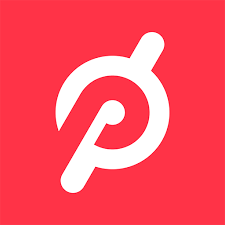
2: Play any video or audio that you want to cast to your TV.
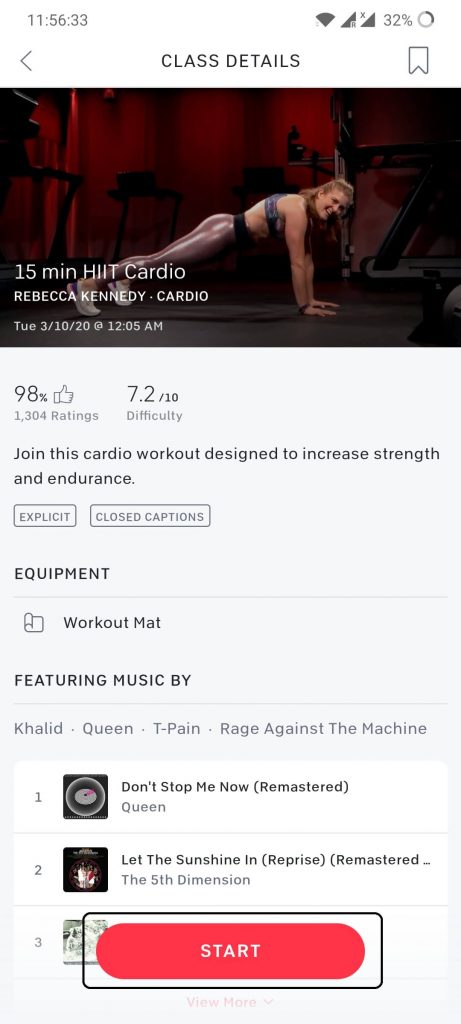
3: Now, click the Cast icon on the video panel.
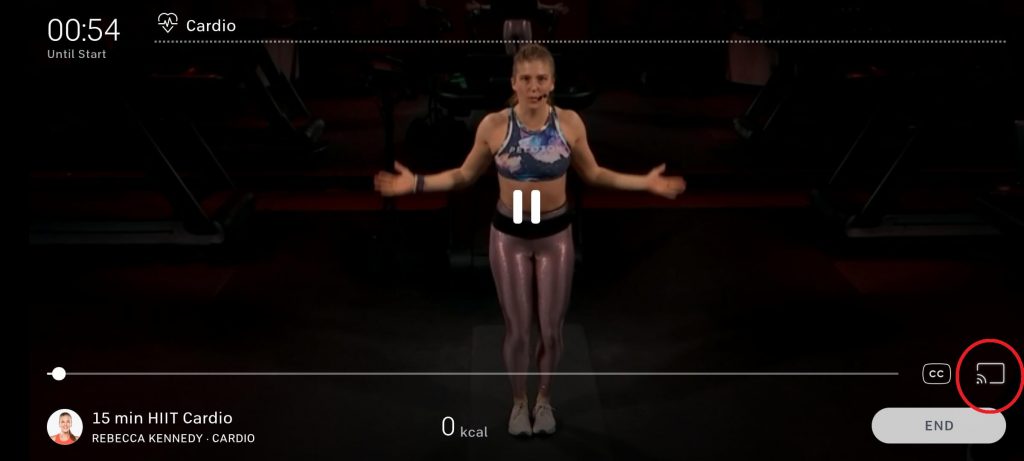
4: Your Chromecast device will be displayed. Tap on it to cast.
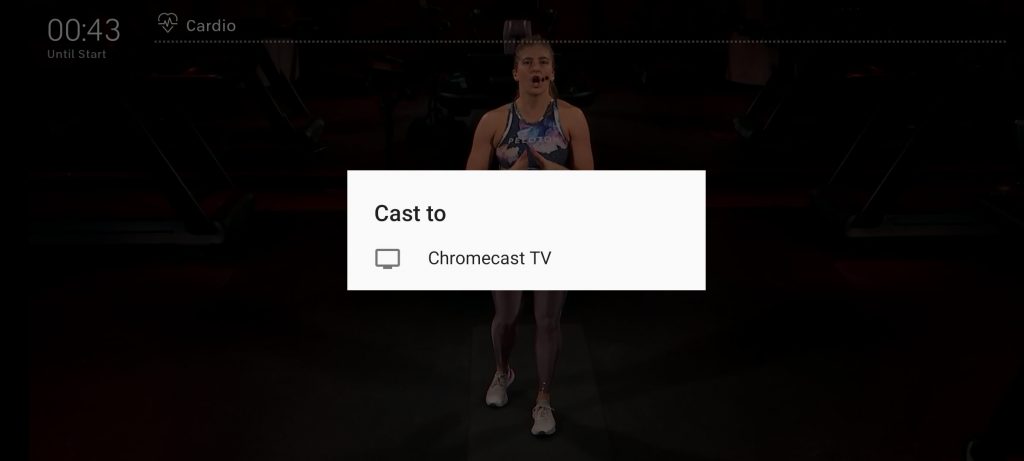
5: When the casting is successful, the video will appear on your TV via Chromecast.
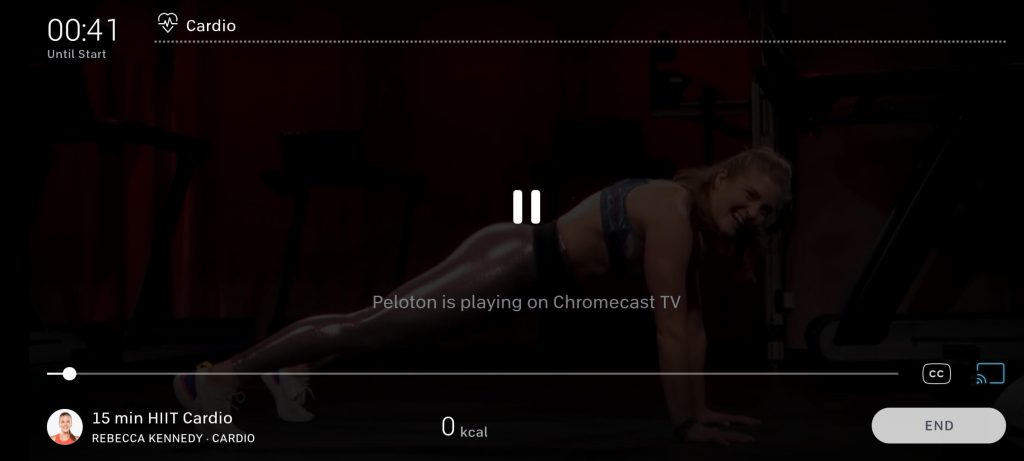
6: If you wish to stop the casting, click the Cast icon and choose to Stop Casting.
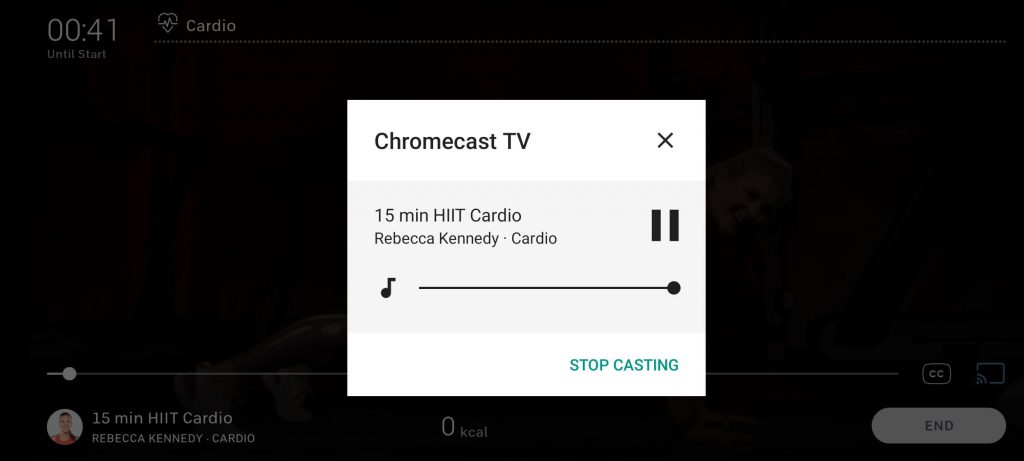
How to Stream Peloton to the TV using the Chrome browser
1: On your PC, go to the Chrome browser and go to onepeloton.com
2: Click the Sign In button and sign in with your subscribed account.
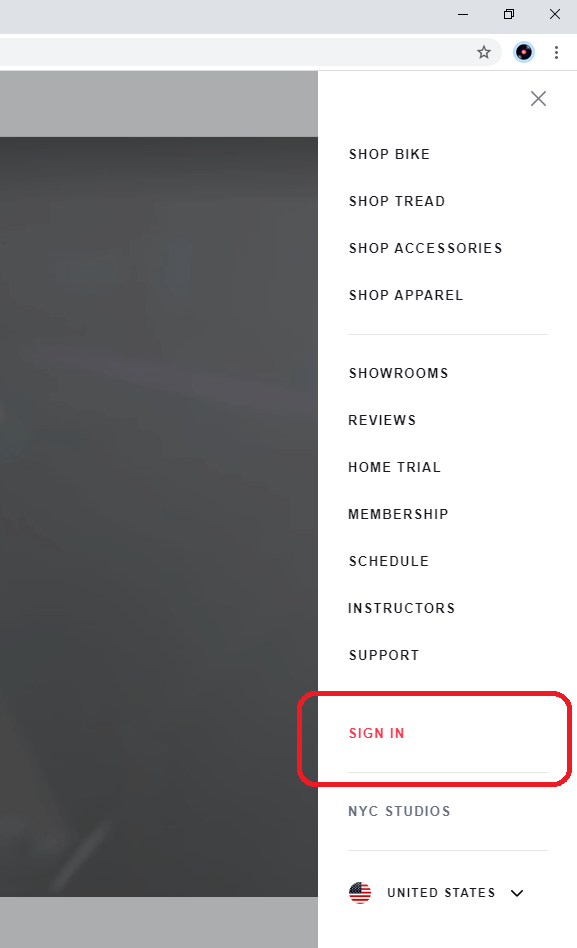
3: Choose any of the videos to cast.
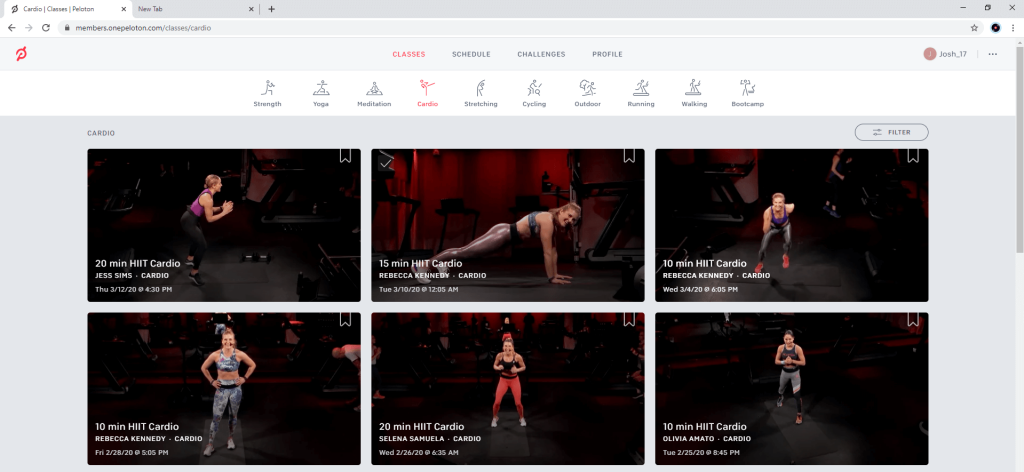
4: While the video is playing, click the Cast icon on the right side of the screen.
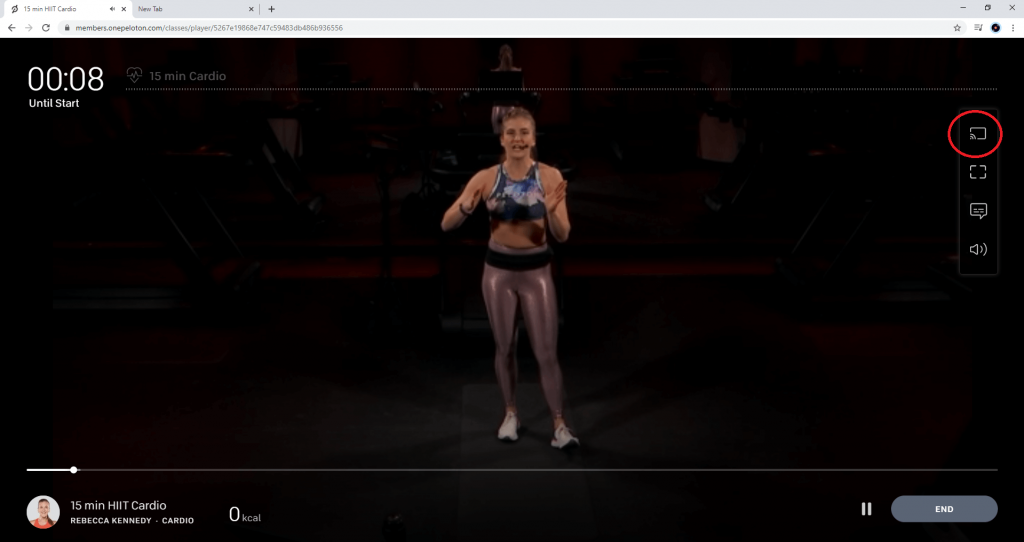
5: Your Chromecast device will appear on top of the device. Click on it to cast.
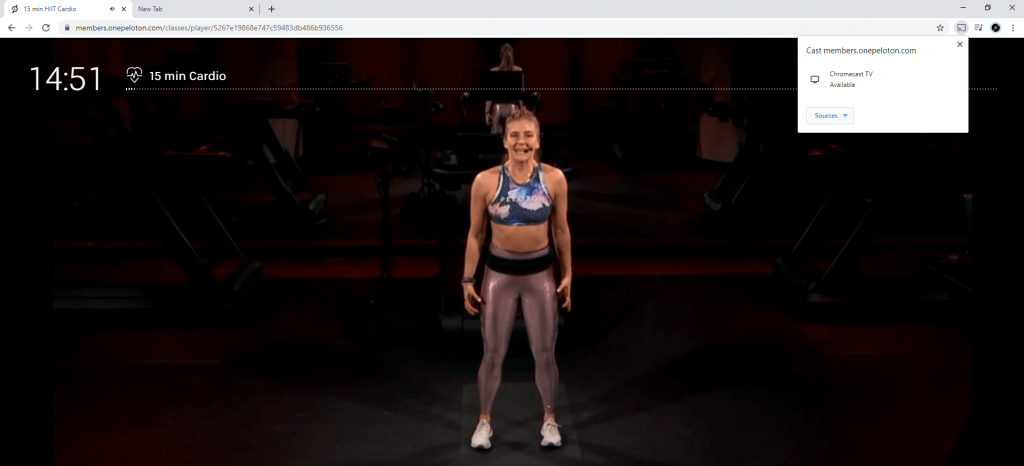
6: When the video is casting, you will see a Cast icon on the Extensions area.
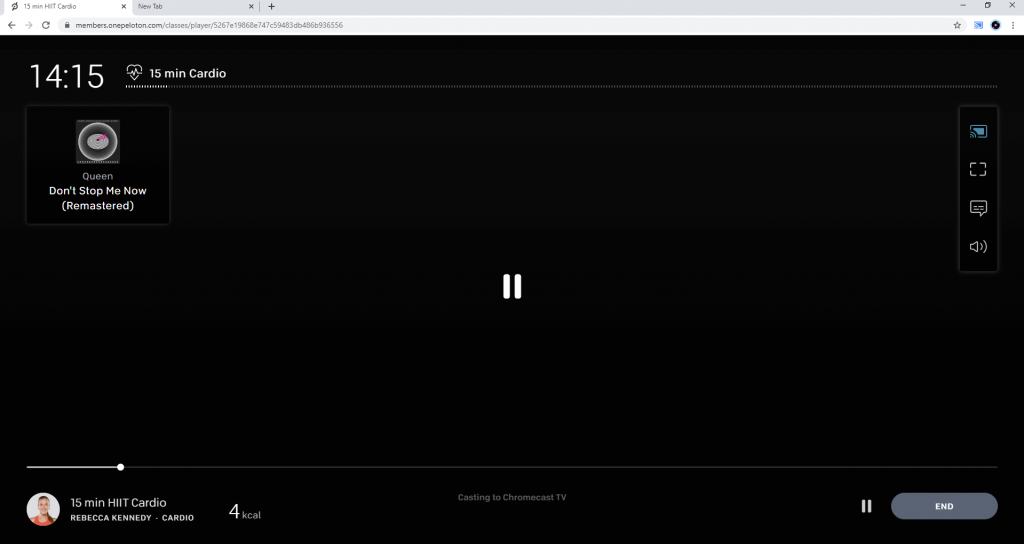
7: To stop the casting, click the Cast icon and tap on the Chromecast device.
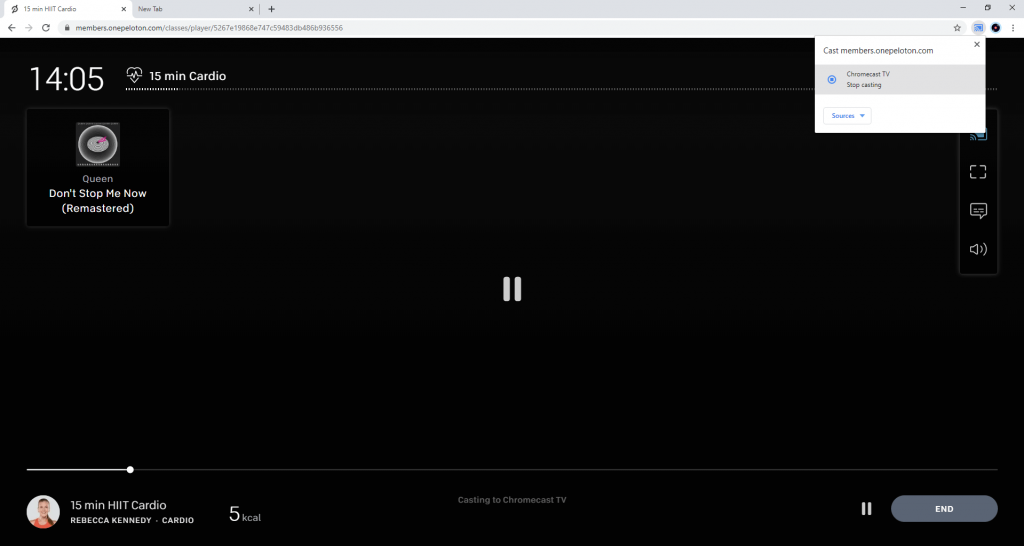
By following the above techniques, you can easily Chromecast Peloton Workouts to your TV and start doing it by seeing the big screen.
Zwift is one of the similar apps to stream workout videos. Similarly, you can Chromecast Zwift to TV.
How to Login to Peloton Account
1: Visit the Peloton account at https://www.onepeloton.com/ using the web browser.
2: Click on the Human symbol icon on the top right corner of the page.
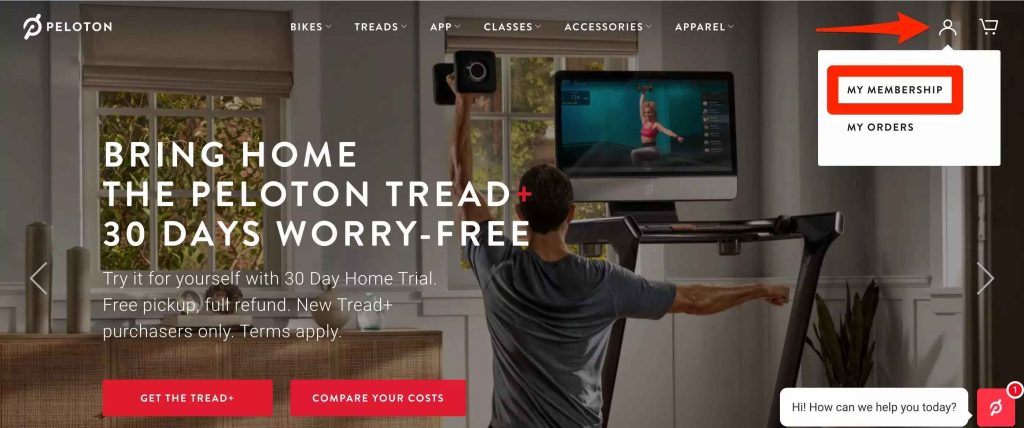
3: Select My Membership.
4: Enter your Peloton account username and password and tap LOG IN.
Why is Chromecast Peloton not working?
If Peloton is not showing up on Chromecast, here are some basic fixes that will help your fix these issues.
- Connect your smartphone and PC with the same internet connection.
- Update the latest version of the Peloton app on your smartphone.
- Reboot your Chromecast device and Wi-Fi Router.
- Update your Chromecast firmware.
If any of the above-mentioned steps don’t help your fix the issues, reset your device to factory settings.
These are two methods that can be used to Chromecast Peloton to the TV. Peloton is one of the most trusted fitness platforms. Use the Peloton app to maintain a good physique.
FAQ
Yes, you can cast Peloton to TV using a smartphone with the built cast feature.
With the inbuilt AirPlay option, you can easily cast Peloton to TV.


















Leave a Reply