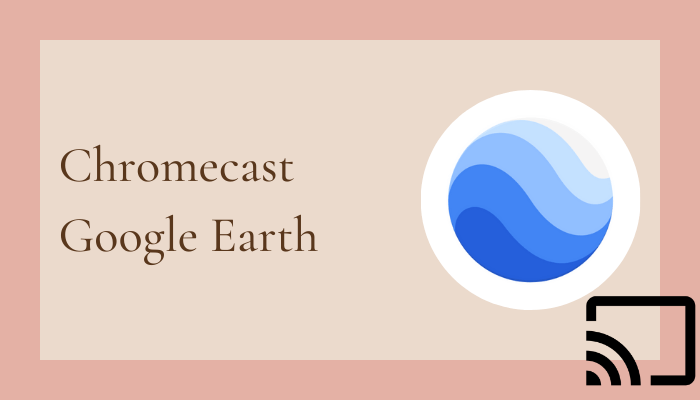Google Earth is an astounding product of Google and it provides a clear-cut view of the Earth from Space. It offers a 3d view of the entire earth with more precision and it also displays the latitude, longitude of the selected locations. Google Earth has a 360-degree street view for better looking at the landmarks. The Voyager provides timelapse videos of iconic locations and it also shows the scenery across plains. You can stream Google Earth to your TV through the Chromecast device for viewing the desired locations on the TV.
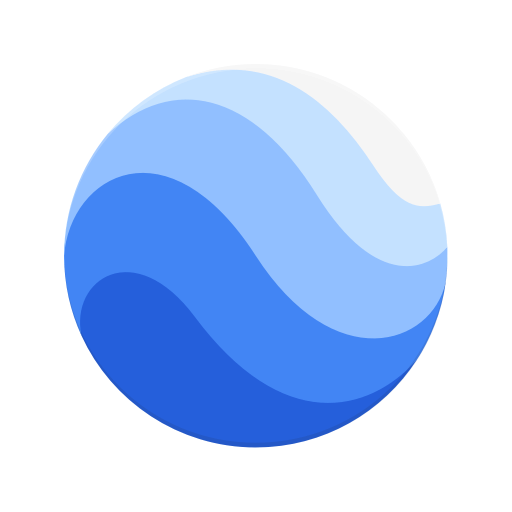
Google Earth offers different types of Map Styles and they are Clean, Everything, Exploration, Custom. The app has animated clouds, 3D buildings, gridlines options to enable it on the maps. It has postcards for famous locations and you can share them with your friends through the app. The Knowledge cards in the app provide the complete information of the place and you can plan your next trip to the place.
Chromecast Google Earth to TV
The Google Earth app does not have cast support and thereby, you can screen mirror the smartphone or PC screen to the Chromecast-connected TV.
Chromecast from Android Phone
(1). Connect the Android Phone and the Chromecast device to the same Wi-Fi network.
(2). Select the Google Play Store to open and download the Google Home, Google Earth apps.
(3). Launch the Google Home app and select Sign In in the Google Home app.
(4). Enter the Google account credentials and choose the Chromecast device.
(5). Select the Cast My Screen option at the bottom and tap Cast Screen.
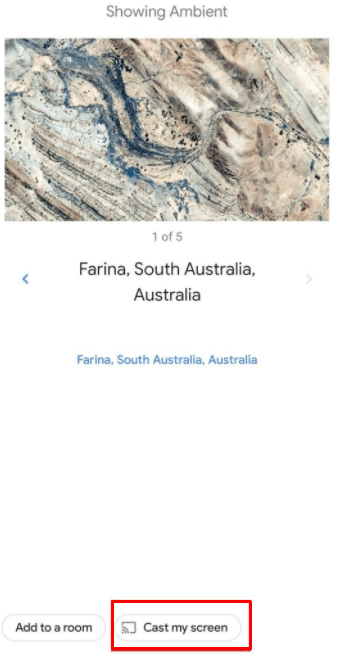
(6). Click Start Now to begin mirroring the Android phone screen and open the Google Earth app.
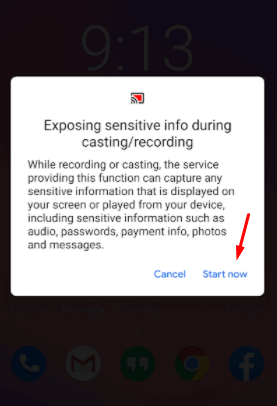
(7). Select the location to view on the Chromecast-connected TV.
Related: How to Chromecast Google Podcasts to TV
Chromecast from iPhone
(1). Power on the iPhone and go to the App Store.
(2). Install the Replica app and open the app on the smartphone.
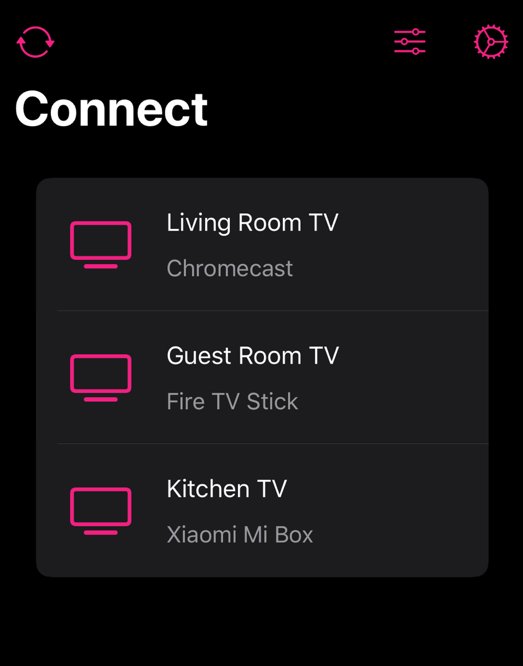
(3). Click Continue in the prompt and select the Chromecast device.
(4). Connect to Chromecast device and download the Google Earth app from App Store.
(5). Launch the Google Earth app and stream the demography on the TV.
Related: How to Chromecast Google Classroom to TV
Chromecast Google Earth from PC
(1). Launch the PC and open the Google Chrome browser.
(2). Search for Google Earth and click the Google Earth Website.
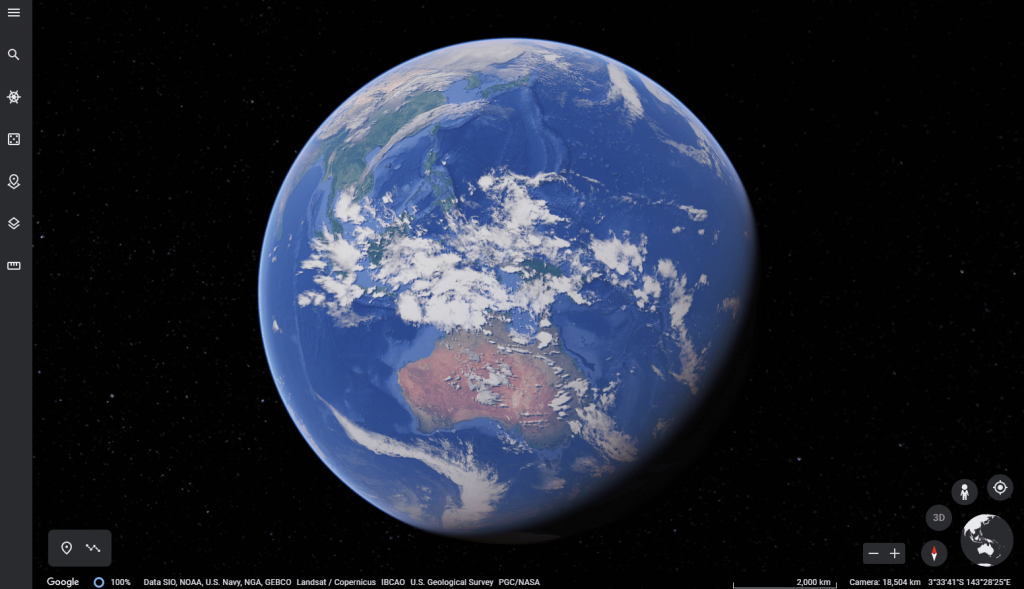
(3). Click the three vertical dots icon (Customize and control Google Chrome) in the browser.
(4). Choose the Cast option and click the Chromecast device to connect.
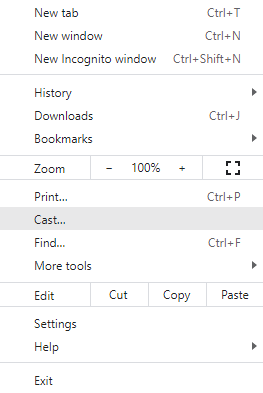
(5). Select the Sources drop-down and click the Cast tab to stream the Google Earth site only.
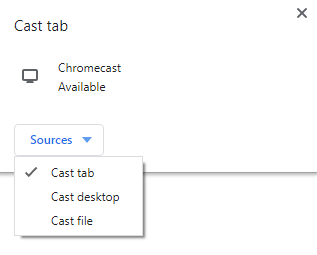
(6). Move across the globe and look at the desired location on the TV.
Google Earth is the best app for searching new locations on the map with the rotation of the earth from the start. You can also measure the distance between two or multiple locations of the app. It also indicates the location name in both English and Regional languages.