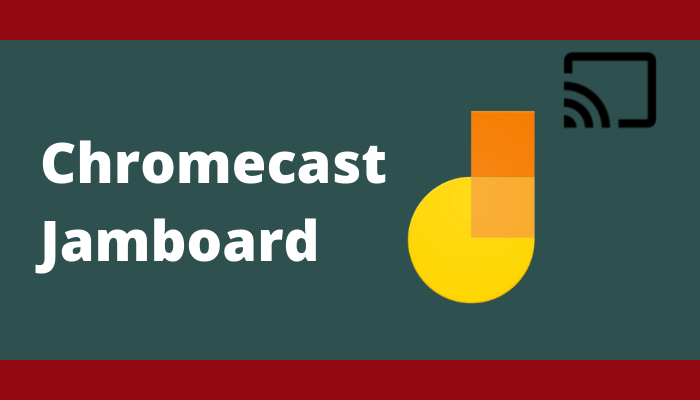Jamboard is an intuitive whiteboard of Google Workspace and it works well with all G-suite platforms. The user can draw using a pencil, add colors, change backgrounds, and write something. It is a digital whiteboard where you exhibit the ideas with photos, stickers. The Jamboard has predefined shapes such as Circle, Rectangle, Square, Diamond, Bar, Arrow. It also has sticky notes to add notes for references. The laser pointer tool can be used for effective explaining of the concepts. You can Chromecast the Jamboard to TV for displaying the content to more people.
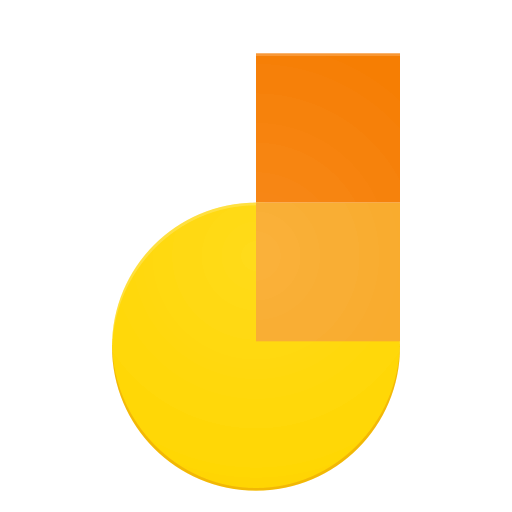
Chromecast Jamboard to TV
Though the Jamboard app does not have any cast support, you can stream Jamboard on the Chromecast-connected TV via screen mirroring. It can be done from PC, Android, and iPhone.
Chromecast from PC
(1). Ensure that the PC and the Chromecast device are connected to the same Wi-Fi network.
(2). Launch the Google Chrome browser on the PC and visit the Jamborad website.
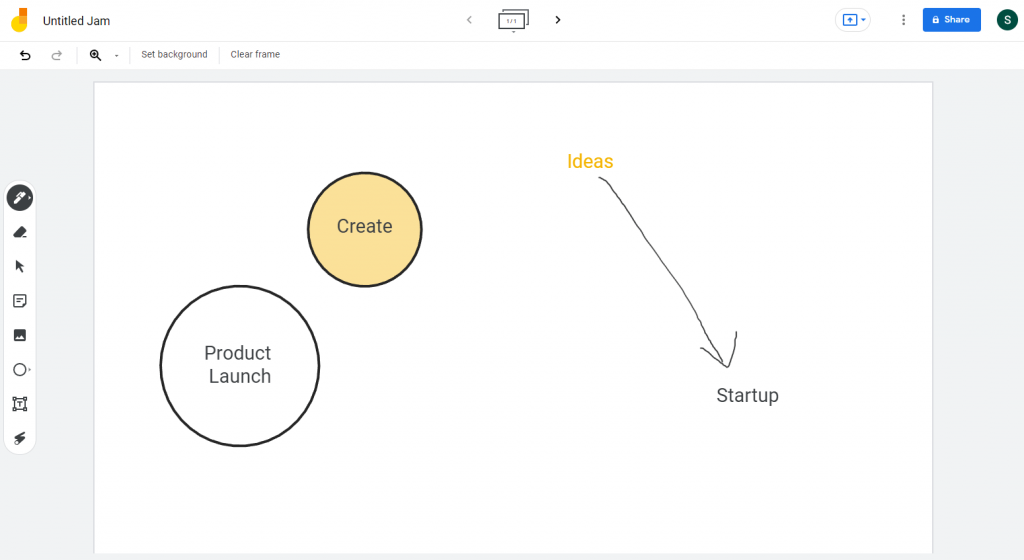
(3). Sign in to your Google account and click the Customize and Control Google Chrome icon (three vertical dots) at the top right corner.
(4). Select the Cast option in the menu and click the Chromecast device to connect.
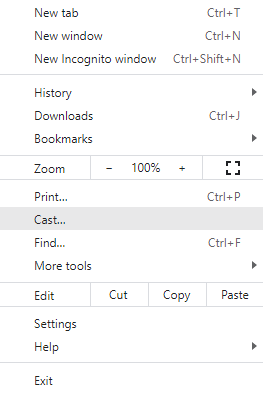
(5). Click the Sources drop-down and choose the Cast tab to stream the Jamboard on the TV.
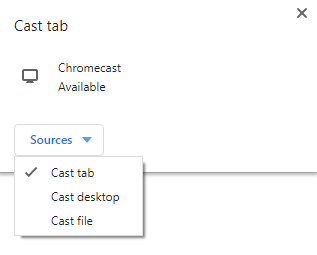
Related: How to Chromecast Google Classroom to TV
Chromecast from Android Phone
(1). Power on the Android Phone and open the Google Play Store.
(2). Install the Google Home, Jamboard app from the Play Store and open the Google Home app.
(3). Log in to your Google account and select the Chromecast device.
(4). Click the Cast My Screen and choose the Cast Screen option in the prompt.
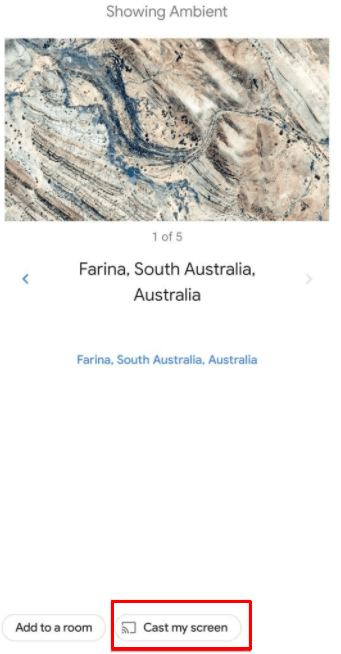
(5). Select Start Now to mirror the smartphone screen and launch the Jamboard app.
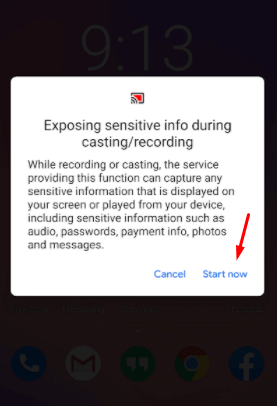
(6). Choose the Created Jam to stream on the Chromecast- connected smart TV.
Related: How to Chromecast Google Slides to TV
Chromecast Jamboard from iPhone
(1). Connect the iPhone and the Chromecast device to the same Wi-Fi connection.
(2). Go to the App Store and install the Replica app on the iPhone.
(3). Open the Replica app and click Continue in the prompt.
(4). Select the Chromecast device to connect and go back to the App Store.
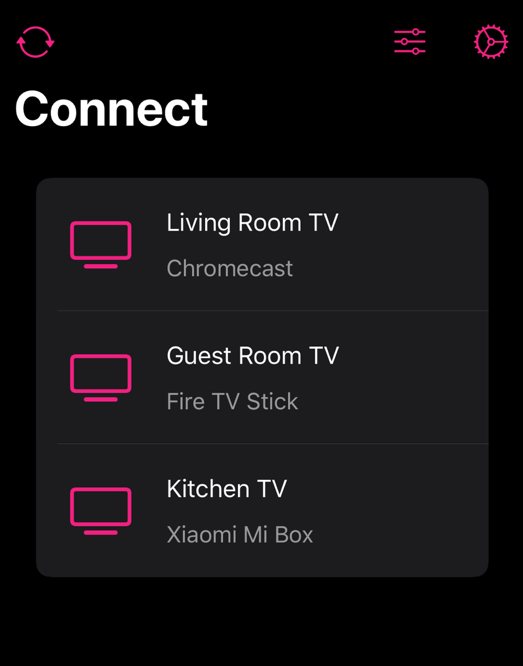
(5). Download and install the Jamboard app. Launch the Jamboard app.
(6). Sign in to your Google account and stream the Jamboard on the TV.
Jamboard is a great app for sketching plans, ideas for clear understanding. You can cast your Android smartphone to the Jamboard device through the Google Home app. It is highly useful in brainstorming sessions, team meetings, product creation, and much more.