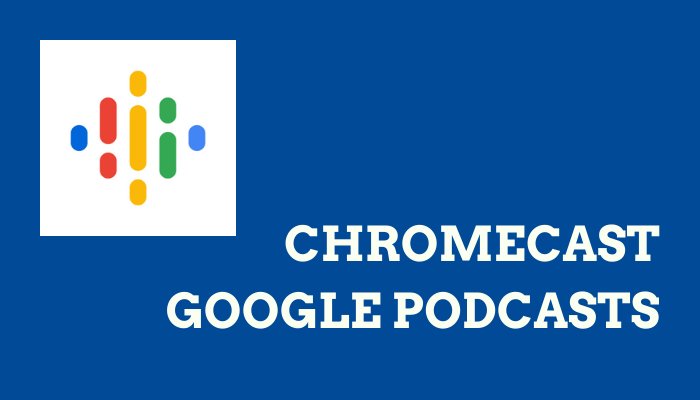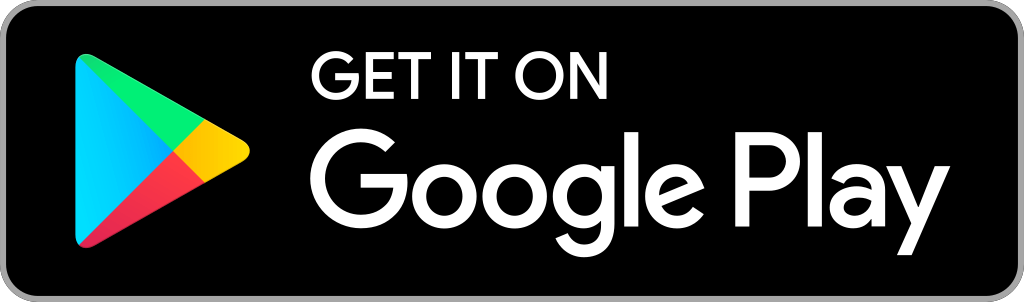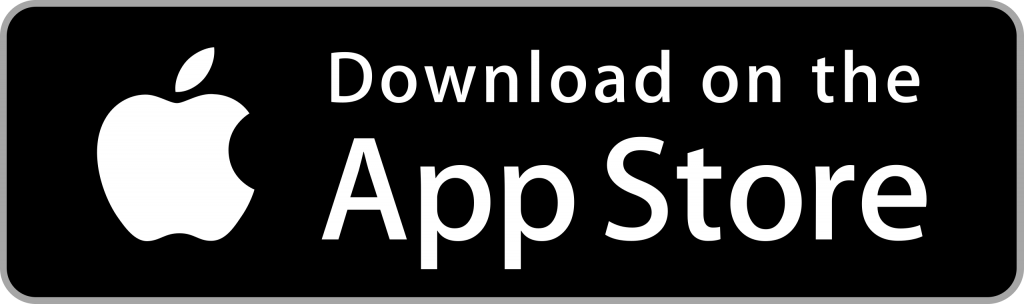Google Podcasts is one of the mainstream audio streaming apps dedicated to Podcasts. It has millions of Podcasts from various channels in the library. The podcasts can be downloaded in the app, and you can access them in the Downloads tab for offline streaming. You can use your Google account credentials to sign in, and it is completely free to stream the podcasts. Let’s see how to Chromecast Google Podcasts to your TV in the below section.
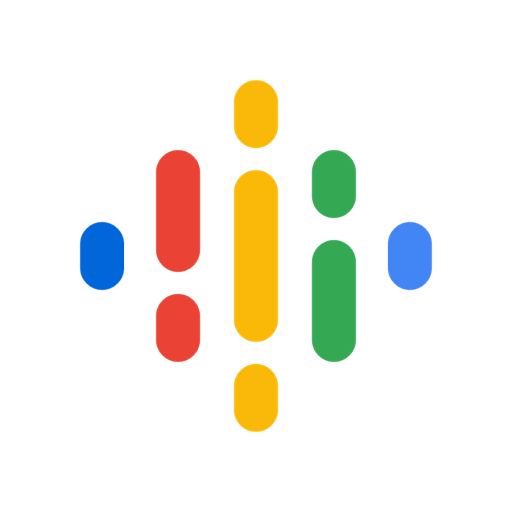
Google Podcasts creates a personalized playlist with new podcasts based on streaming history. It also has a playback speed option to listen to the podcasts at your own listening speed. The app enables the user to browse the desired podcasts from the Google search and the Google Assitant. You can add the podcasts to the Queue for non-stop streaming. It has classified the podcasts into categories for easy access anytime.
How to Cast Google Podcasts to TV
The Google Podcasts has an inbuilt casting feature with which you can easily Chromecast it to TV. You can cast Google Podcasts using
- Smartphone
- Chrome browser on PC
How to Stream Google Podcasts on Chromecast TV using Smartphone
The Google Podcasts app has the built-in cast support to stream the podcasts to the Chromecast device-connected TV.
(1). Ensure that the Chromecast device and the smartphone are connected to the same Wi-Fi network.
(2). Download the Google Podcasts app from the Google Play Store or the App Store.
(3). Launch the Google Podcasts app on the smartphone and log in to your Google account.
(4). Tap the Cast icon at the top and choose the Chromecast device to connect.
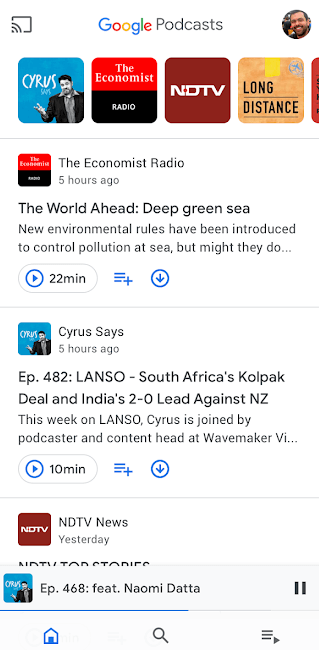
(5). Browse for the Podcast to stream on the Chromecast-connected TV.
Related: How to Chromecast Spotify to TV.
How to Watch Google Podcasts on Chromecast TV from a PC
You can Chromecast Google Podcasts to your TV from the PC using the Google Chrome browser.
(1). Connect the PC and the Chromecast device to the same Wi-Fi network.
(2). Open the Google Chrome browser and visit the Google Podcasts site.
(3). Select Sign In and provide your Google account details.
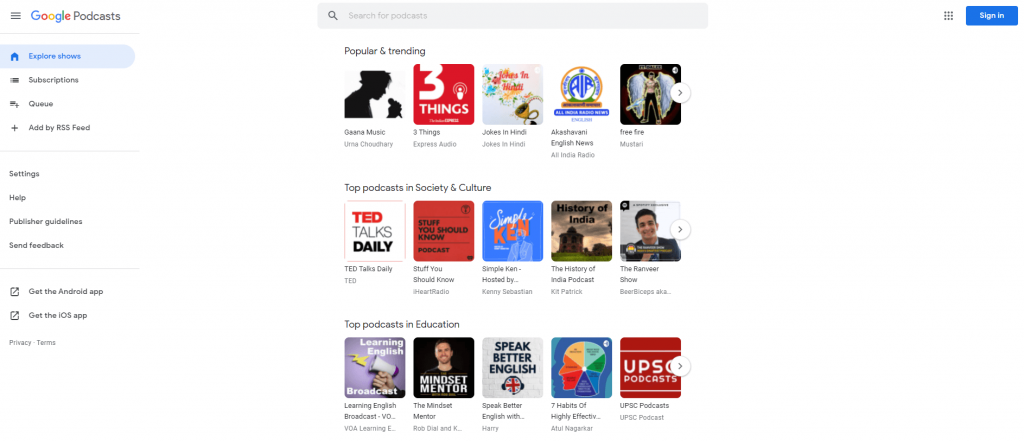
(4). Click the Customize and Control Google Chrome icon (three vertical dots) at the top right corner of the browser.
(5). Scroll down and select the Cast option in the menu.
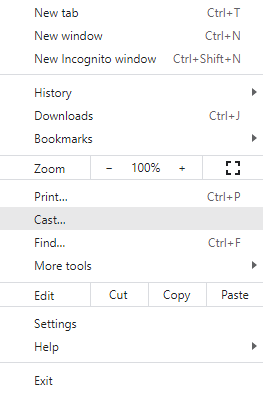
(6). Choose the Chromecast device and connect to it.
(7). Select the Sources drop-down and click the Cast tab to stream Google Podcasts only.
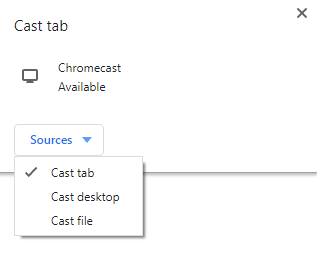
Why is Google Podcast not working on Chromecast?
Google Podcasts not loading or buffering in Chromecast is a common issue. You can rectify it from your home n by yourself. Here are the few steps that you need to check
- Make sure that you have connected your casting device and Chromecast with the same internet connection.
- Check whether you have plugged in your Chromecast device properly.
- Update the latest version of the app on your mobile device.
- Update the Chrome browser.
- Restart your Chromecast and Wi-Fi router.
- Reset your Chromecast device.
Google Podcasts is the best companion while traveling with a huge number of podcasts on various topics. It offers popular and trending podcasts in the feed. The podcast channels can be subscribed to receive updates on new podcasts.
FAQs
You can easily cast Google Podcasts to TV using the inbuilt casting feature and start using it.
Both are amazing platforms for listening to podcasts. In comparison, Spotify stands the upper hand with a lot more added features and millions of free podcasts and songs.
Yes, you can listen to Google Podcast on Google Home.