BBC iPlayer has always been my go-to streaming platform for watching movies and series. Though the platform is available for free, BBC iPlayer has all the basic features like Chromecast, Cross Platform support, Background Play, Offline Download, and more. To watch movies comfortably, I will cast the BBC iPlayer app on my TV and control the playback on my smartphone.
By casting the BBC iPlayer app, you don’t need to hold your smartphone for a longer period of time. If you don’t know how to cast the BBC iPlayer app, follow the steps mentioned in this article.
How to Chromecast BBC iPlayer to TV using Smartphone
1: Insert Chromecast into the HDMI port of your TV.

2: Connect your Chromecast to a WiFi network. Then, connect your smartphone to the same WiFi network.
3: Open the BBC iPlayer app on your phone. If you don’t have the app, install it from the respective store.
4: Start playing a video that you want to cast on the TV.
5: You will find the Cast icon on the top right corner of your phone. Click on it.
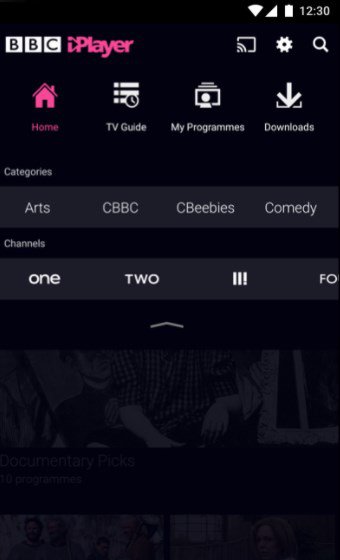
6: The app will search for the available devices. Click on the Chromecast device name to which you want to cast.
7: The device will connect to the phone, and the video will now play on your TV. You can use your phone to adjust the volume, play/pause, and change the video.
Tip! Like BBC iPlayer, you can Chromecast Viaplay to your Smart TV and stream the Nordic originals and documentaries.
How to Chromecast BBC iPlayer using Browser on PC
You can screencast the BBC iPlayer from your desktop using Chrome or Edge browser.
Cast using Chrome Browser
1: Plugin Chromecast into the HDMI port of your TV.
2: Connect Chromecast and your computer to the same WiFi network.
3: Open Chrome browser and go to the BBC iPlayer website (https://www.bbc.co.uk/iplayer).
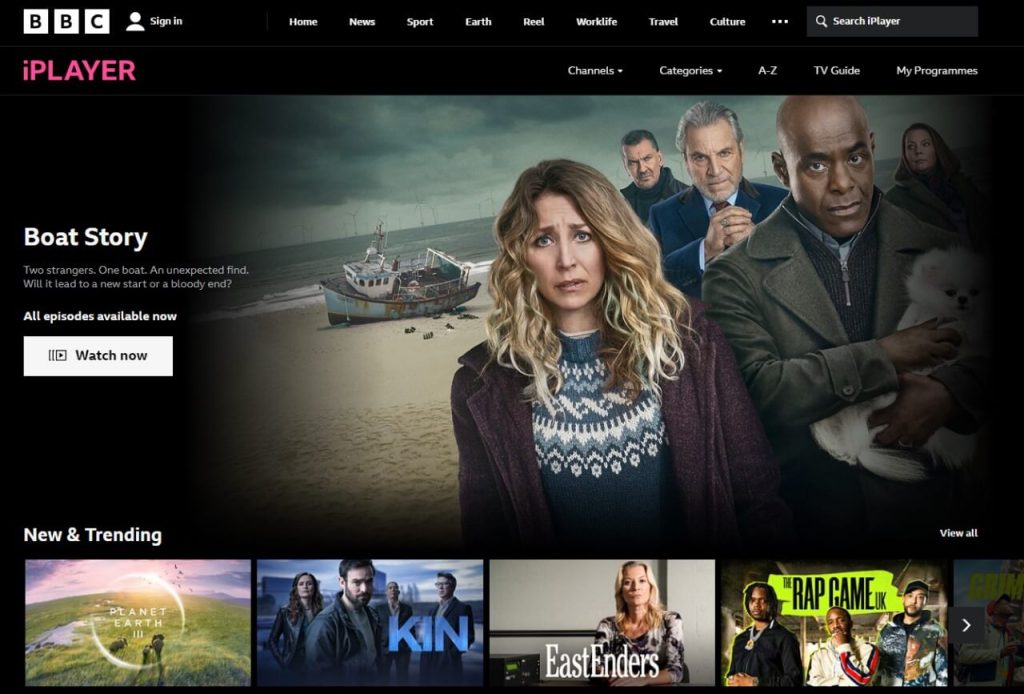
4: Click Sign In and provide your account information.

5: Start playing videos on the BBC iPlayer website.
6: Click the Menu icon and tap the Cast button.
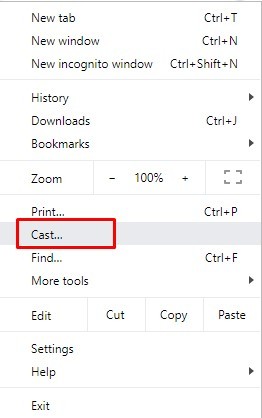
7: The Chrome browser will search for the available devices.
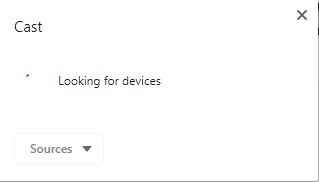
8: Click the sources button and tap the Cast Tab button.
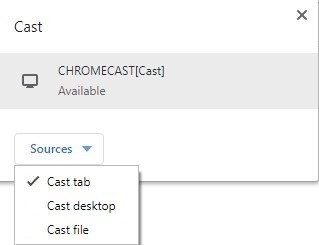
9: Now, click on the available device to cast the BBC iPlayer TV to your TV.
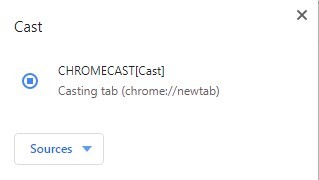
10: The video will now play on your TV through Chromecast.
Tip! You can even Chromecast Channel 4 from the desktop browser to watch the on-demand content on Smart TV.
Cast using Edge Browser
1: Open the Edge browser and visit the official website of BBC iPlayer.
2: Sign in with the credentials and play the desired content.
3: Click the three-dot icon in the top right corner and select More Tools.
4. Select Cast media to the device.
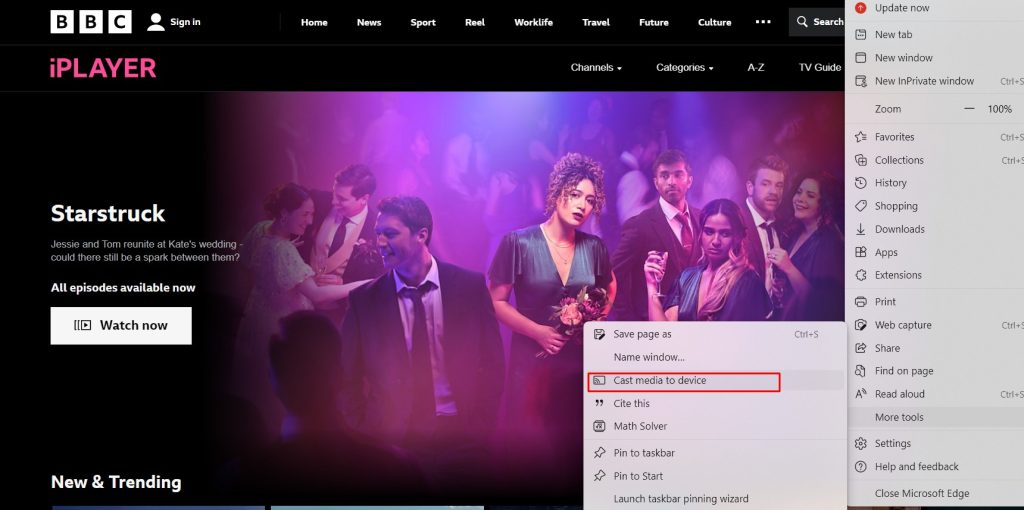
5. Choose the Chromecast device and select the casting source.
6. You can see the content streaming on the Chromecast-connected TV.
How to Chromecast BBC iPlayer using VPN
BBC iPlayer is a geo-restricted platform that is available only in the UK. If you reside abroad (outside the UK), you must use a VPN and cast BBC iPlayer to the TV. We suggest you install a trusted VPN like NordVPN on your smartphone or PC to cast the content without interruptions.
How to Fix Chromecast BBC iPlayer Not Working Issues
Here are some basic troubleshooting techniques to fix BBC iPlayer not working on Chromecast.
- As a first step, ensure you have connected your Chromecast device and smartphone with the same internet connection.
- Make sure that your WiFi router or Modem is working well. Else, try restarting your WiFi router.
- Check whether the VPN you installed is working fine.
- Restart your Chromecast device and your casting device if the content loads slowly.
- Update your Chromecast to the latest firmware version.
- Update the Chrome Browser on your PC or the BBC iPlayer app on your smartphone if they undergo compatibility issues.
- If nothing works, you need to reset the Chromecast device and try again.
FAQ
No, BBC iPlayer is not available in the USA.
BBC iPlayer is free to install and stream in the UK. However, you need a valid TV License to stream the content.

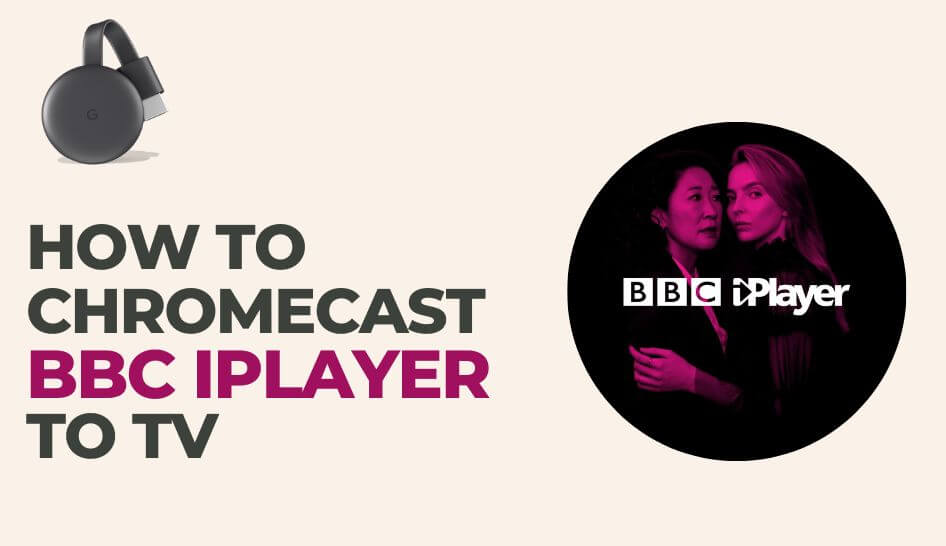
















Leave a Reply