Dailymotion is a video-on-demand application that offers the latest stories, news, sports, entertainment, and music. It is supported on smartphones, tablets, and computers. As Dailymotion has native cast support so you can watch media files on Chromecast built-in TV or other TV using a Chromecast. You can use an Android, iPhone, or PC to cast Dailymotion videos to the TV and watch your favorite content in up to 4K quality.
Essential Requirements
- TV with an HDMI port
- Google Chromecast
- Android/iPhone (or) PC with a Google Chrome
- Stable Wi-Fi connection
Prerequisite
- Connect a Chromecast 3rd Gen or any Chromecast device to your smart TV and set it up.
- If you have a Chromecast-compatible TV, make sure that the cast feature is turned on.
- Ensure that your phone or PC and Chromecast are connected to the same WIFI network.
How to Chromecast Dailymotion from an Android or iPhone
Here are the instructions to cast Dailymotion videos on TV using a smartphone or tablet.
1. Install the Dailymotion app on your Android (Play Store) or iPhone (App Store).
2. Open the Dailymotion app on your smartphone.
3. Sign in to Dailymotion using your account credentials.
4. Play any video of your choice and click the Cast icon in the player.

5. Next, choose your Chromecast device to cast the video on your TV.
Enjoy streaming entertainment or music videos on your TV via casting.
How to Chromecast Dailymotion from a PC using Google Chrome
You can also cast Dailymotion to TV using Google Chrome from a Windows or Mac.
1. Open Google Chrome on your PC and go to the Dailymotion official website.
2. Sign in to your account and play any video on the website.
3. Tap the three-dotted icon displayed in the top right corner of Google Chrome.
4. Click the Cast option from the drop-down list.
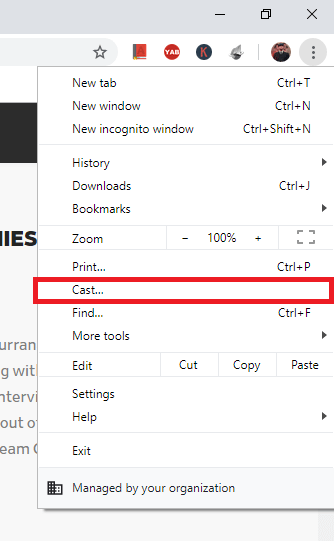
5. Select your Chromecast from the list of devices.
6. Click the Sources drop-down and select Cast Tab.
Now, the video content will be cast to your Chromecast-connected TV.
How to Cast Dailymotion to TV using Microsoft Edge
If Google Chrome is not installed on your desktop or laptop, you can watch Dailymotion videos on TV by casting Microsoft Edge.
1. Connect your PC and Chromecast-connected TV to the same WIFI network.
2. Open Microsoft Edge on your Windows or Mac.
3. Enter dailymotion.com in the address bar and go to that website.
4. Play any video and click the Settings and More icon at the top right corner.
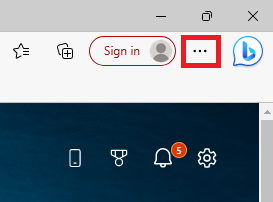
5. From the drop-down options, click More tools → Cast media to device.
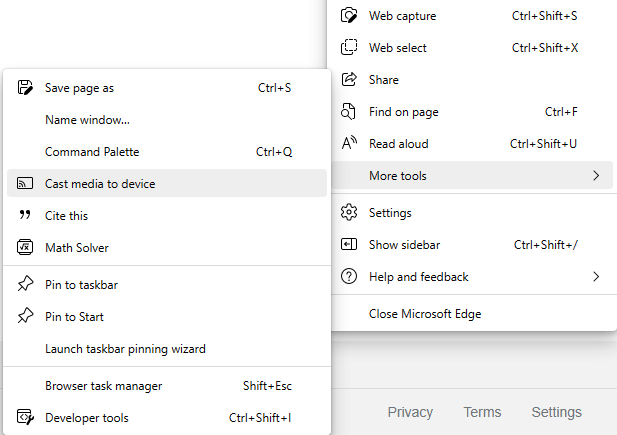
6. Select your Chromecast device and select the Cast tab option.
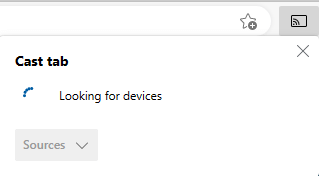
The video will now start playing on your TV using Chromecast.
Dailymotion Not Working on Chromecast: Quick Fixes
If you can’t able to cast Dailymotion videos, you can follow these workarounds to fix the issue.
- If Dailymotion keeps crashing while casting from your smartphone, you need to uninstall and reinstall the app.
- You may not find Chromecast if it is not connected to the same WIFI network. So, ensure that both devices are sharing an identical WIFI network.
- Restart Chromecast if the device is getting disconnected while streaming any videos.
- Use Microsoft Edge if the casting is not working on Google Chrome.
- If you are using outdated firmware, you can update Chromecast to solve issues.
- If none of the methods work, it is better to reset Chromecast to factory settings.
Frequently Asked Questions
Yes. You can cast Dailymotion videos on Samsung TV using an Android or iOS device.
Yes, you can cast Dailymotion videos on Roku. You can either use your smartphone or Google Chrome on a PC to perform wireless casting.

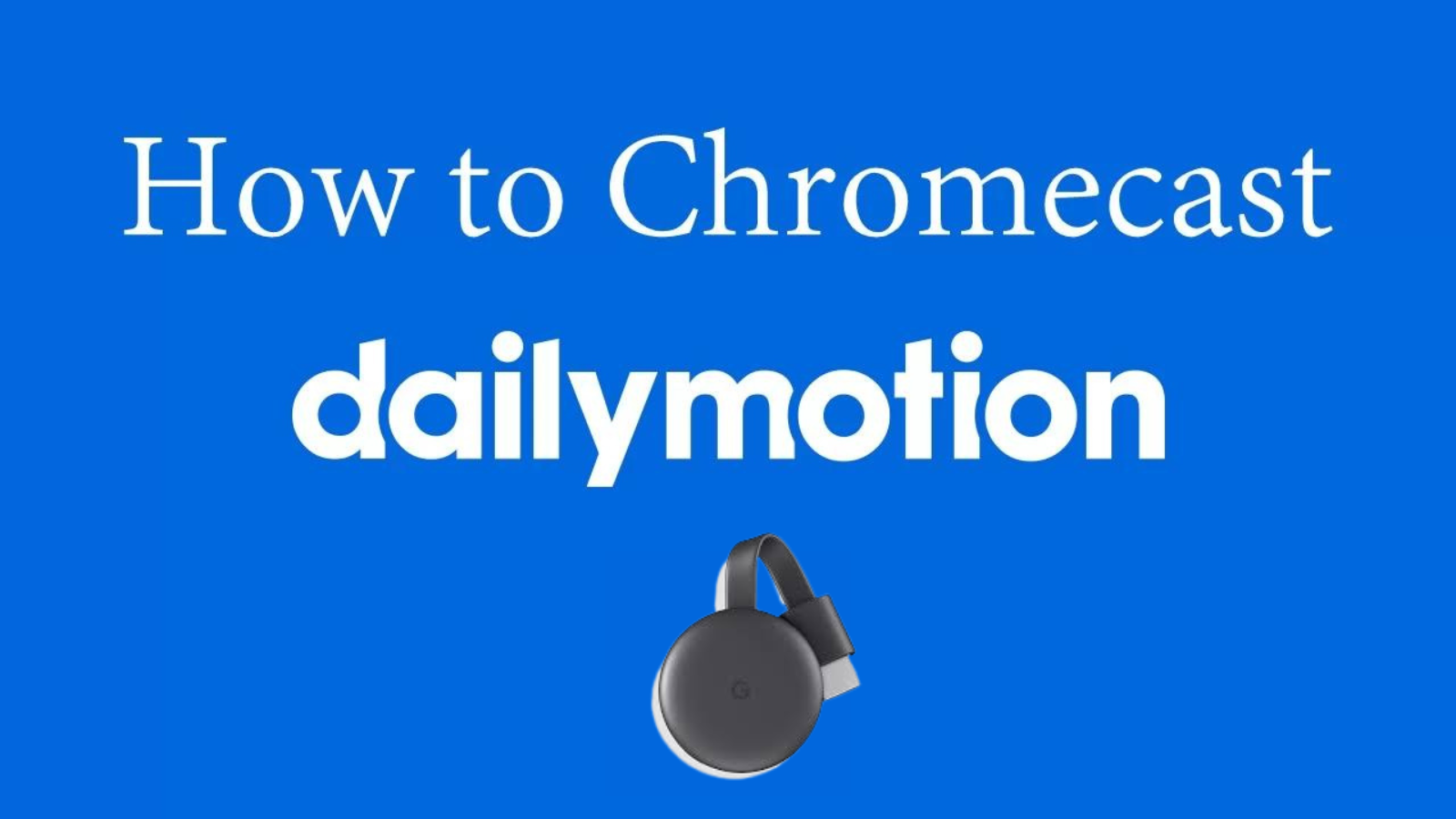
















Leave a Reply