| Cast Support | Yes |
| Category | Entertainment |
| What You Can Watch on DStv | Movies, Sports, Live TV Channels, and more |
| Website | https://www.dstv.com |
| Download Link | Play Store | App Store |
DStv is a premium streaming service available only in Africa. By subscribing to the service, you can stream all your favorite live TV channels, series, movies, and more with the built-in Chromecast feature. It also allows you to download your desired content to stream them offline. With the built-in Chromecast feature on the DStv app, you can cast the in-app content from your smartphone/PC to the TV. From this article, you will learn how to cast the DStv app from your smartphone and PC to the Chromecast-compatible Smart TVs.
Note – The following guide also applies to Smart TVs with built-in Chromecast support.
Prerequisites:
- Connect your Chromecast to a WiFi network. On the other hand, connect the casting device to the same WiFi.
- Ensure that the DStv app on your smartphone is updated and running on the latest version. While using a PC, keep the web browser updated.
- For error-free casting, update the Chromecast firmware to the latest version.
How to Chromecast DStv Using Android & iPhone
1. Launch the DStv app, tap the profile icon, and log in with your credentials.
2. Once signed in, tap the Cast icon at the top right corner.
3. Select your Chromecast device from the list of devices connected to the same network.
4. Select and play your desired content from the DStv app.
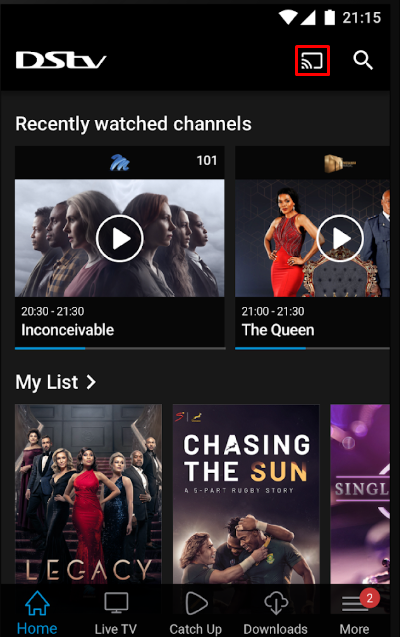
5. Now, play the required sports content and watch it on the TV.
How to Chromecast DStv Using Chrome Browser
1. Visit https://www.dstv.com on the Chrome browser and log in with your account.
2. Click the three dotted-icon to choose Save and share → Cast → Select your TV.
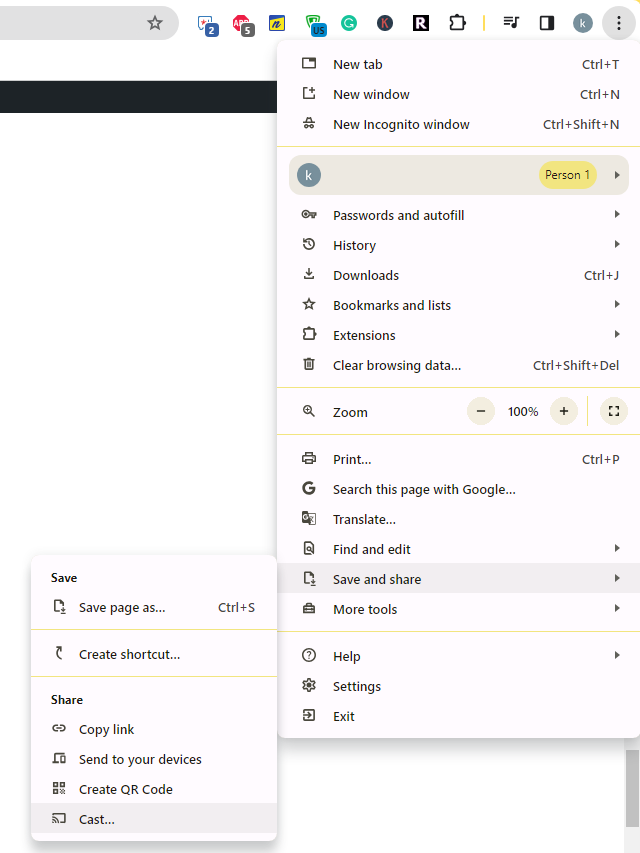
3. Select the Sources tab and choose the Cast Desktop option.
4. Choose your PC screen and click the Share button.

5. Now, play any content on your PC and watch it on the TV screen.
How to Chromecast DStv Using Edge Browser on PC
1. Visit https://www.dstv.com on the Edge browser and log in to your account.
2. Click the ellipsis icon and select More tools → Cast media to device → Select your Chromecast TV.
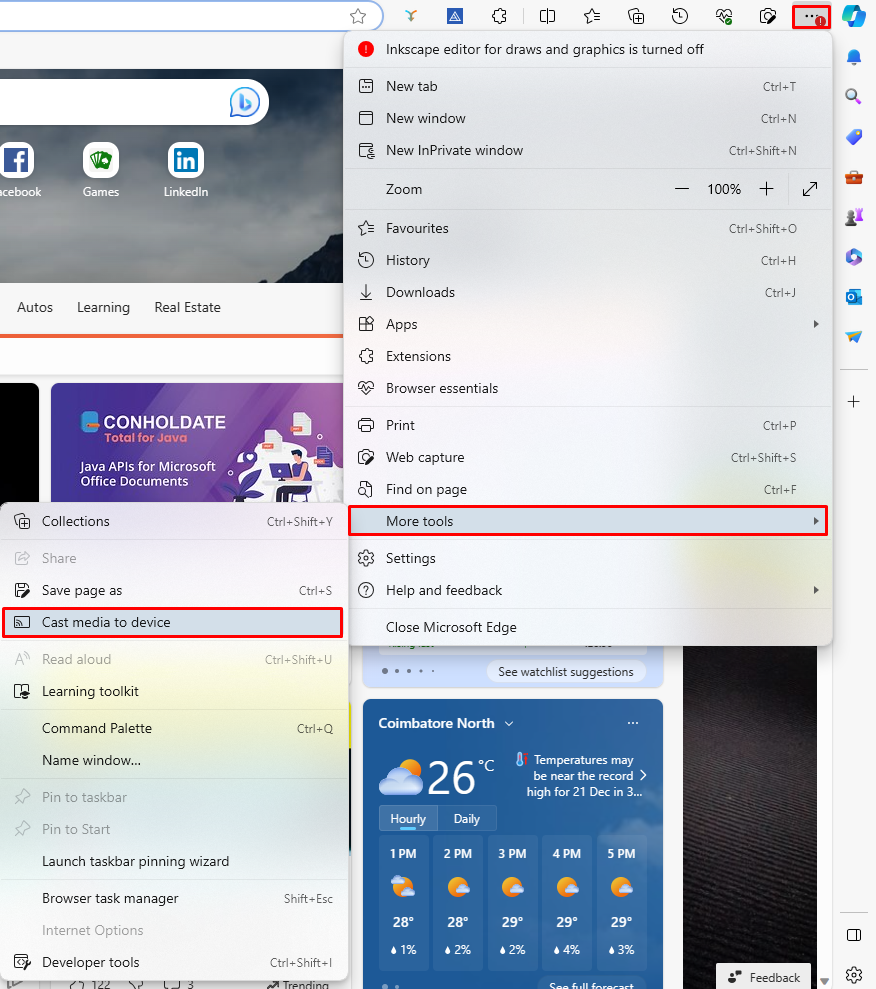
3. Upon finding your Chromecast device, click the Cast Desktop option from the Sources drop-down.
4. Choose your screen and tap the Share button.
5. Now, play the content on the website and watch it on the TV screen.
FAQ
First of all, ensure that the above-mentioned prerequisites have been fulfilled. Then restart the Chromecast device to fix the temporary bugs on it. If the issue repeats, reset the Chromecast firmware and then try to cast the DStv app.
When you can’t see the Chromecast icon, make sure the devices are connected to the same WiFi network. If it still it doesn’t show the icon, restart and update the app on your smartphone.

















