Hoopla is a digital media platform that has a collection of audiobooks, ebooks, movies, music, and comics. It uses your local library card and gives you access to borrow all the files for a period of time. In order to access the Hoopla digital media, your public library needs to have an agreement with Hoopla. There is a limit on the number of files that you can rent for a month. The limitation varies with the location and your public library. All the digital media files in Hoopla can be cast to your TV. Follow the below-mentioned steps to Google Chromecast Hoopla on your TV.
How to Chromecast Hoopla?
There are two ways to cast the Hoopla digital media files to Chromecast.
- Using a smartphone
- Using the Chrome browser
Requirements
- Google Chromecast
- A TV with an HDMI port
- Smartphone or PC
- WiFi connection
- A Public Library Card with Hoopla integration
Pre Requisite
- Connect your Chromecast to the HDMI port of your TV
- Make sure to connect your casting device and Chromecast to the same WiFi network.
How to Cast Hoopla on Chromecast using Smartphone
The Hoopla app is available on both iOS and Android platforms. If you don’t have the app, install the app from the respective store.
1: Open the Hoopla app on your smartphone.
2: Click the Cast icon on the top right side of the screen.
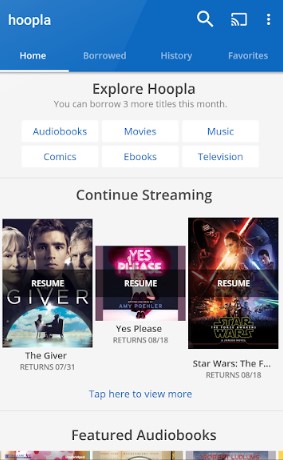
3: Your Chromecast device will be displayed. Click on it to cast.
4: When the casting is successful, choose any of the Hoopla digital media, and it will be cast to your Chromecast.
How to Cast Hoopla on Chromecast using the Chrome Browser
1: Go to the Chrome browser on your PC and search for www.hoopladigital.com
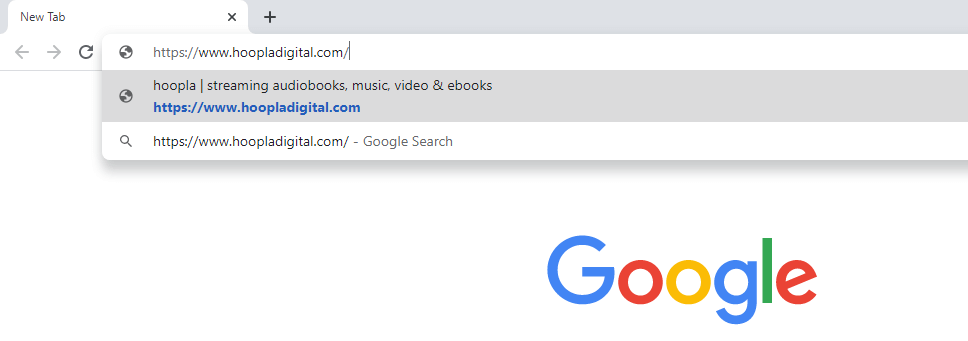
2: Enter your email id & password and click Log In.

3: Now, click the Customize and Control Google Chrome icon on the top right corner of the screen.

4: On the list of options, click the Cast option.
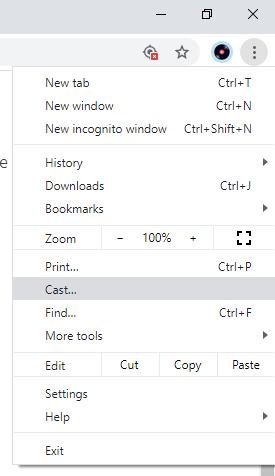
5: Click the Sources drop-down menu and choose Cast Tab.
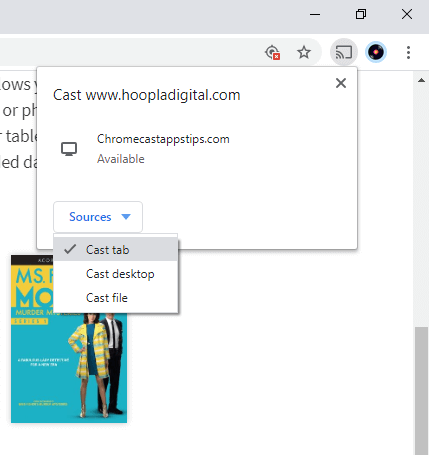
6: Then, click on the Chromecast to cast the Hoopla.
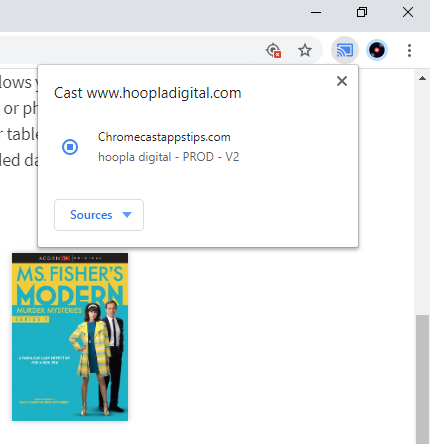
7: When the casting is successful, choose any of the Hoopla digital media files, and they will be cast to your Chromecast.
8: If you want to stop the casting process, click the Cast icon and click on the Chromecast device.
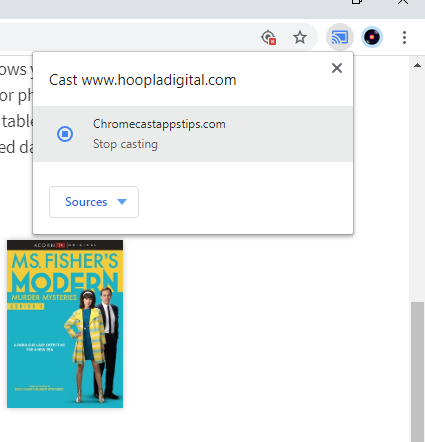
Why is Hoopla Not Working on Chromecast TV
Not working issues on Chromecast are quite common, and they can be fixed by following the steps mentioned below
- First, ensure that the internet connection is working properly.
- Update the latest version of the app on your smartphone.
- If you are casting via PC, update the chrome browser.
- Restart your Chromecast device.
- Clear Cache on the app as well as the casting device.
- Ensure that the Hoopla app server is working.
- Reset your Chromecast to factory settings.
With Hoopla, you can borrow digital movies, ebooks, music, and more with your library card. Cast all the digital files on your Chromecast using any one of the methods mentioned above.
FAQ
Yes, you can cast Hoopla to Chromecast TV using an Android phone/ tablet, iPhone/ iPad, or PC.
Audible is the best alternative for Hoopla on Chromecast.
Hoopla offers a vast library of audiobooks, popular Ebooks, comic shows, movies, TV shows, and music.

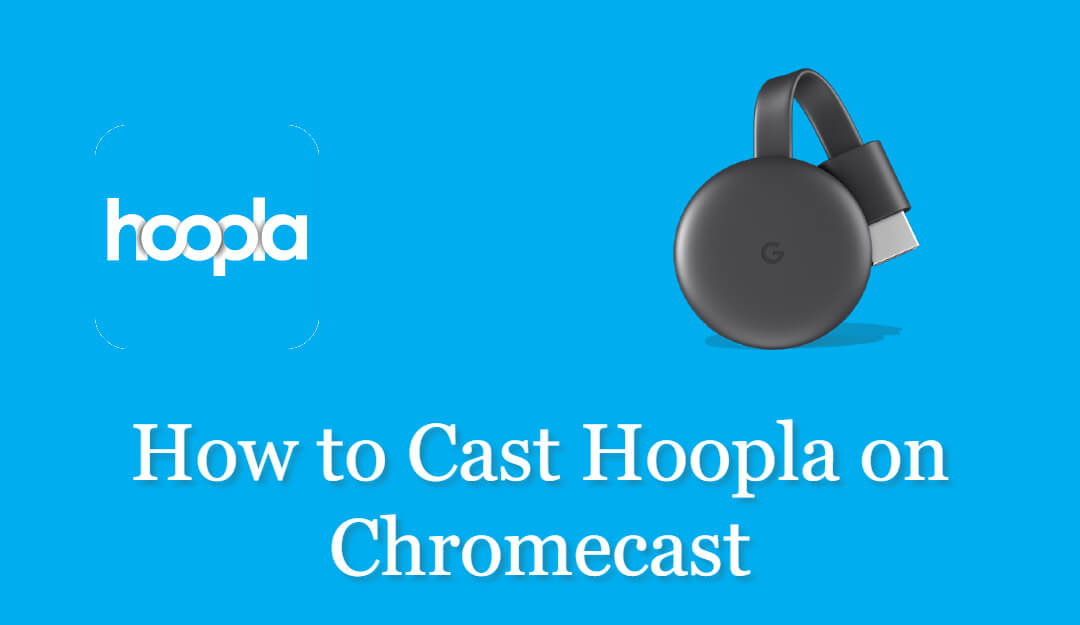
















Leave a Reply