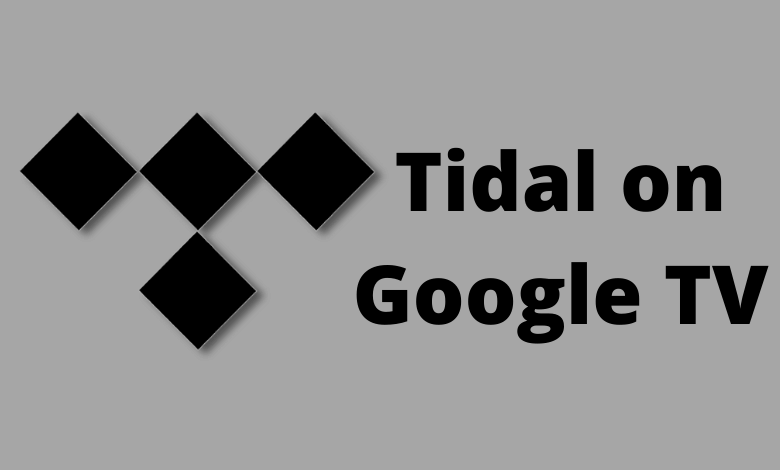Tidal is a music streaming service that gives you the world’s best audio quality. You can stream over 250,000 music videos along with 70+ million audio tracks, original content, exclusive live streams, and events. In addition, you can also discover new music with the help of Artist Radio. Tidal is a Google TV-compatible service, and it allows you to play all the HD tracks on your TV. You can install the app officially from the Google Play Store. The following article shows how to install and stream Tidal music on your Google TV.
Subscription for Tidal
Tidal offers two types of subscription plans. They are
Tidal HiFi ($9.99/month) or Tidal HiFi Plus ($19.99/month)
Visit the official site of Tidal and sign up for the premium version plan you want.
How to Sign Up for Tidal
1. Visit the Tidal Sign-up page and click the Start a Free Trial option.
2. You can Sign up with email or username and click Continue. or you choose to continue with Facebook, Apple, or Twitter.
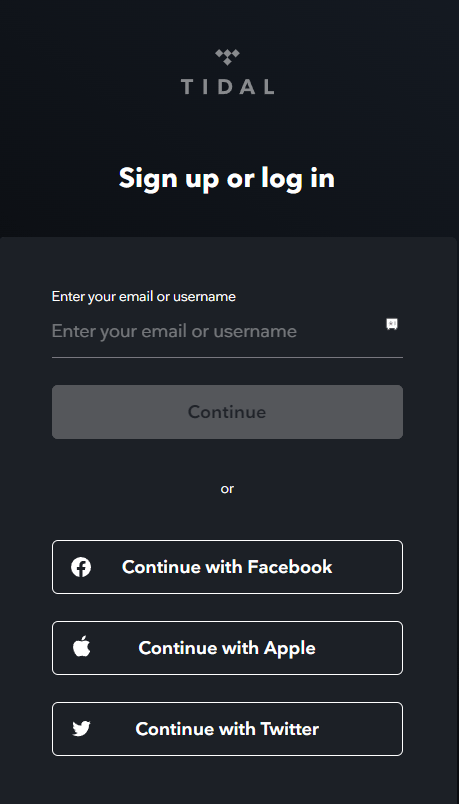
3. On the next page, provide a password, and date of birth and tap Sign Up.
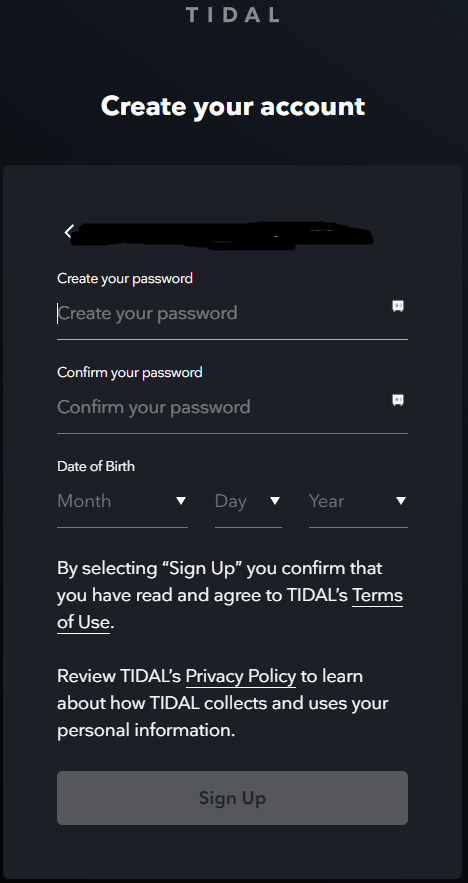
4. Once done, you can choose your subscription plan and billing details.
5. You can start streaming Tidal from the website.
How to Listen to Tidal on Chromecast with Google TV
1: Turn on your Google TV and connect to a high-quality internet connection.
2: Go to the Apps section on the home screen.
3: Tap the Search for apps menu.
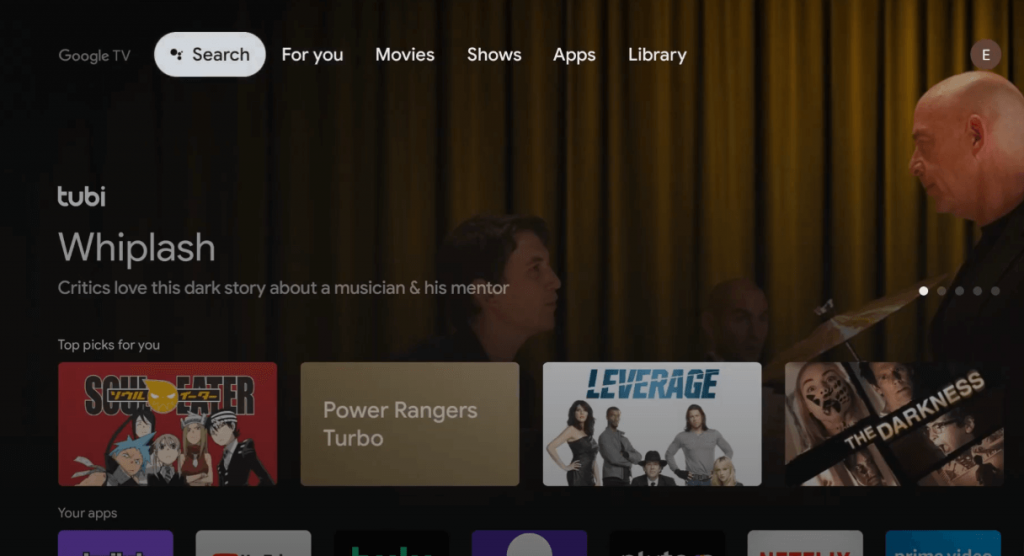
4: Use the on-screen keyboard to type and search for the Tidal app.
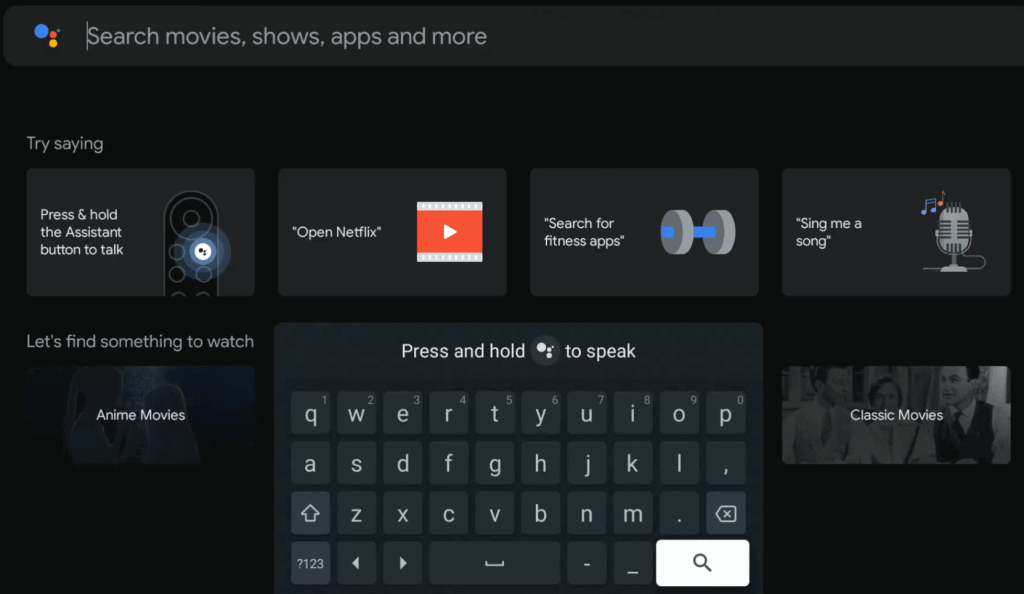
5: From the search results, select the Tidal app.
6: Click the Install menu to get the Tidal app on your Google TV.
7: It will take a few minutes to install the Tidal app on your device.
8: After installation, launch the app and configure it
with your Tidal login details.
9: Finally, you can listen to your favorite audio track on your big screen TV.
How to Cast Tidal on Chromecast with Google TV
This method is used to cast Tidal app content from your smartphone to Google TV. All you have to do is to connect your smartphone and Google TV to the same WiFi network.
1: Launch the Tidal app on your smartphone. If you haven’t installed it yet, then get it from the respective app store.
- Android – Google Play Store
- iPhone – App Store
2: Open the app and play the track you want.
3: Click the sound output icon on the bottom left corner of the media player.
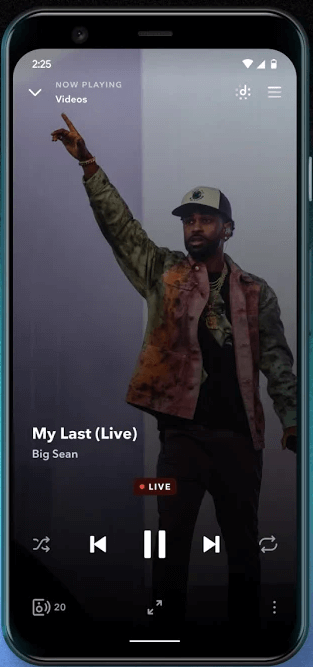
4: Choose your Google TV device from the list and wait for a few seconds.
5: Once they are connected, the audio track will play on your TV.
Apart from Tidal, you can use other audio streaming services like YouTube Music, Pandora, and Spotify to hear the latest audio tracks via your Google TV. Unlike other services, it uses interactive credits to add a new dimension to the music catalogs. It helps you to explore more tracks by artists, songwriters, musicians, producers, and more.
FAQ
Yes, you can listen to Tidal with Google Home.
Tidal is compatible with Roku, Chromecast, Vizo, Apple TV, Fire TV, Samsung Smart TV, Android TV, Amazon Alexa, and more.
Yes, you can install the Tidal app from the native store on a Google TV device.