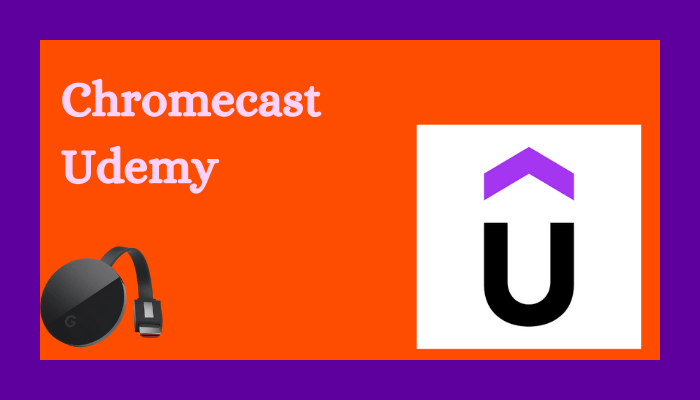Udemy is an online learning platform for learning about anything from home itself. It provides courses from Universities and Colleges around the world. The Udemy app has categorized the courses for easy locating. It has an offline mode to download the lectures, and you can learn the courses at the desired time. The app conducts quizzes or tests to evaluate the learning progress. You can Google Chromecast the Udemy app to view the teaching videos on your TV.

Highlights of Udemey Courses
- Udemy app has courses in 65 languages to learn in the regional languages.
- The app has plenty of free courses to join, and it offers the courses at minimal cost for purchase.
- It has courses in Management, Engineering, Arts, Technology, Science, Math, and many more.
- The app has instructor support to guide the learners in the course and assist them in their doubts.
- Each course has a clear-cut introduction and public reviews so that you can evaluate the course before purchasing.
Subscription Plans for Udemy
Udemy application is free to download, and it has no subscription fees. However, you have to pay for the courses that you choose. The course price starts from $14.99.
Chromecast Udemy to TV
The Udemy app has Chromecast support to enable learning on the big screen (TV). You can watch the Udemy course on the TV using
- Smartphone [Android/ iOS]
- PC/ Laptop.
How to Cast Udemy Courses from Smartphone to TV {Android/ iOS}
Since the Udemy app has cast support, you can easily Chromecast the app from the smartphone. However, it requires a common internet connection between the smartphone and the Chromecast device.
(1). Unlock the smartphone and go to the Google Play Store or App Store.
(2). Search for the Udemy app and install the Udemy app on the smartphone.
(3). Open the Udemy app and log in to your Udemy account.
(4). Choose the course to watch and click the Cast icon at the top.
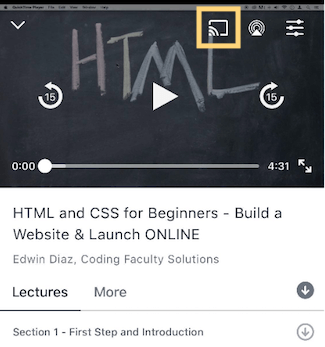
(5). Select the Chromecast device in the prompt and connect to it for streaming the Udemy courses.
How to Stream Udemy from on Chromecast TV PC/ Laptop
(1). Make sure that the PC/ Laptop and the Chromecast device are connected to the same Wi-Fi network.
(2). Search for Udemy in the Google Chrome browser and select the Udemy website in the search results to open.
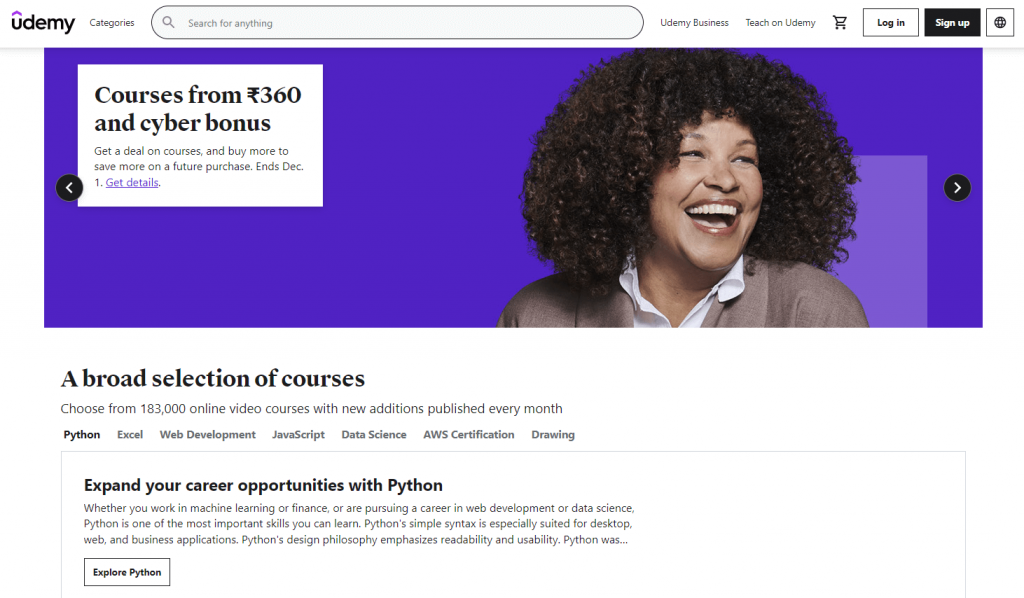
(3). Click Log In and provide the Udemy account credentials.
(4). Select Customize and Control Google Chrome icon (three vertical dots) in the browser.
(5). Click the Cast option in the menu and choose the Chromecast device to connect.
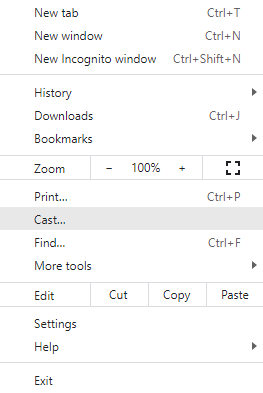
(6). Select the Sources drop-down and choose the Cast tab to stream the Udemy site alone on the TV.
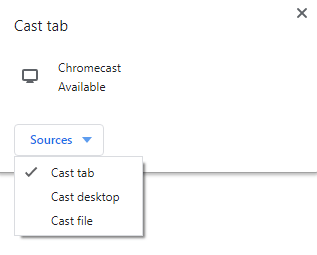
(7). Click the Course video to watch them on the TV.
Udemy offers a wide variety of courses to learn without any trouble. It also has reminders to notify the user about the new lectures in the course.
FAQ
Yes, you can cast Udemy courses to TV using an Android phone, tablet, iPhone, iPad, or PC.
If Chromecast is not showing up or not working, first make sure that you have connected with a stable internet connection and try again.
Udemy is compatible with PC, Mac desktops/ laptops, Android, iOS, and web browsers. Using the AirPlay feature in Udemy, you can mirror the app to Roku, Apple TV, etc.