Voot is an online video streaming platform with over 40000 hours of video content. The Voot app is available in 8 languages which include Bengali, English, Gujarati, Hindi, Kannada, Marathi, Tamil, and Telugu. It has channels like Colours, MTV, News18, Nickelodeon, Vice, Firstpost, and so on. In addition to that, Voot has some original TV shows, too, like Work it up, Untag, Time out, and much more. Moreover, you can stream most of the Voot video content for free. Voot has a premium subscription for Rs.299/year with a 30-day free trial. The Voot app comes with an in-built cast icon. You can easily cast the Voot to your Google Chromecast. Follow the below steps to cast Voot on Chromecast.
How to Chromecast Voot to TV
There are two ways to Google Chromecast Voot.
- Using the smartphone app.
- Using the Google Chrome browser.
Requirements
- Google Chromecast.
- Smart TV.
- Smartphone or PC.
- WiFi connection with stable data.
Pre Conditions
- Connect your Google Chromecast to your TV.
- Connect your smartphone and Chromecast to the same WiFi network.
Related: Chromecast Hotstar
How to Chromecast Voot using the Smartphone App
The Voot smartphone app is officially available on the Google Play Store and the Apple App Store. If you don’t have the app, install the app from the respective App Store. The casting procedure for both Android and iOS smartphones is the same.
Step1: Open the Voot App on your smartphone.

Step2: Tap the Cast icon at the top right side of the screen.

Step3: Your Chromecast device will be displayed. Tap on it to cast.

Step4: When the casting is done, the Cast icon will look different.

Step5: Now, choose any of the videos to play. The video will be cast to your Google Chromecast-connected TV.
Step6: If you want to stop the casting process, click the Cast icon and select Stop Casting.

Related: Chromecast Airtel TV
Voot on Chromecast using Chrome Browser
The Voot can be accessed using its official website too. You can access the Voot by using a browser. With Google Chrome, you can cast Voot to Chromecast.
Step1: Open the Google Chrome browser on your PC. Enter the Voot’s URL voot.com and click Enter.
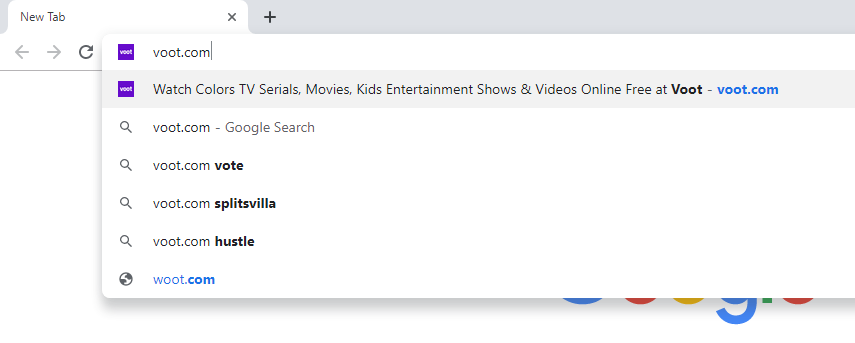
Step2: After reaching the Home page of Voot, click the Customize icon at the top right corner of the screen.
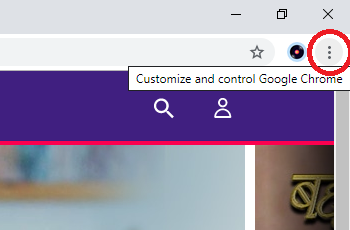
Step3: Choose the Cast option on the list.
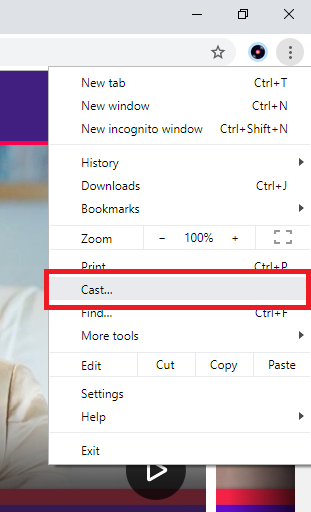
Step4: Your Chromecast device will be displayed. Click the Sources option and choose Cast Tab.
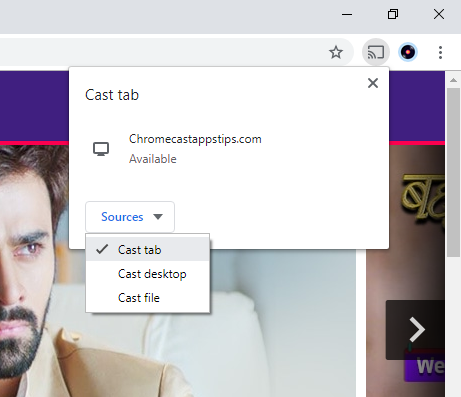
Step5: After that, click on the Chromecast device to start the casting process,
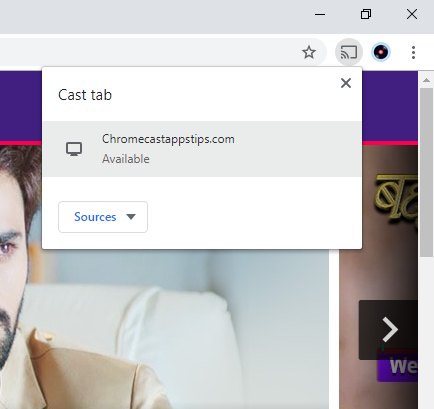
Step6: When the casting is done, the cast icon will appear on the top right side of the screen.
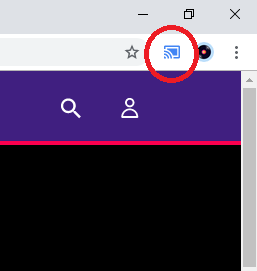
Step7: Now, choose any video to stream. The video will be cast to your Google Chromecast.
Related: Dailymotion on Chromecast
Voot is one of the best streaming apps that is available in India. With all the latest movies and original TV shows, it is one of the must-have apps. With the in-built cast icon, you can also cast it to your Google Chromecast. By using the above steps, cast Voot to Chromecast TV and stream movies on the big screen.
FAQs
If you are residing in USA, UK, or anywhere outside India, you can use a VPN service to avoid geo-restrictions and stream its content.
If the Voot app is not responding on your TV,
1. Connect your smartphone/ PC and the Chromecast device with the same internet connection.
2. Make sure to keep the devices close enough to connect.
3. You can also try another device to connect.
For more help., you can contact Voot customer support at help.voot.com/hc/en-us.
Yes, you can install the Voot app from the Google Play Store on your Google TV. However, you need to activate the app from www.voot.com/activate to stream its content.

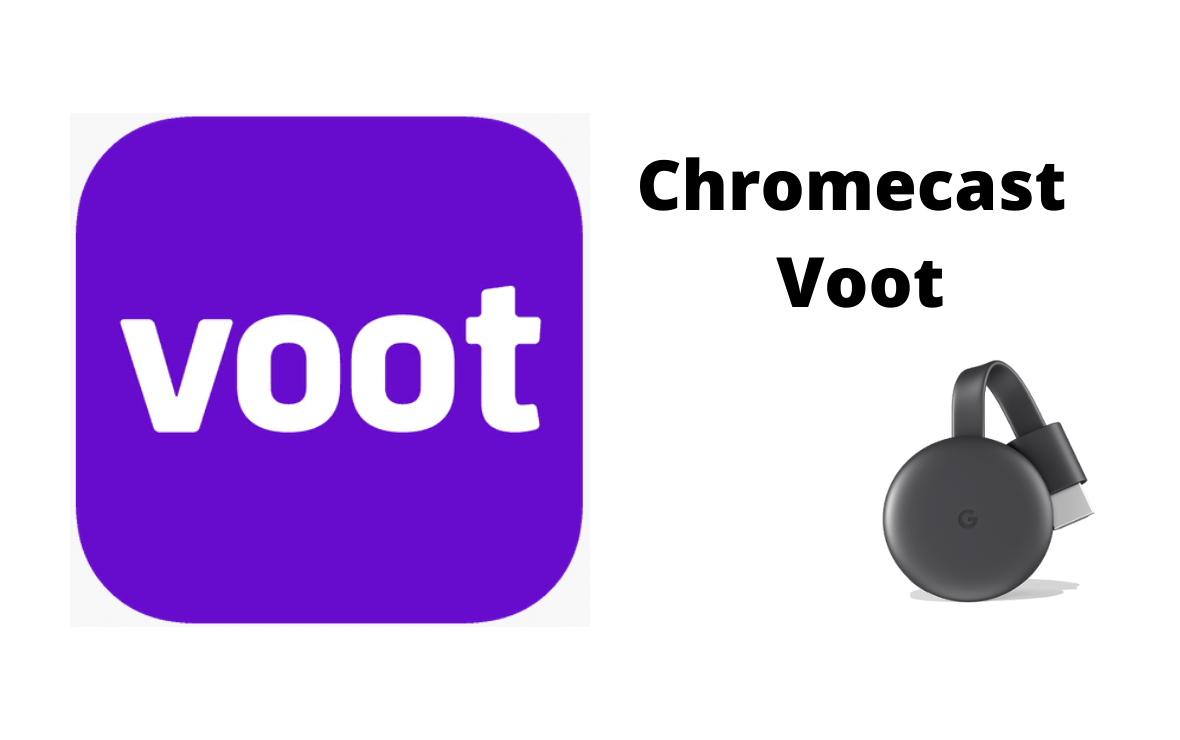
















Leave a Reply