HOOQ is an online video streaming platform based in Singapore. With HOOQ, you can get to stream all the latest movies and TV shows. It has popular TV shows like Flash, Arrow, The Big Bang Theory, Gun Powder, and much more. The HOOQ app is available on the Google Play Store and the Apple App Store. In addition to that, the app comes with an in-built cast icon. So the casting process is easy. Follow the below steps to cast the HOOQ on your Google Chromecast.
Requirements
- Google Chromecast.
- Smart TV.
- Smartphone or PC.
- WiFi with a stable data connection.
Related: Funimation on Chromecast
Pre Requisite
- Connect your Google Chromecast to your TV.
- Ensure your smartphone and Google Chromecast are connected to the same WiFi network.
How to Chromecast HOOQ to TV?
There are two ways to Google Chromecast HOOQ.
- Using the smartphone app.
- Using the Chrome browser.
Chromecast HOOQ using the smartphone app
The HOOQ app is officially available on the Google Play Store and the Apple App Store. If you don’t have the app, install it from the app store.
Step 1: Open the HOOQ app on your iOS or Android smartphone.

Step 2: Click the Cast icon at the top of the screen.

Step 3: The Chromecast device name will appear on your phone app. Tap on it to connect.

Step 4: When the casting is successfully done, you will notice that the cast icon will look different.

Step 5: Choose any video to cast. The Video will play on your TV.
Step 6: If you want to stop the casting, click the Cast icon and choose Stop Casting.

Related: Chromecast WWE
Cast HOOQ using Chrome Browser
You can access the HOOQ site on the chrome browser as well. You can also Chromecast HOOQ using the Chrome browser too.
Step 1: Open the Google Chrome browser on your PC.
Step 2: Type the HOOQ’s URL hooq.tv in the search bar and hit Enter.

Step 3: After reaching the Home page of HOOQ, click the Customize icon on the top right corner of the screen.

Step 4: Choose the Cast option on the list.
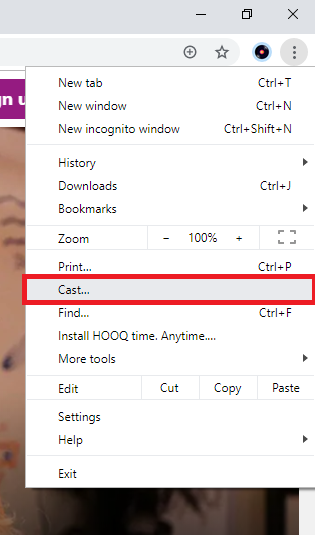
Step 5: The browser will display the device name. Click the Sources option and choose Cast Tab.
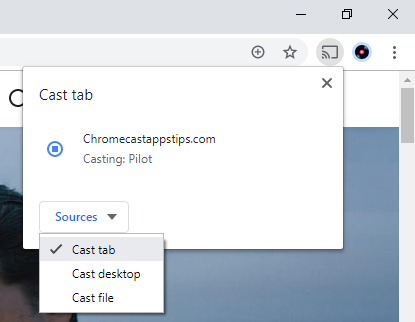
Step 6: After choosing it, tap on your Chromecast device to cast.
Step 7: Play a video on your HOOQ site and it will get cast on your Chromecast.
Related: Chromecast Dailymotion on TV
Conclusion
HOOQ is the best app that can be cast to your Chromecast with ease. With the HOOQ app, you can get to stream all the latest and popular movies for free. It is one of the best apps to cord-cutters and binge movie watchers. You can even rent any particular movie to stream if you can’t afford the subscriptions.
If you have any doubts during the casting process, tell us in the comments section. Visit chromecastappstips.com to know more.

















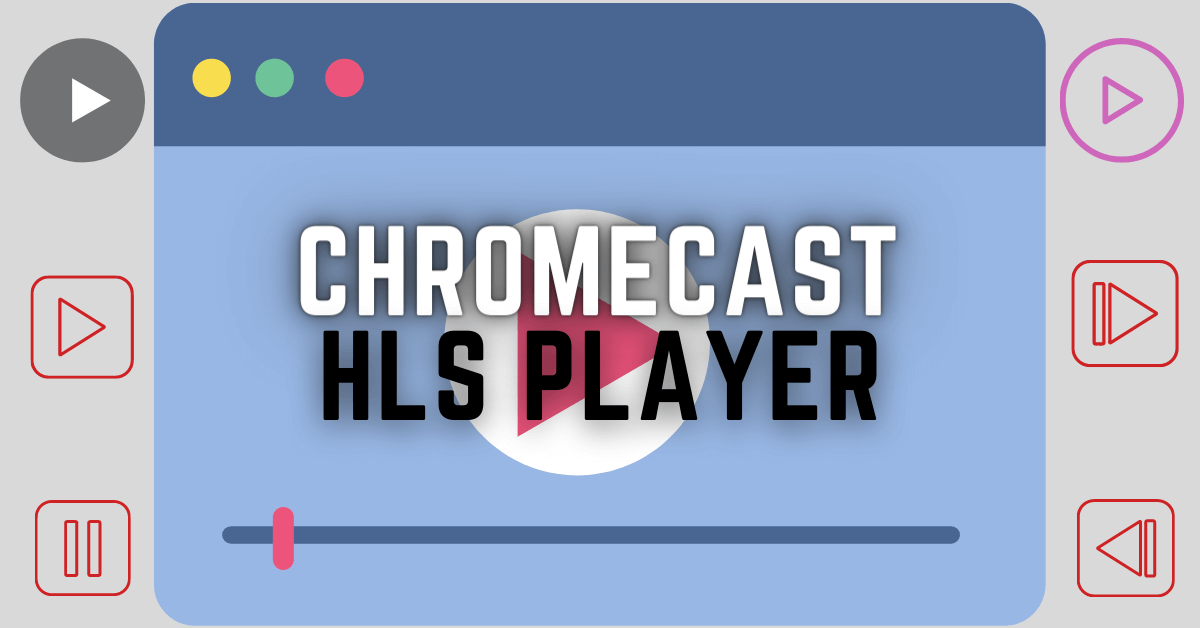
Leave a Reply