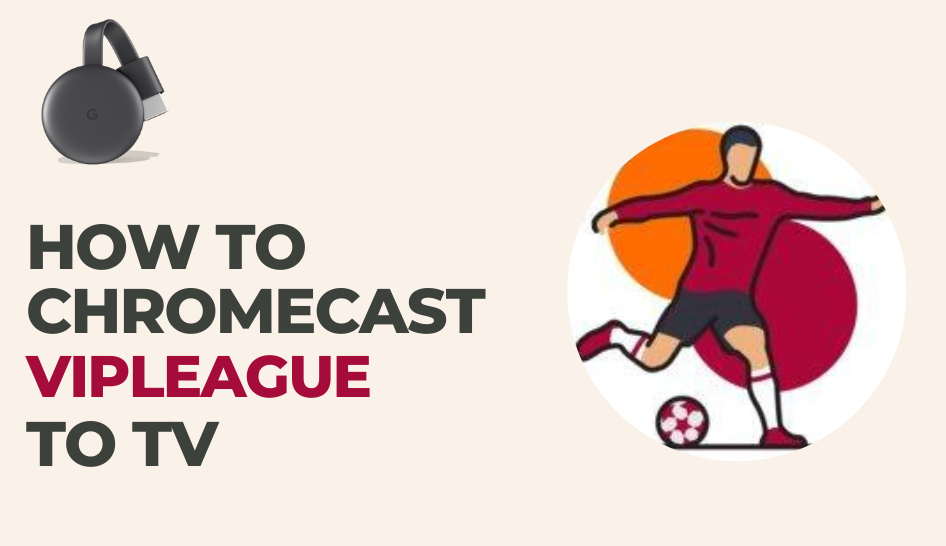VIPLeague is a prominent free streaming website with popular sports events. It lets you stream sports events from football, basketball, hockey, UFC, WWE, and more. As it is a free service, no subscription or signup is required to use the app. It allows sports fans to watch their favorite matches with a single click. If you wish to stream sports on the big screen, you can Chromecast VIPLeague TV from Android Smartphone or PC.
Features of VIPLeague
- It offers a separate section for live matches.
- You can get highlights from all teh completed matches.
- All the video content is available in high quality.
- On the website, you can also check the timings for the next matches.
- Allows you to upload your own video
Requirements
- Chromecast 3rd Gen or any Chromecast device
- TV with HDMI Port
- Smartphone or PC
- WiFi Connection
Prerequisite
- Set up the Chromecast device on your TV.
- Connect your Smartphone or PC and Chromecast to the same WiFi connection.
How to Chromecast VIPLeague to TV Using Smartphone
The VIPLeague app is not available on the Play Store and App Store. You need to download the VIPLeague APK file and install it on your Android smartphone. You can’t install the VIPLeague on iPhones and iPads.
1. Unlock your Android Smartphone and enable unknown sources to install third-party apps. Go to Settings > Security > Unknown Sources > OK (for older version).
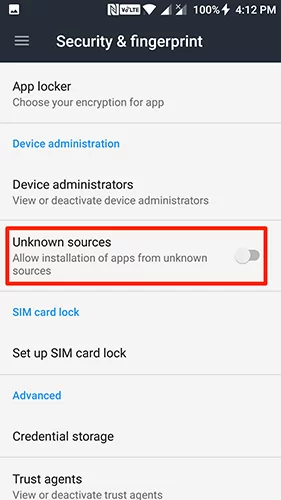
2. Open a web browser and download the VIPLeague APK file using the URL (shorturl.at/aEMSW).
3. After downloading the APK file, follow the on-screen instructions to complete the installation process.
4. Make sure to connect your smartphone and Chromecast device to the same WiFi connection.
5. Now, open the VIPLeague app on your Android smartphone.
6. Click the Cast icon in the Notification Panel and select your Chromecast device.
7. Search and play your favorite video on the VIPLeague app.
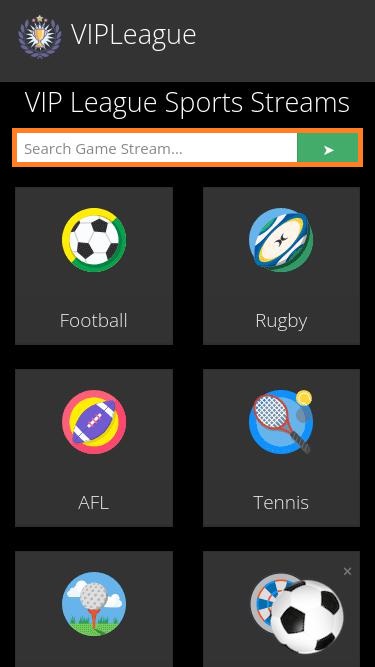
8. It will be mirrored on your Chromecast TV screen.
How to Chromecast VIPLeagueUsing PC
By accessing the VIPLeague website, you can cast the video content from your PC.
1. Connect the Chromecast device and PC to the same WiFi connection.
2. Locate a Chrome Browser on your PC. Make sure that the Chrome browser is updated to its latest firmware.
3. Go to the official website of VIPLeague (https://vipleague.be/).

4. Now, click the Menu icon at the top right corner of the Chrome browser.
5. Tap the Cast option and select your Chromecast device from the list of available devices.
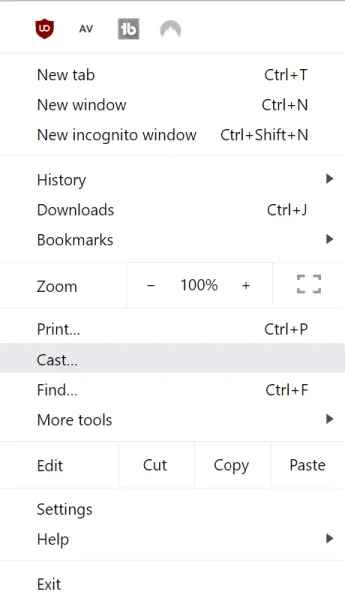
6. Click the drop-down icon followed by Sources and pick the Cast tab option.
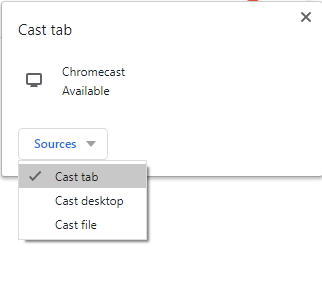
7. Play any video content from the website.
8. It will appear on your Chromecast device.
FAQs
No, VIPLeague is not a registered or legal site. It delivers some copy-righted content from popular websites.
You can try similar streaming sites like WiziWig, Streams2Watch, StreamEast, and CricHD on Chromecast as an alternative.