Screen mirroring is a method of viewing your entire smartphone or PC screen on the TV. With the help of this method, you can view your favorite pictures, videos, web pages, and much more on bigger screens. Like Chromecast, screen mirroring your device on Chromecast with Google TV is very simple, and you can do it within a fraction of seconds. All you have to do is connect your smartphone/PC and Google TV to the same network and then follow the below-mentioned steps to screen mirror it.
How to Screen Mirror Your Device on Google TV
The following section is divided into two parts.
- Screen mirroring PC on Google TV
- Screen mirroring Android/iPhone on Google TV
Screen Mirroring Windows/Mac PC on Google TV
{1} Ensure that your Chrome browser is up-to-date on your PC.
{2} Connect Chromecast with Google TV and PC to the same WiFi network.
{3} Open the Chrome browser.
{4} Tap the three-dotted icon and click on the Cast option.
{5} Now, your Google TV name will appear. Click the Sources drop-down menu and select the option you want.
- Cast tab – mirror the current tab of Chrome browser.
- Cast desktop – mirror the entire desktop screen.
- Cast file – mirror a media file or document.
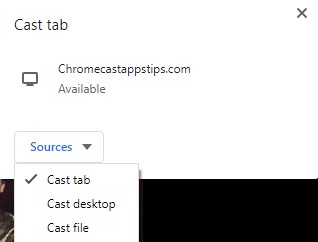
{6} Select your Google TV name and the PC screen will mirror immediately.
Related: How to Clear Cache on Google TV
Screen Mirroring Android/iPhone on Google TV
Android:
On your Android device, you can install the Google Home app to mirror the screen.
- Connect both the devices to the same network.
- Launch the Google Home app and then select your Google TV.
- Tap the Cast my screen option.
- Choose Cast Screen followed by tapping on the Start Now menu.
- Now, the Android device screen will mirror on the TV.
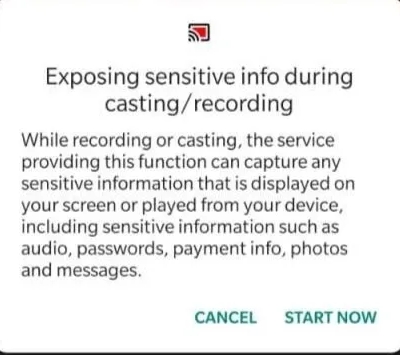
iPhone:
Unlike Android, you can’t use Google Home app on iOS for screen mirroring. You need to install Chromecast Streamer app.
- Launch the Chromecast Streamer app and select your Google TV.
- Choose Connect >> Screen Mirror >> Start Mirroring button >> Start Broadcast.
- The iOS screen will mirror on the TV immediately.
Apart from Chromecast Streamer, there are so many apps available on Apple Store for screen mirroring. Select and use the one which is convenient to you. Visit chromecastappstips.com regularly to read more guides related to Google TV.

















