Do you want your kids to learn and explore the world? YouTube Kids is the perfect application that will create a simple, easy and fun environment for kids. The application is free to download on various devices, and it also has parental control support to set what your kids want to watch. You can also block them from accessing certain videos or channels. In addition, if you had an active YouTube premium membership, the videos on YouTube Kids app could be streamed without any commercials. Without any further delay, let’s see the procedure to install YouTube Kids on Chromecast with Google TV.
Install YouTube Kids on Google TV
1: Launch your Chromecast with Google TV and click on the Apps section on the home screen.
2: Click the Search menu.
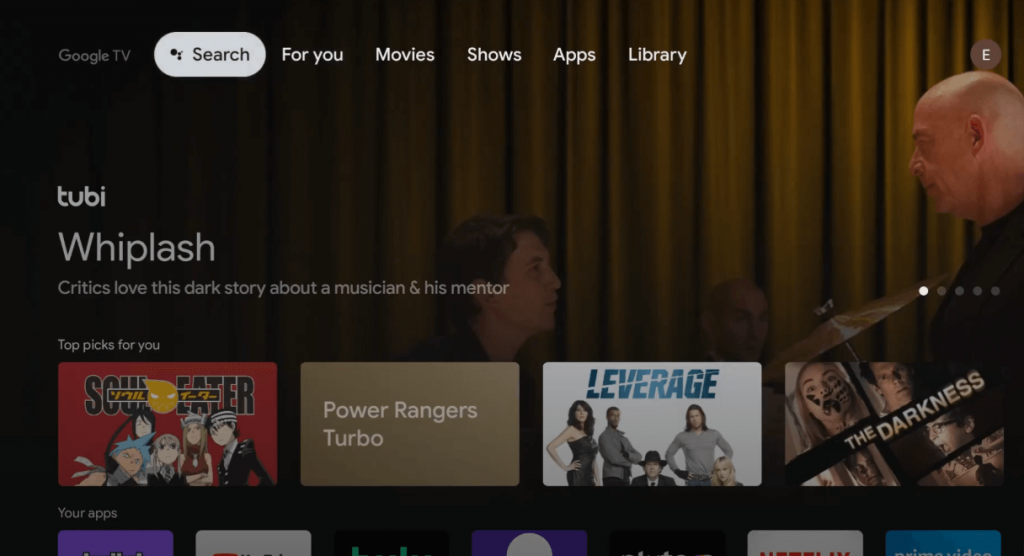
3: In the search bar, type YouTube Kids and search for it. You can also use the voice search option on the remote.
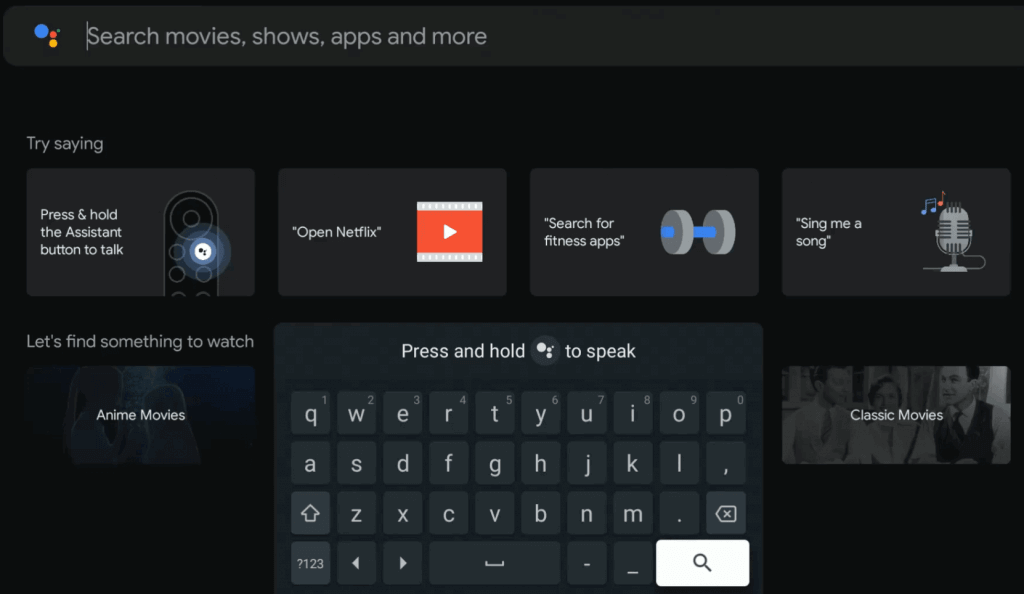
4: Click the YouTube Kids app and tap the Install button on its description page.
5: Once installed, tap the Open button to launch the YouTube Kids app on your Google TV.
6: Sign-in with your Google account to watch YouTube Kids content.
Sideload YouTube Kids on Google TV
1: Click the Search menu on Google TV home screen.
2: Type Downloader using remote.
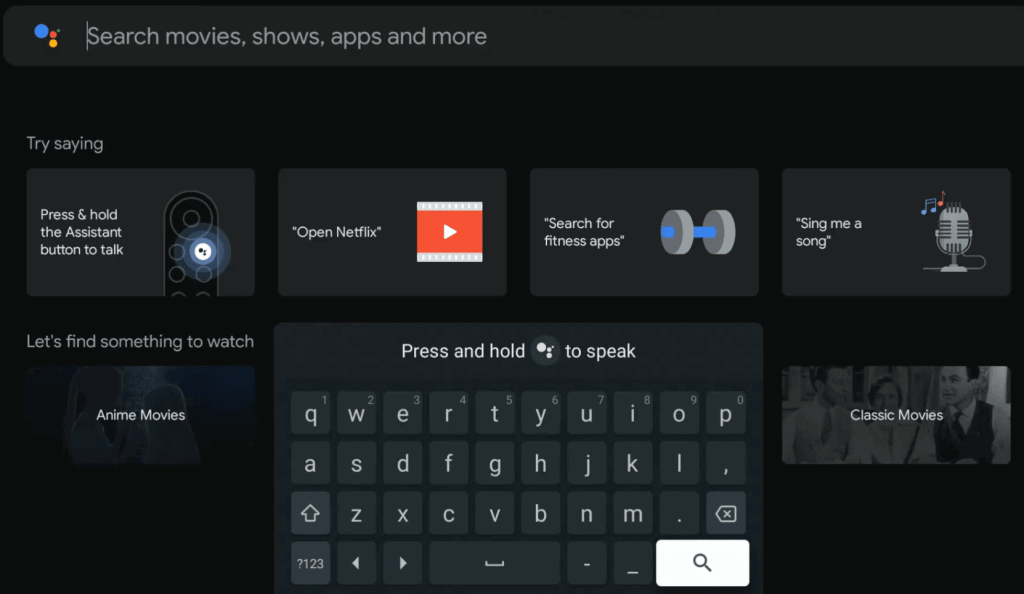
3: Select the Downloader icon from the suggestion list and click on Install.
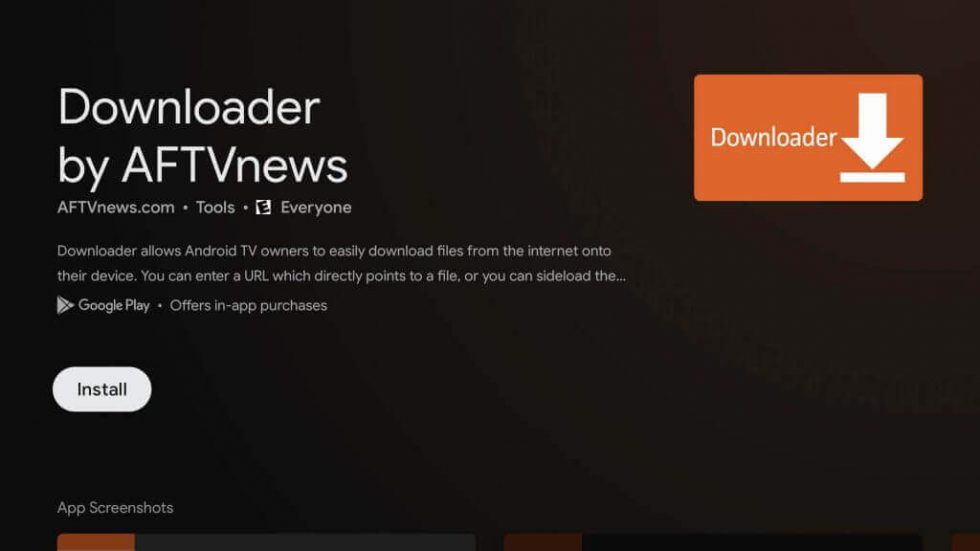
4: Once installed, return back to the main screen and enable unknown sources for Downloader.
- Settings > System > About > Click on Android TV OS for 7 times to enable the developer option.
- Get back to the settings page and click Apps > Security & Restriction > Unknown sources > Downloader > Turn on the feature by sliding the toggle.
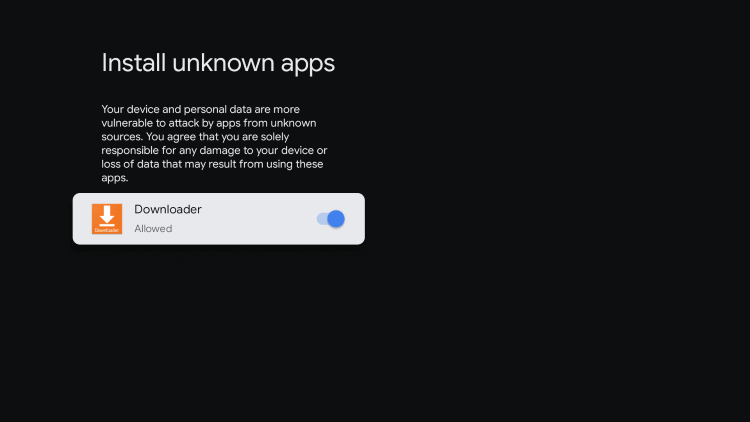
5: Launch the Downloader app and enter YouTube Kids URL in the required section.
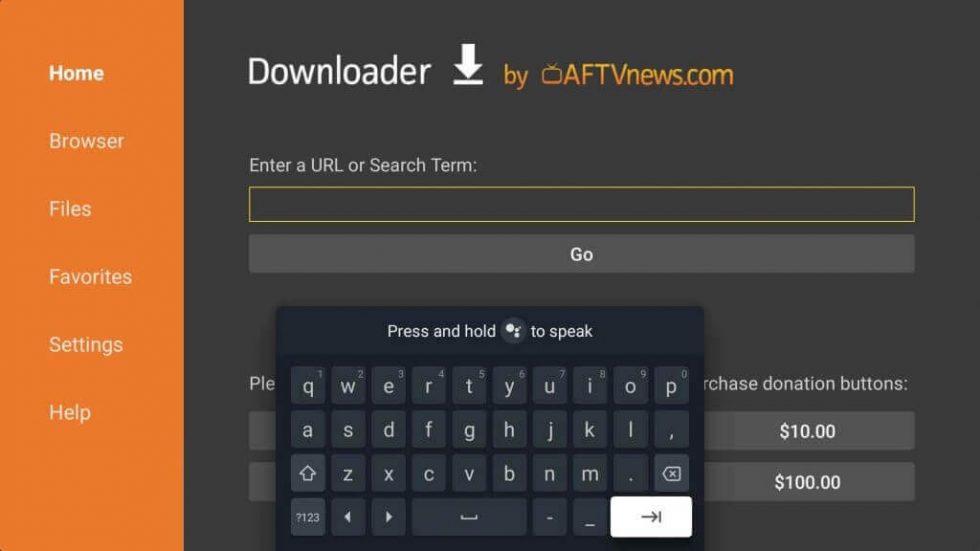
6: Tap on Go to download the YouTube Kids apk file.
7: After downloading the apk file, click the Install option.
8: After installing the app, launch it to stream the kids content you want.
Apart from these two methods, you can also cast YouTube Kids to your Google TV from your smartphone or pc. As Google TV comes with Chromecast support, the casting can be done easily. Keep an eye on our website for the latest Google TV tutorials.

















