| Cast Support | Yes |
| Category | Entertainment |
| What You Can Watch on Viu | Watch Asian movies, TV series, etc. |
| Website | www.hq.viu.com/ |
| Download Link | Play Store | App Store |
Are you a fan of Asian movies and Korean series? Well, you must know about the Viu app. This streaming platform includes all popular Asian hits from Indonesia, Korea, Japan, China, Thailand, Malaysia, and more. Moreover, Viu offers both premium and free membership. To learn more about the app and to access its original and premium content from different genres, you must subscribe to the base plan of $7.98/month. To stream the Viu app content, you can either download the app on your TV or cast it to your TV using its built-in Chromecast feature.
Note – The following guide also applies to Smart TVs with built-in Chromecast support.
Prerequisites:
- Connect your Chromecast to a WiFi network. On the other hand, connect the casting device to the same WIFI.
- Ensure that the Viu app on your smartphone is updated and running on the latest version. While using a PC, keep the web browser updated.
- For error-free casting, update the Chromecast firmware to the latest version.
How to Chromecast Viu Using Android & iPhone
Firstly, connect your smartphone and Chromecast device to a common WIFI connection. Then, follow the steps below to cast the app on your TV.
1. Launch the Viu app, tap the Profile icon, and log in with the necessary account credentials.
2. Once signed in, tap the Cast icon at the top right corner.
3. Select your Chromecast device from the list of devices connected to the same network.
4. Select and play your desired content from the Viu app.
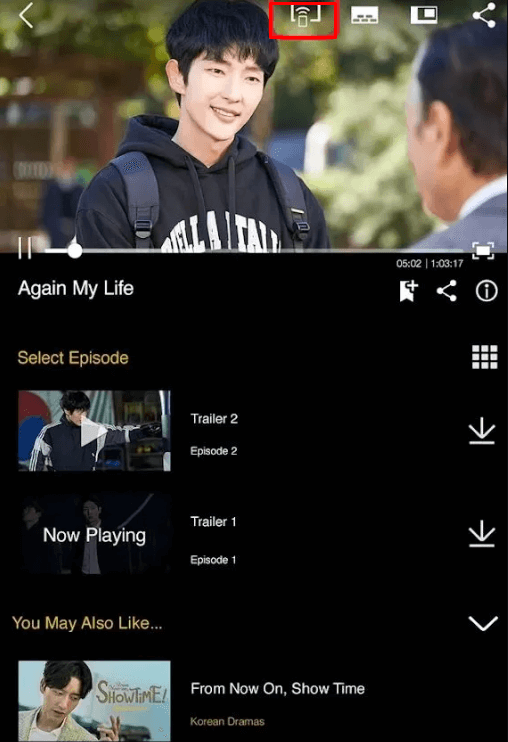
5. Now, play the required video content and watch it on the TV.
How to Chromecast Viu Using Chrome Browser
1. Visit www.hq.viu.com/ on the Chrome browser and Sign in with your Viu subscription.
2. Click the three dotted-icon to choose Save and share → Cast.
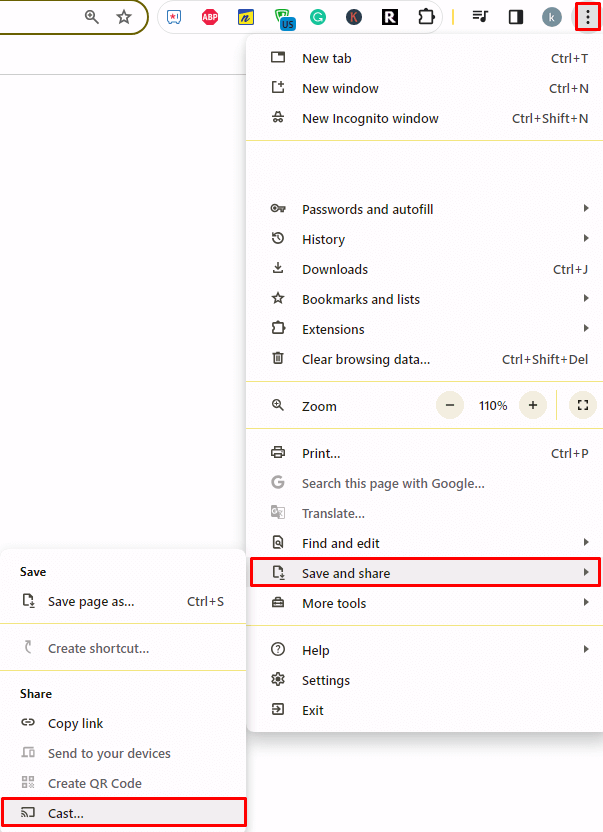
3. Select the Sources tab and choose the Cast Desktop option.
4. Choose your PC screen and click the Share button.
5. Now, play any content on your PC and watch it on the TV screen.
How to Chromecast Viu Using Edge Browser on a PC
1. Visit www.hq.viu.com/ on the Edge browser and log in with your account details.
2. Click the ellipsis icon and select More tools → Cast media to device.
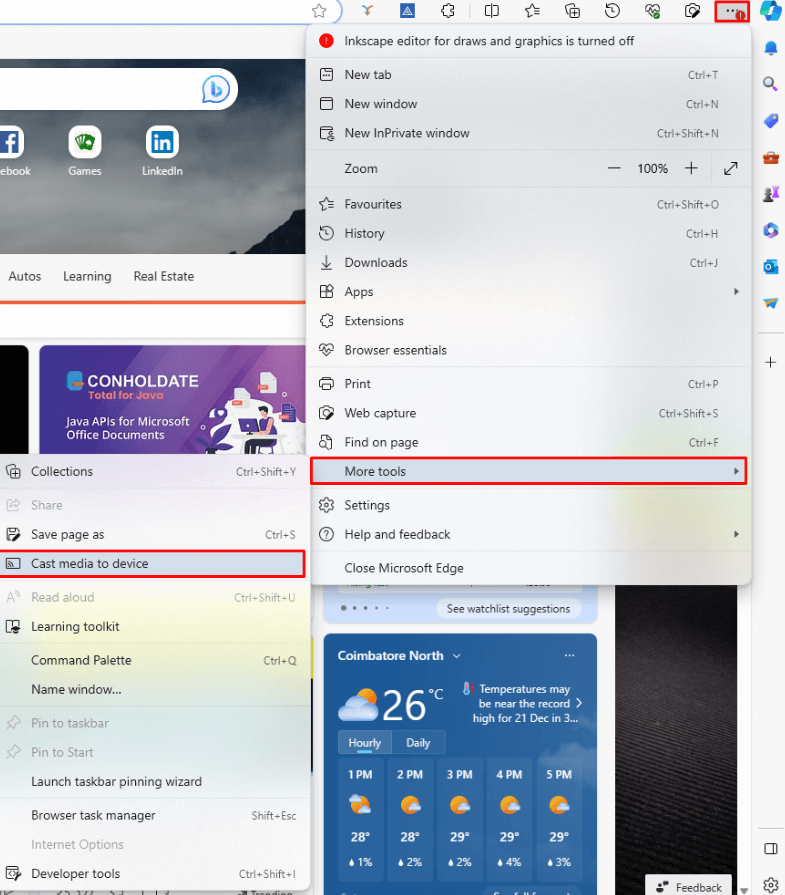
3. Upon finding your Chromecast device, click the Cast Desktop option from the Sources drop-down.
4. Choose your screen and tap the Share button.
5. Now, play the content on the website and watch it on the TV screen.
FAQ
Yes, Viu offers a 7-day free trial to their new subscribers.

















