TV Land is a popular American TV channel that is well known for its comedy shows. The history of TV Land dates back to 1996 when it was launched as Nick at Nite’s TV Land. TV Land is owned by ViacomCBS and hosts shows, series, original content. The channel is popular for its comedy shows, original shows, and sitcoms. Some popular TV Land titles include Hot in Cleveland, The Soul Man, Younger, The Jim Gaffigan, and Happily Divorced. In this section, we are going to focus on three different methods to Chromecast TV Land on TV.
TV Land doesn’t have an app on any device. It includes Android devices, iOS devices, and Smart TVs. So, if you need to stream its shows, you might have to depend on its website. To stream TV Land on your TV, you have to its website. Let’s get started with the casting procedures.
Three Ways to Connect TV Land to TV
You can use the following devices to cast TV Land on your TV.
- Android Smartphone
- iPhone
- Chrome Web Browser on PC
Requirements:
- Google Chromecast
- TV with HDMI port
- Wi-Fi connection
- Android phone/ iPhone/ PC
- Chromecast Streamer app for iOS users
Prerequisite:
- Connect your Chromecast device to the TV through the HDMI port
- Connect your casting device and Chromecast to the same Wi-Fi network
How to Chromecast TV Land from Android
(1) Firstly, set up the Chromecast device on your TV.
(2) Pull down the notification bar on your phone and tap the Cast icon.
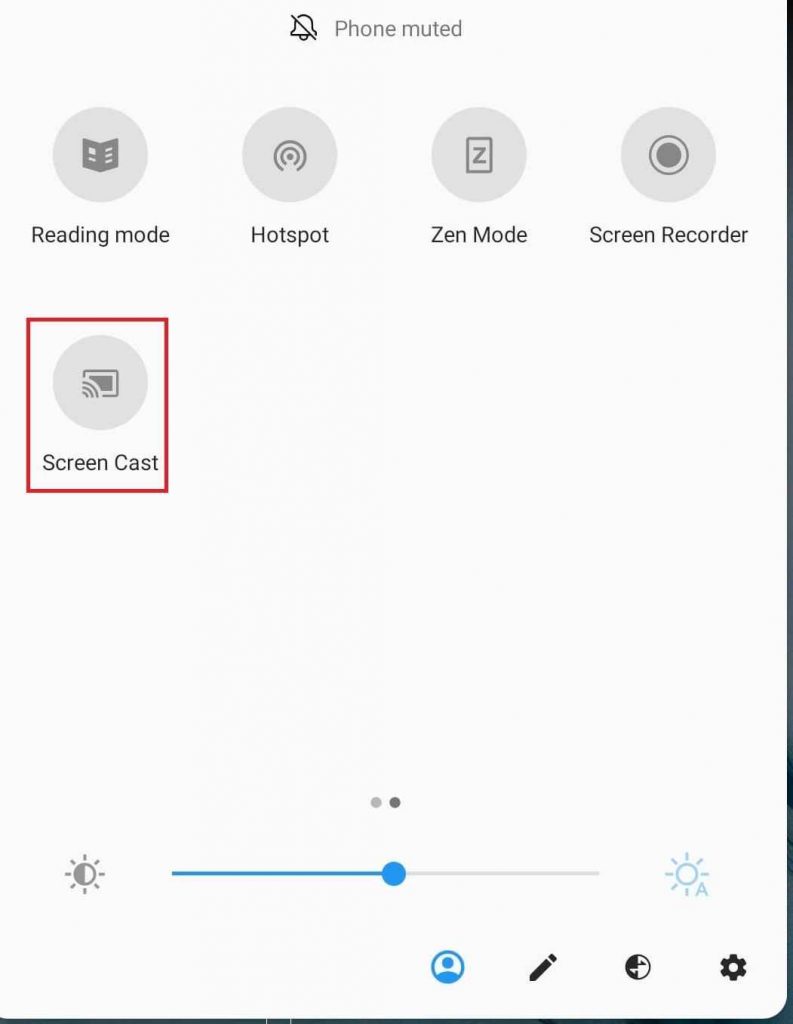
(3) From the list of available devices, choose your Chromecast device.
(4) Now, your Android device will mirror on TV screen.
(5) Using any web browser, visit the TV Land website.
(6) Further, click on the Watch Live TV tab on your screen.
(7) Log in with the credentials of your TV provider.
(8) Finally, start streaming TV Land on your TV.
How to Chromecast TV Land from iPhone
(1) Firstly, add the Replica from the App Store.
(2) Launch the app and then tap OK.
(3) From the list of devices on your screen, choose your Chromecast device.
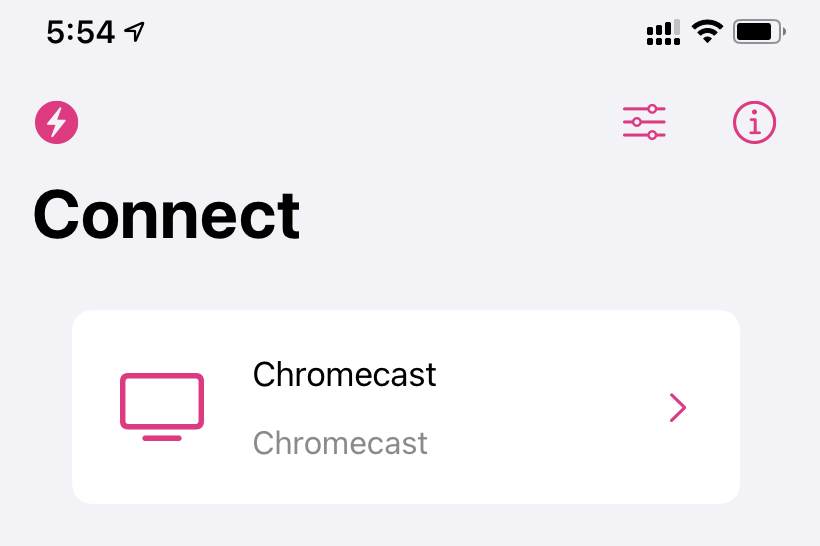
(4) Further, tap Start Broadcast and it will start streaming your iPhone on your TV.
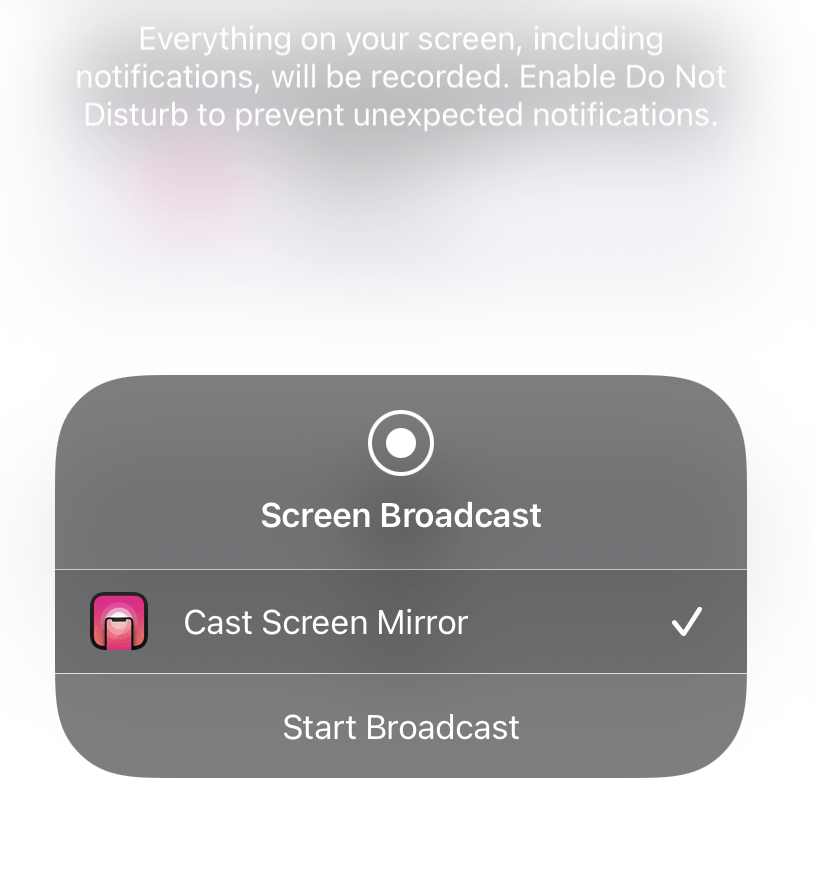
(5) Once done, visit the TV Land website using a web browser of your choice.
(6) Further, tap the Watch Live TV tab.
(7) Log in with your TV Provider credentials to watch the contents.
Related: How to Chromecast truTV Contents to TV
How to Chromecast TV Land From PC and Mac
(1) Using the Chrome web browser on your PC or Mac, visit the TV Land website.
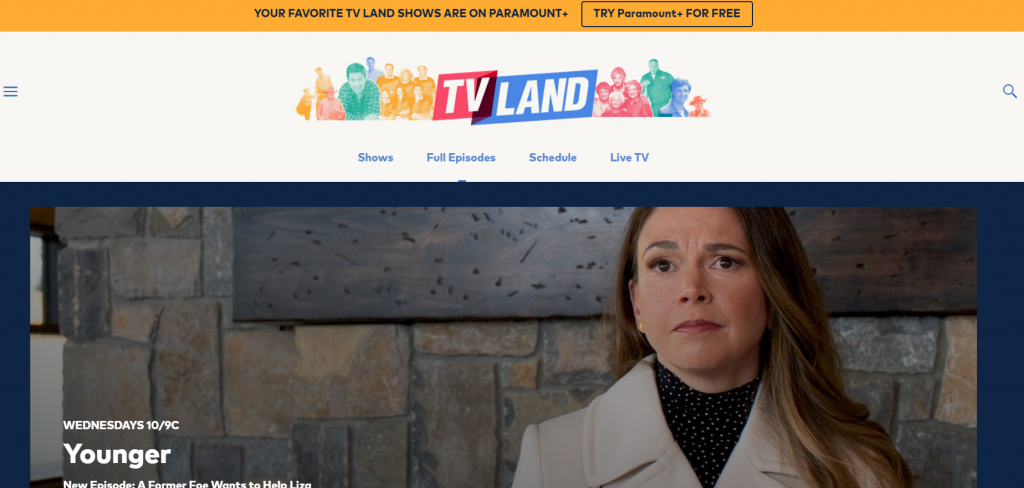
(2) On the website, click on the Watch Live TV tab.
(3) Sign in with details of your TV provider subscription.
(4) Click on the three-dotted customize icon and then tap on the Cast option.
(5) Next, choose your Chromecast from the list of devices on your screen.
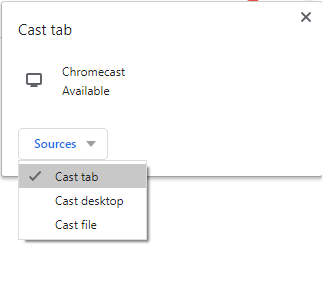
(6) It will stream the browser on your TV.
(8) Finally, start streaming the contents from TV Land to watch it on TV.
TV Land is a free streaming service, and you only need a TV provider subscription to stream its contents. Some of the supported TV providers are AT&T U-verse, Spectrum, Cox, DIRECTV, Dish, Optimum, Suddenlink, and more.

















