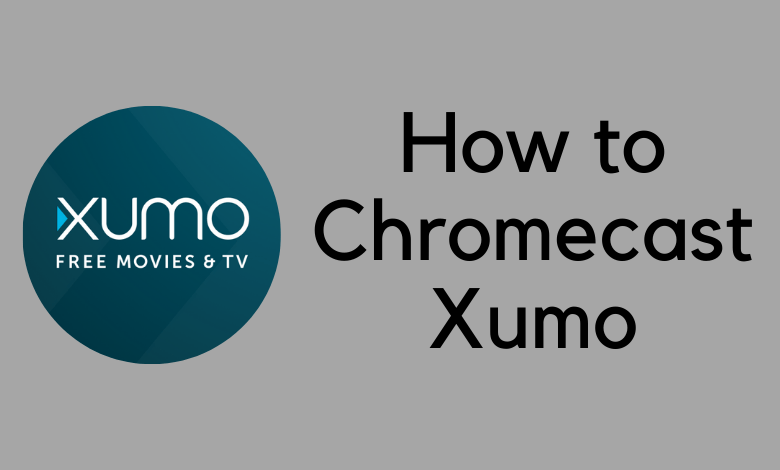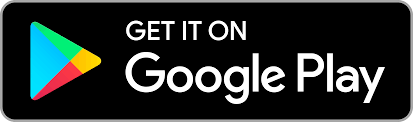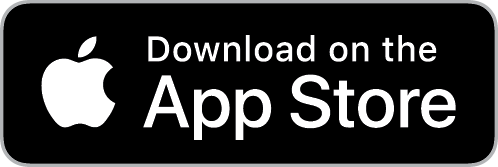Xumo is a popular live TV streaming service with 180 channels. These channels focus on different content, including reality shows, game shows, movies, and more. You don’t need any subscription on Xumo as it is a free streaming service. However, Xumo is an ad-based service and is available on multiple devices. You can add Xumo on Roku, Android TV, iOS devices, Android devices, Apple TV, and Fire TV. Xumo streams movies on demand and has a bunch of cool channels for kids. This section will help you Chromecast Xumo on your TV.
Some of the channels that are included on Xumo are ABC News, HSN, NBC News, NOW, QVC, and beIN SPORTS XTRA. Also, get kids channels like Cool School, HooplaKidz, Kartoon Channel, and Ameba. It also streams movies like The Kill Hole, I Give it a Year, and The November Man.

Three Ways to Chromecast Xumo
Xumo is supported on the following devices from which you can Chromecast it on your TV.
- Android Smartphone/ Tablet
- iPhone/ iPad
- Chrome Web Browser
Requirements:
- Google Chromecast
- TV with HDMI port
- Wi-Fi connection
- Android phone/ iPhone/ PC
Prerequisite:
- Connect your Chromecast device to your TV through the HDMI port
- Connect your casting device and Chromecast to the same Wi-Fi network
How to Chromecast Xumo From an Android Device
(1). Install Xumo on your Android device if you haven’t installed it already.
(2). Launch the Xumo app on your device.
(3). From the app library, play any content that you like.
(4). Further, click on the Cast icon on your screen.
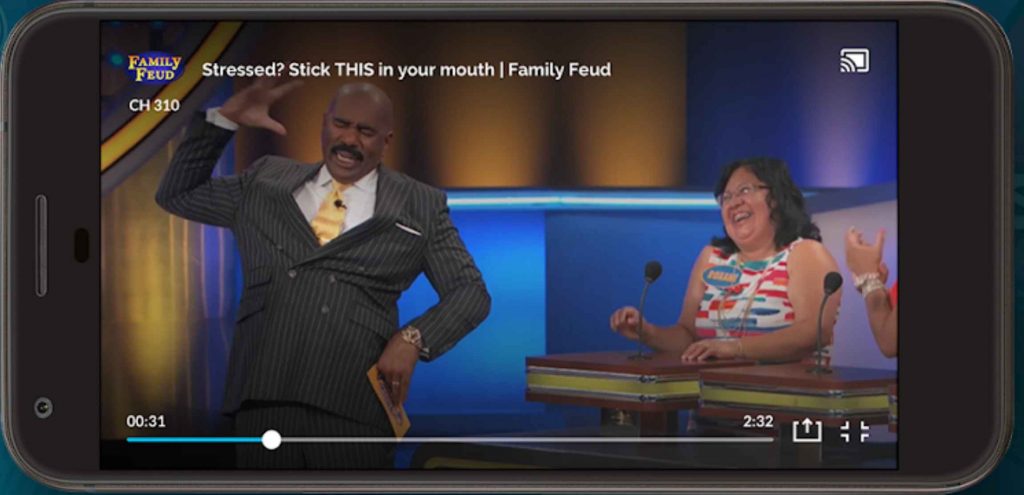
(5). From the list of devices to cast, choose your Chromecast device.
(6). Finally, Xumo starts streaming on your TV.
Related: How to Chromecast HUDL Contents to Your TV
How to Chromecast Xumo From an iPhone
(1). Install Xumo on your Android device if you haven’t already.
(1). Install Xumo on your iOS device from the App Store
(2). Launch the app and hit the Cast icon that you can see on the home screen.
(3). From the list of devices to cast with, pick your Chromecast device.
(4). Now, play the content you want and watch it on the TV.
How to Chromecast Xumo From Windows PC
(1). On your PC or Mac, launch the Chrome web browser.
(2). On the browser, visit the Xumo official website.
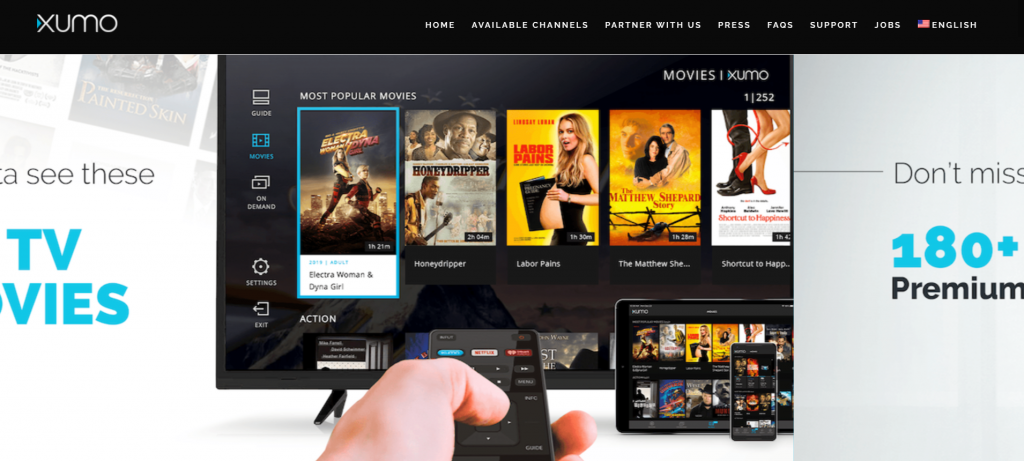
(3). Click the three-dotted Customize icon on the browser.
(4). Click on the Cast icon and find your Chromecast device.
(5). With this, the tab will start to cast on your TV.
(6). Play anything on the website and start streaming it on your TV.
Related: Guide to Chromecast Adult Swim Contents to TV
Frequently Asked Question
1. Can I Chromecast Xumo?
Yes, the Xumo app on both iOS and Android devices is compatible with Chromecast. You have a choice of casting Xumo from its website using the Chrome web browser via Chromecast.
2. Where can I watch Xumo?
Xumo is supported on multiple devices like Roku, Amazon Fire TV, Apple TV, Chromecast, iOS devices, Android devices, Android TVs, and Smart TVs.