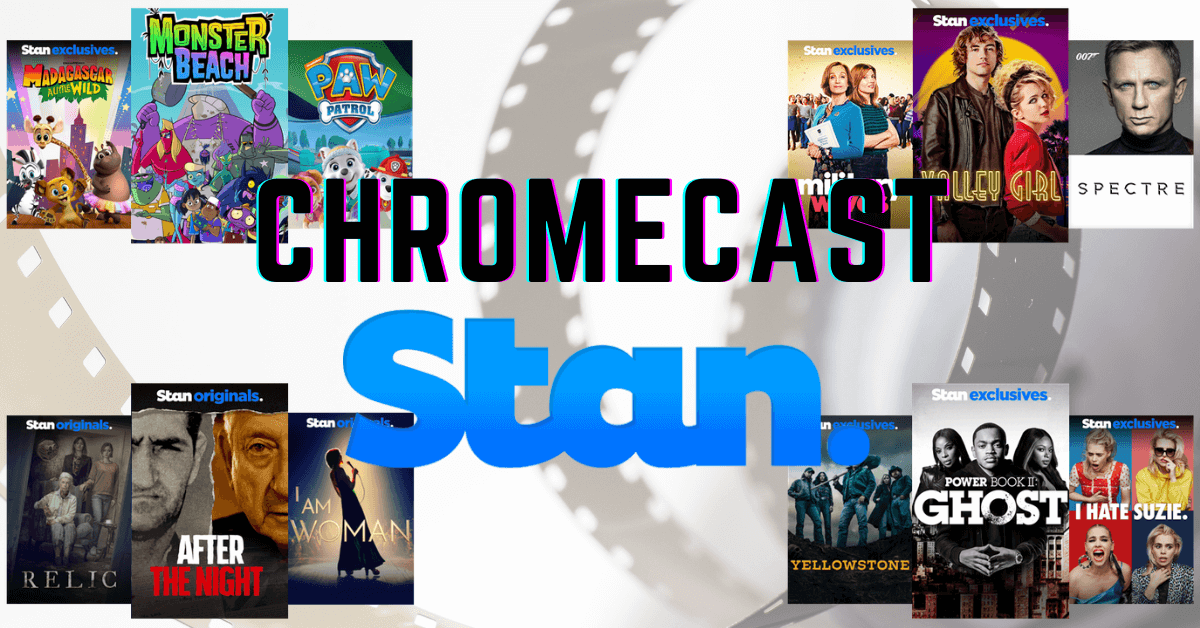Stan is one of the leading Australian streaming platforms. On installing this app, you can have access to thousands of TV Shows, movies, Originals, and so on. If you are a new subscriber, there is a 30-day free trial available through which you can watch all your favorite video content for free. Once the free trial is over, you must get a subscription to continue the streaming experience. Stan is also equipped with an in-built Chromecast feature, so you can cast it to any big screen easily.
Stan Subscription Plans
- Basic – $10 per month (1 device at a time)
- Standard – $16 per month (3 devices at a time)
- Premium – $21 per month (4 devices at a time)
Note: All the above plans have a 30-day free trial prior to subscription. 4K access is available only for Stan premium users.
To get a subscription, you can visit the official website of Stan.
How to Chromecast Stan to TV
There are three ways to cast Stan on your TV. From your Android and iOS devices, you can use the built-in Cast feature on Stan. Since Stan is also accessible through the web version, you can cast it using the Chrome and Edge browser.
- Using Smartphone
- Using Chrome Browser
- Using Edge Browser
Pre-Requisite:
- Connect your Chromecast to the wifi network where your smartphone is connected.
- Make sure that you have installed the latest version of Stan on your smartphone.
- While using the PC, keep your browser (Chrome/Edge) updated. You can update it from the browser settings.
- Update the Chromecast firmware to the latest version for error-free casting.
How to Cast Stan from Smartphone
1. Connect your Smartphone & Chromecast on the same wifi connection.
2. Open Stan on your Smartphone. If you don’t have the app, get the Stan app from Google Play Store or App Store.
3. Launch the Stan app and sign in to your account. Then, tap on the Cast icon from the upper right corner.
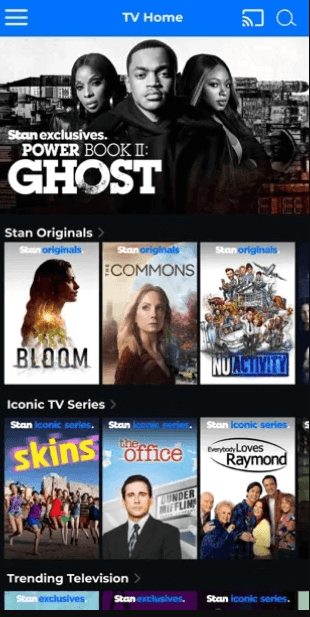
4. Accept the cast request which will be displayed on your TV screen. Now, your Smartphone’s screen will start to scan for nearby devices.
5. From that list of available devices, choose your Chromecast device.
6. Within seconds, you can cast your favorites on your Chromecast-connected TV.
7. If you want to stop casting, select the Cast icon again and choose Disconnect or Stop Casting.
How to Cast Stan Using PC
1. Open the Chrome browser on your PC. Make sure that the browser is updated to its latest version.
2. Go to Stan’s website.
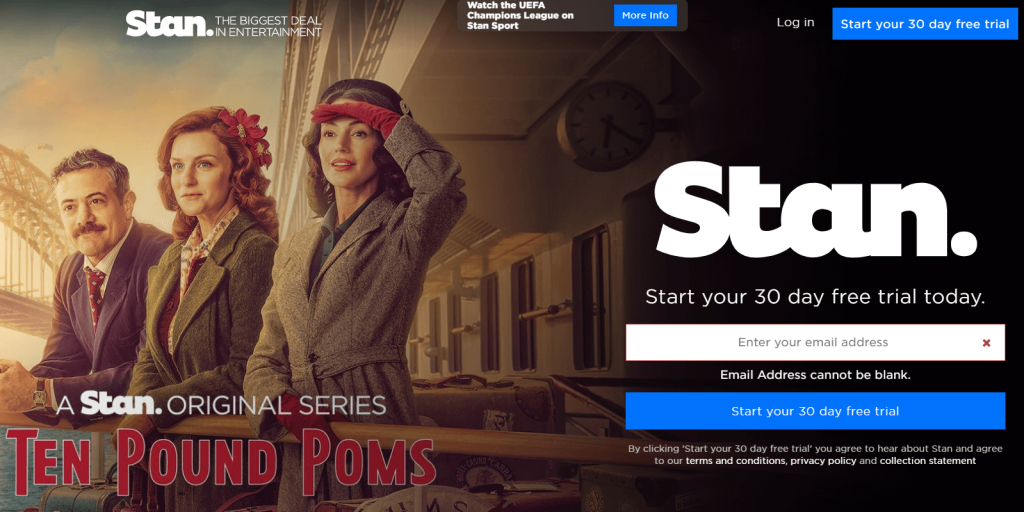
3. Login with your account.
4. Right-click on the screen and select Cast from the dialog box.
5. The Cast tab pop-up will open.
6. From the pop-up, choose your Chromecast device.
7. After that, play any video content, and it will appear on your TV screen.
8. To stop casting, click on the Cast icon on the Extension bar and select the Stop Casting option.
How to Cast Stan to TV Using Microsoft Edge
1. Open Microsoft Edge on your desktop or laptop.
2. Enter the URL of Stan (https://www.stan.com.au/).
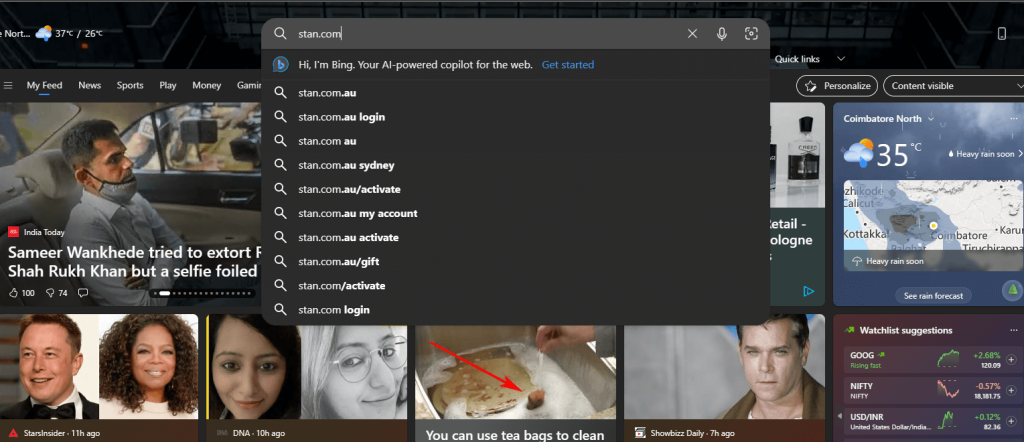
3. Log in with your subscription account.
4. Upon signing in, tap the three-dots icon at the top right.
5. From the list of options, click More Tools and select Cast Media to Device.
6. Select your Chromecast device to begin casting.
7. Now, play any video content from the webpage. It will appear on your TV via Chromecast.
FAQ
There might be any bugs on your Chromecast device. To clear this issue, reset Chromecast to factory defaults.