| Cast Support | Yes |
| Category | Sports |
| What You Can Watch on MX Player | Movies, TV Shows, Series, and more |
| Website | https://www.mxplayer.in |
| Download Link | Play Store | App Store |
MX Player is one of the best freemium streaming platforms in the world. The application comes with the built-in Chromecast feature so that you can cast your desired content from the smartphone to the TV by connecting both devices to the same WIFI connection. Apart from streaming movies and TV series, you can also use it as a media player to stream local videos on on your device. From this article, you will learn how to cast the MX Player app from your smartphone and PC to the smart TV.
Note – The following guide also applies to Smart TVs with built-in Chromecast support.
Prerequisites:
- Connect your Chromecast to a WiFi network. On the other hand, connect the casting device to the same WiFi.
- Ensure that the MX Player app on your smartphone is updated and running on the latest version. While using a PC, keep the web browser updated.
- For error-free casting, update the Chromecast firmware to the latest version.
How to Chromecast MX Player Using Android & iPhone
1. Launch the MX Player app, tap the profile icon, and log in with your phone number.
2. Once signed in, tap the Cast icon at the top right corner.
3. Select your Chromecast device from the list of devices connected to the same network.
4. Select and choose your desired content from the MX Player app.
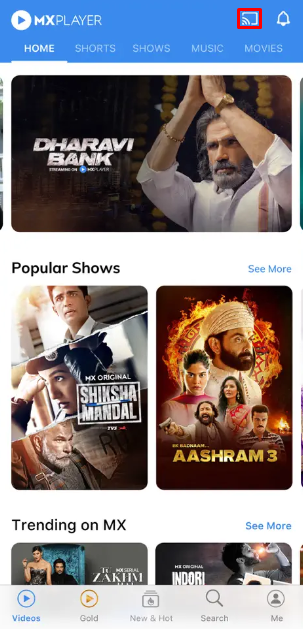
5. Now, play the video and watch it on the TV.
How to Chromecast MX Player Using Chrome Browser
1. Visit https://www.mxplayer.in on the Chrome browser and log in with your mobile number.
2. Click the three dotted-icon to choose Save and share → Cast → Select your TV.
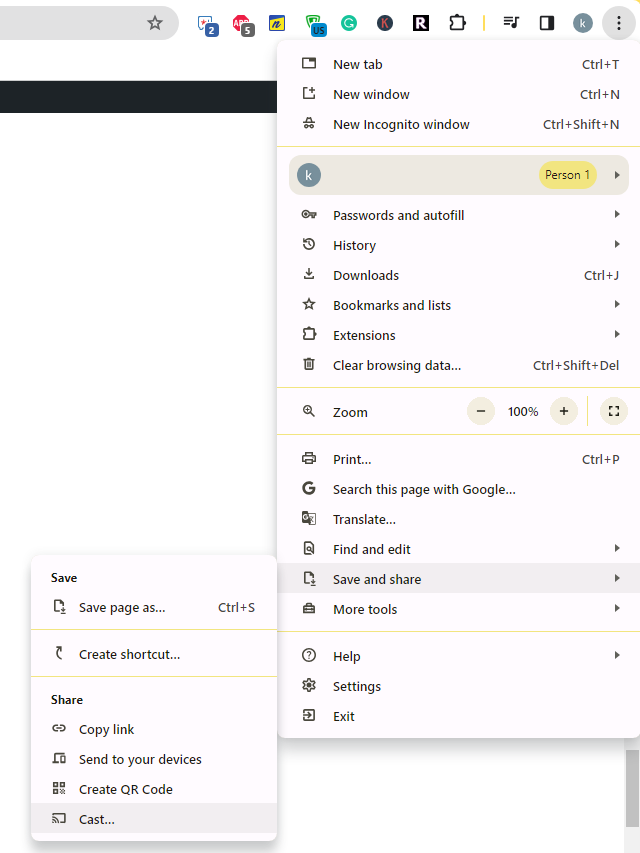
3. Select the Sources tab and choose the Cast Desktop option.
4. Choose your PC screen and click the Share button.
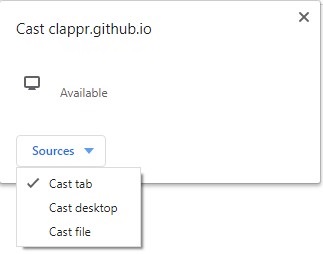
5. Now, play any content on your PC and watch it on the TV screen.
How to Chromecast MX Player Using Edge Browser on PC
1. Visit https://www.mxplayer.in on the edge browser and log in with your TV provider credentials.
2. Click the ellipsis icon and select More tools → Cast media to device → Select your Chromecast device.
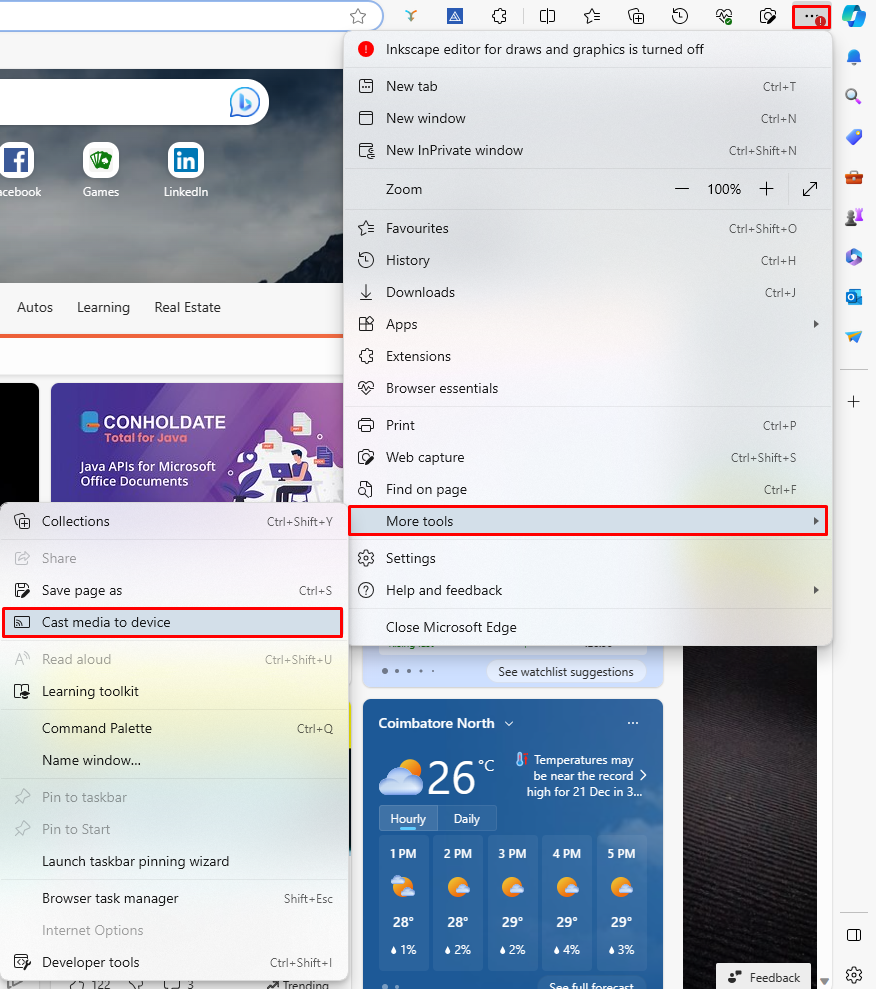
3. Upon finding your Chromecast device, click the Cast Desktop option from the Sources drop-down.
4. Choose your screen and tap the Share button.
5. Now, play the content on the website and watch it on the TV screen.
FAQ
First of all, ensure that the above-mentioned prerequisites have been fulfilled. Then restart the Chromecast device to fix the temporary bugs on it. If the issue repeats, reset the Chromecast firmware and then try to cast the MX Player app.
Yes. MX Player offers a dedicated app on the Play Store to install on Google TV.
If the Subtitles are enabled on the MX Player app or website, they will be cast to your TV automatically.

















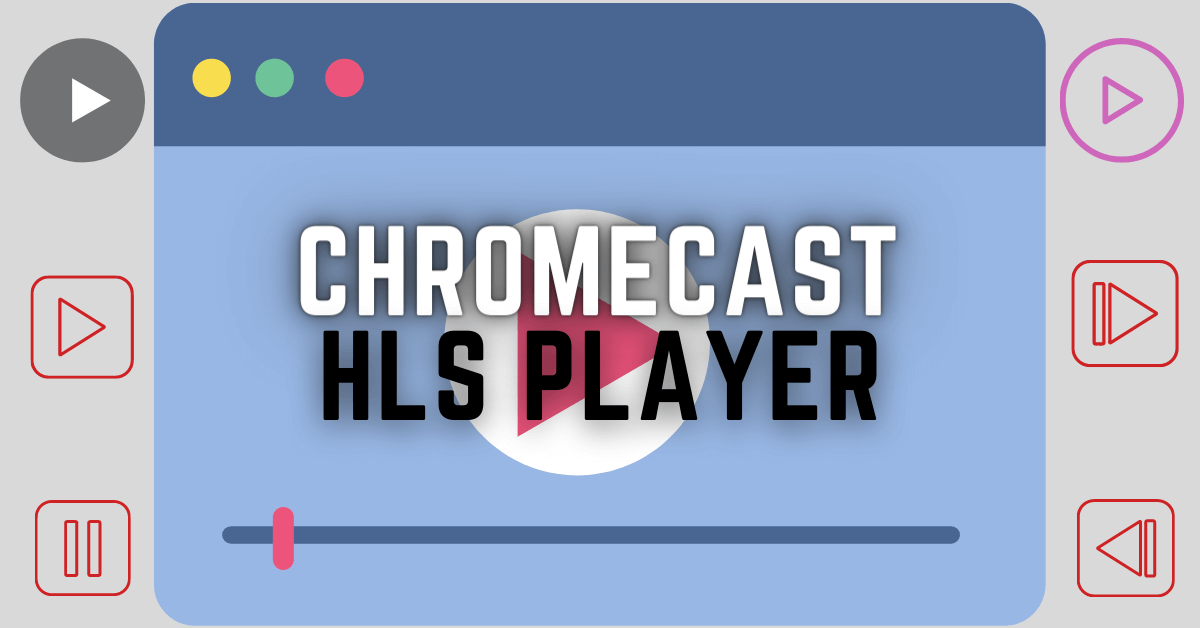
Leave a Reply