| Cast Support | No |
| Category | Movies & Series |
| What You Can Watch on KissAnime | Anime Movies & Series |
| Website | https://kissanime.com.ru/kissanime.html |
| Download Link | https://urlsrt.io/Kiss-Anime |
KissAnime is the best free anime streaming platform where you can stream anime content from various genres like action, adventure, comedy, sci-fi, thriller, and more. Since the application does not have the default Chromecast support, you need to screen mirror its content from the smartphone and PC to the Chromecast-compatible Smart TVs. Since the application is unavailable on the official app store of Android and Apple, you need to access its content by sideloading and streaming via the website. In this guide, we have explained the possible methods to cast the KissAnime content on bigger screens.
Note – The following guide applies to Smart TVs with built-in Chromecast support.
Prerequisites:
- Connect your Chromecast to a WiFi network. On the other hand, connect the casting device to the same WiFi.
- Ensure that the KissAnime app on your smartphone is updated and running on the latest version. While using a PC, keep the web browser updated.
- For error-free casting, update the Chromecast firmware to the latest version.
How to Chromecast KissAnime Using an Android Smartphone
1. Install the KissAnime app on your Android device [https://urlsrt.io/Kiss-Anime] or visit the KissAnime official website https://kissanime.com.ru/kissanime.html.
2. Launch the KissAnime app and choose any movie or series that you want to watch.
3. Open the Notification Panel on your smartphone.
4. Hit the Cast/Screencast option and select your Chromecast TV from the list.
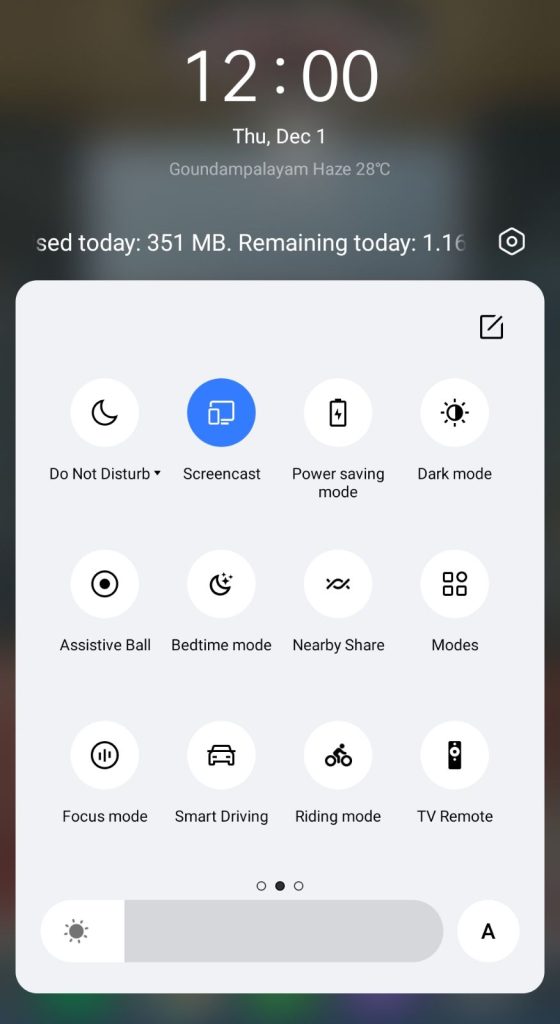
5. Allow permission for screen mirroring and then watch the required content on the TV.
How to Chromecast KissAnime Using iPhone/iPad
Unlike Android, there is no default setting or option to cast the iPhone screen on Chromecast. Since the iPhone supports only the AirPlay option, you need to download a third-party app from the store.
1. Download the Replica app on your iPhone/iPad from the App Store.
2. Launch the app to scan the nearby available Chromecast device.
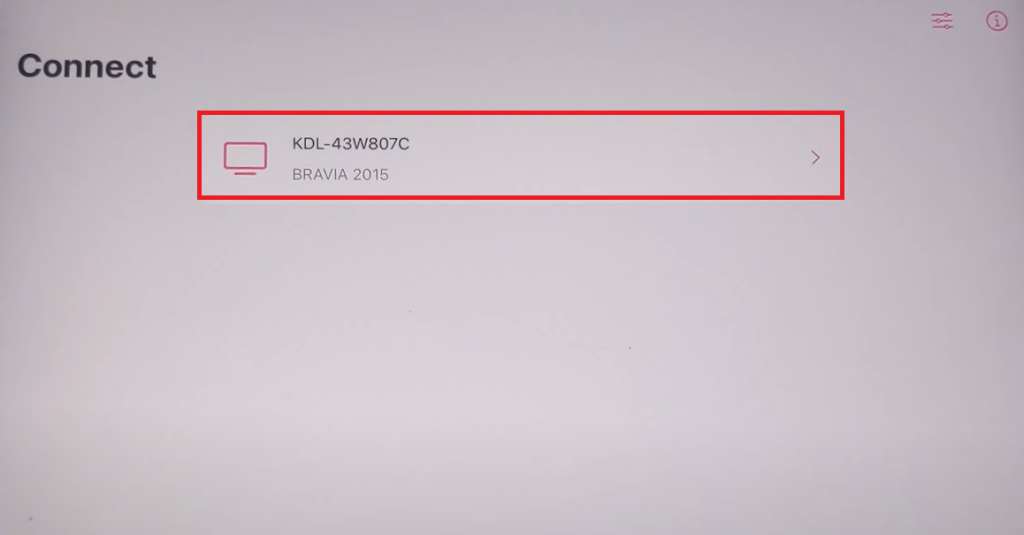
3. Select your Chromecast device and hit the Start Broadcast button.
4. Now, launch the Safari browser on your iPhone/iPad.
5. Visit the KissAnime website [https://kissanime.com.ru/kissanime.html] and play your desired content.
Now, the content on your iPhone/iPad will stream on your Chromecast on your TV.
Note – You can stop casting by launching the Replica app → Stop → Stop Broadcast.
How to Chromecast KissAnime Using Chrome Browser
1. Visit the KissAnime website on the Chrome browser https://kissanime.com.ru/kissanime.html.
2. Choose any movie and right-click anywhere on the website.
3. Select Cast and select your Chromecast device.
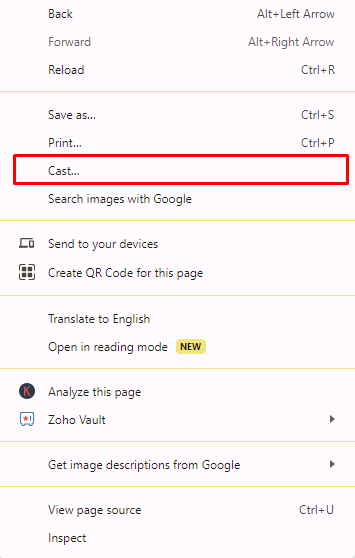
4. Hit the Sources drop-down box and click the Cast tab option.
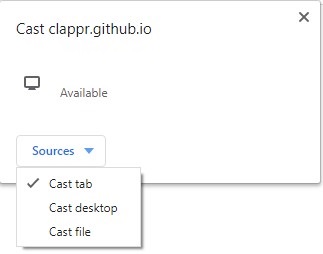
5. Now, the PC screen will mirror on the TV. Play the content and watch it on the TV.
How to Chromecast KissAnime Using Edge Browser
1. Visit the KissAnime website [https://kissanime.com.ru/kissanime.html] from the Microsoft Edge browser.
2. Hit the ellipsis icon and click More tools → Cast media to device → Select your device.
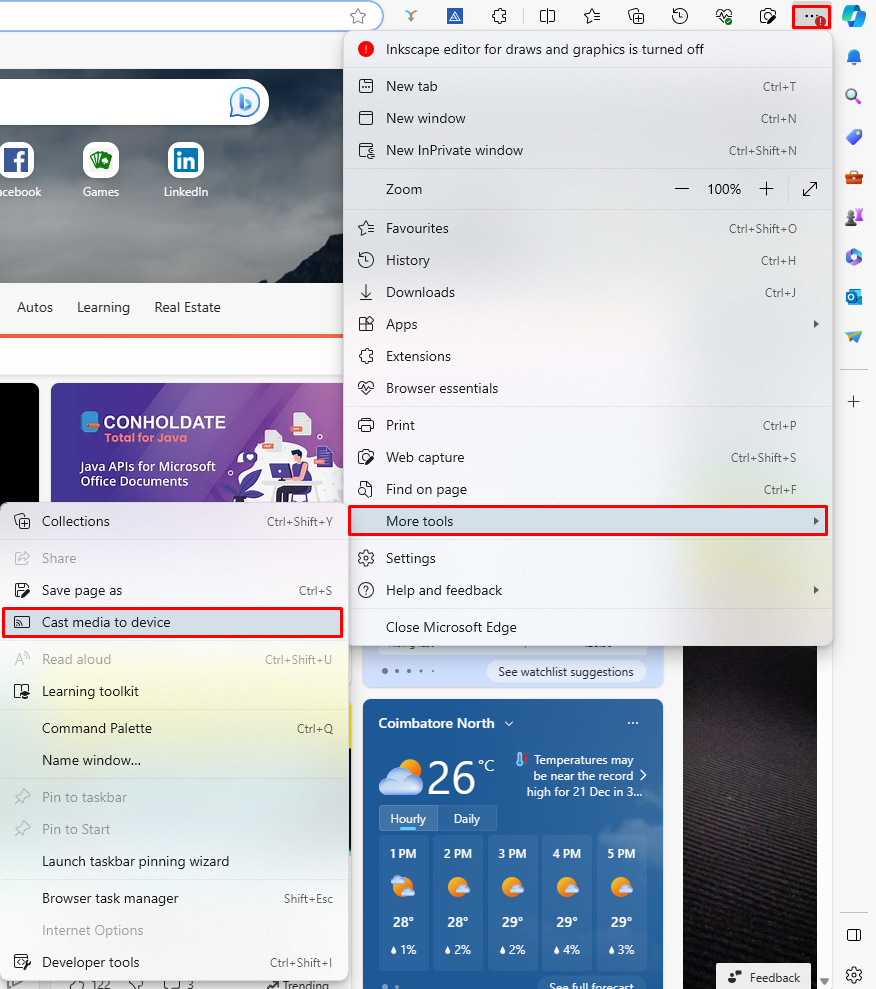
3. Now, click Sources and select the Cast Desktop option.
4. Choose the PC screen and click Share to screen mirror KissAnime content on the TV.
5. After casting, click the Cast icon at the top-right and disconnect your TV.
Frequently Asked Questions
No. The KissAnime app is not legal to use.


















Leave a Reply