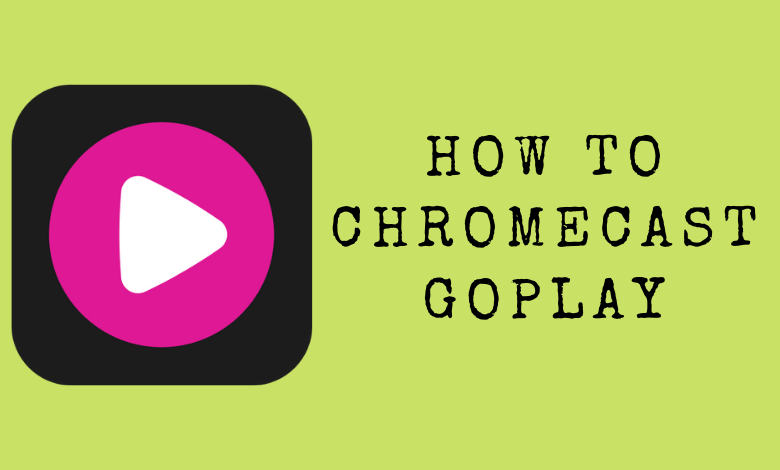Goplay, the newest member of the Gojek family, is the streaming platform for your favorite movies and series. Using the Goplay app, you can watch and stream your favorite content drama, horror, and comedy categories. Goplay is now only available for mobile phones. If you had a Chromecast device or Chromecast built-in TV, you could easily stream Goplay content to the TV. The built-in search option helps you to search for the desired movies and series with ease. The following guide shows how to Chromecast Goplay content to your TV screen using an Android or iOS device.
Features:
- The cross-platform compatibility lets you watch from where you left off.
- New movies and series will be updated regularly.
- Download your favorite titles using WiFi and watch them whenever you want.
- It doesn’t have any commercials.
Prerequisite:
- Connect your Chromecast device to the TV’s HDMI port.
- Turn on your TV and choose the proper input source.
- Connect your Android/iPhone and Chromecast to the same WiFi network.
- Ensure that the Goplay app on your smartphone is updated to the latest version.
Related: How to Chromecast Qobuz Music Contents
Chromecast Goplay Using Smartphone
Step1: Launch the Goplay app. If you haven’t installed it, then get it from the respective store.
- Android – Google Play Store
- iPhone – App Store
Step2: Launch the app and configure your login credentials.
Step3: Click the Cast icon on the top right corner.
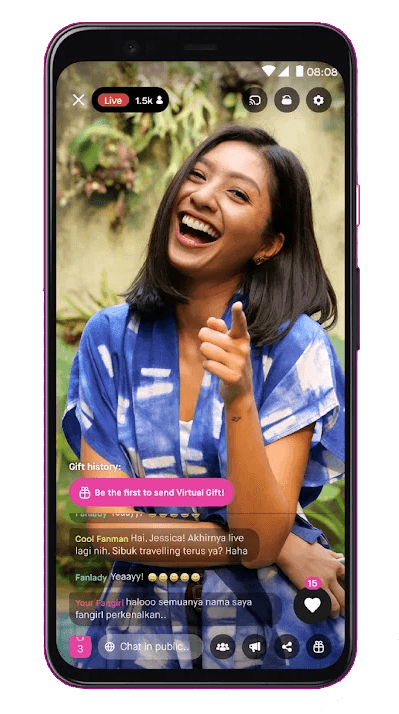
Step4: Select your Chromecast from the list of nearby devices.

Step5: Now play the Goplay content you want, and it will stream on the TV screen.
Step6: If you want to stop the casting, hit the Cast icon again, and click the Disconnect option.
As there is no web version available for Goplay, you can’t cast it with the help of Chrome browser on Windows or Mac. We will update once the web version was launched for Goplay.