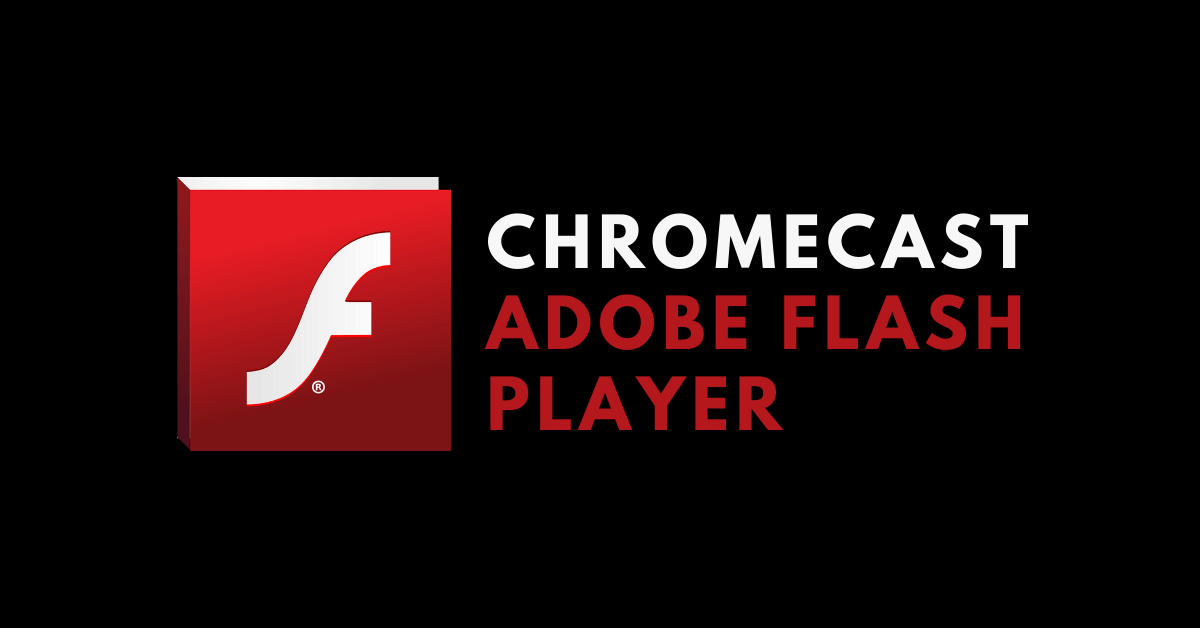Flash player is a media player developed and distributed by Adobe Systems. It runs and displays text, illustrated graphics, vector graphics, and raster graphics in form of animations, games, and applications. It is used in web applications, mobile applications, games, web players, and many more. Here are the ways to Chromecast Flash player to the Chromecast connected TV/monitor screen.
Prerequisite
Before casting Flash Player to your Chromecast connected device, make sure of the following.
- Connect the Chromecast device to the HDMI port of the TV/Monitor.
- If your device has in-built Chromecast support then enable it.
- Make sure both the Chromecast connected device and casting device are connected to the same WiFi Network.
How to Chromecast Flash Player from PC?
[1] Open Chrome browser on your PC.
[2] Visit any site that has video embedded with flash player. (Eg: https://www.ultrasounds.com)
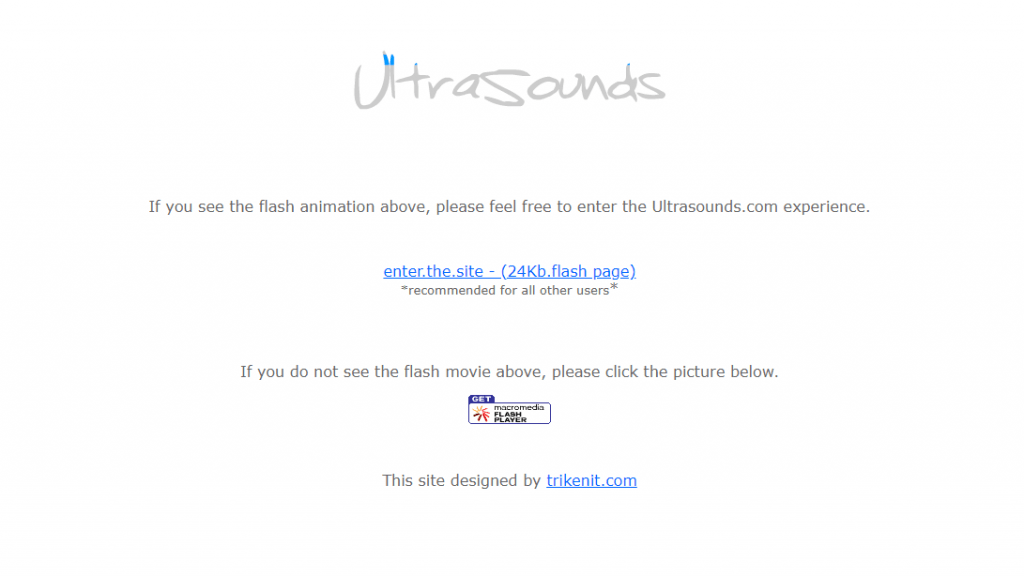
[3] Play the video and click on Chrome menu from the top right corner.
[4] Choose Cast… option from the menu.
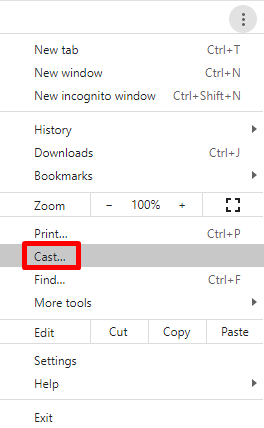
[5] Select your Chromecast connected device from the cast tab.
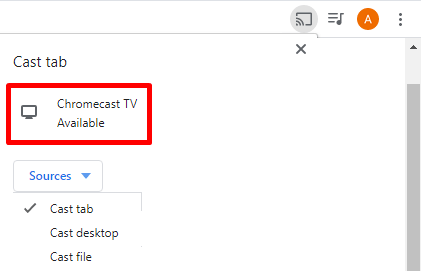
[6] Now you can view the Flash player video on your TV.
How to enable Flash Player on your PC?
[1] From your browser, visit http://get.adobe.com/in/flashplayer/.
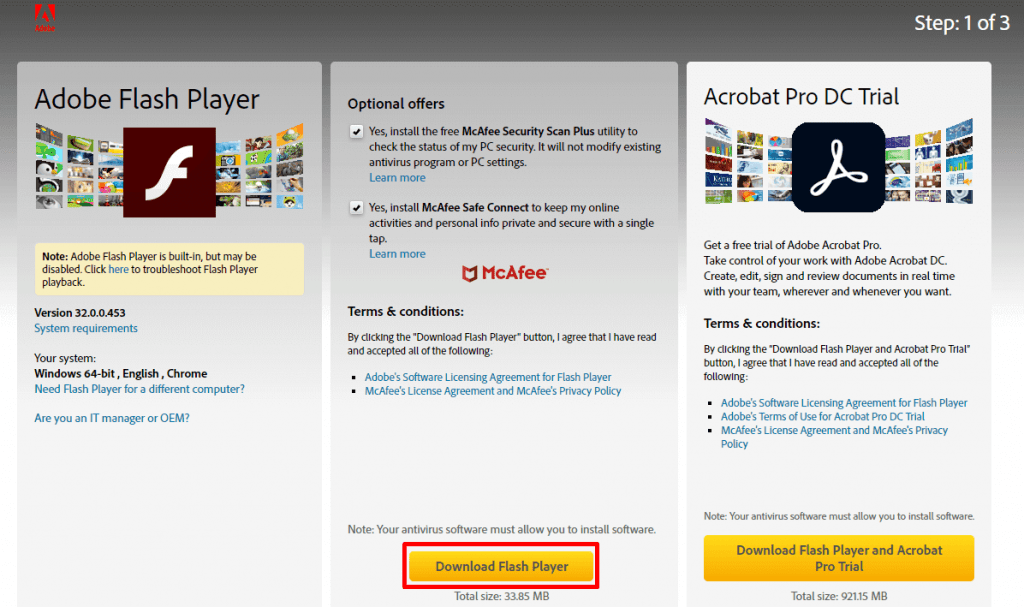
[2] Click on Download Flash player to start downloading Flash Player.exe.
[3] Install the Flash player.exe by following the step by step process in the web page.
[4] Enable Flash player in your browser.
[5] Now check whether the Flash Player is working or not using the URL: https://helpx.adobe.com/in/flash-player.html.
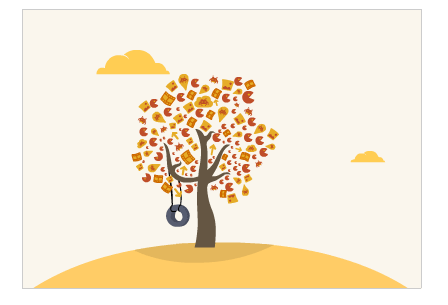
Chromecast Flash Player on Smartphone
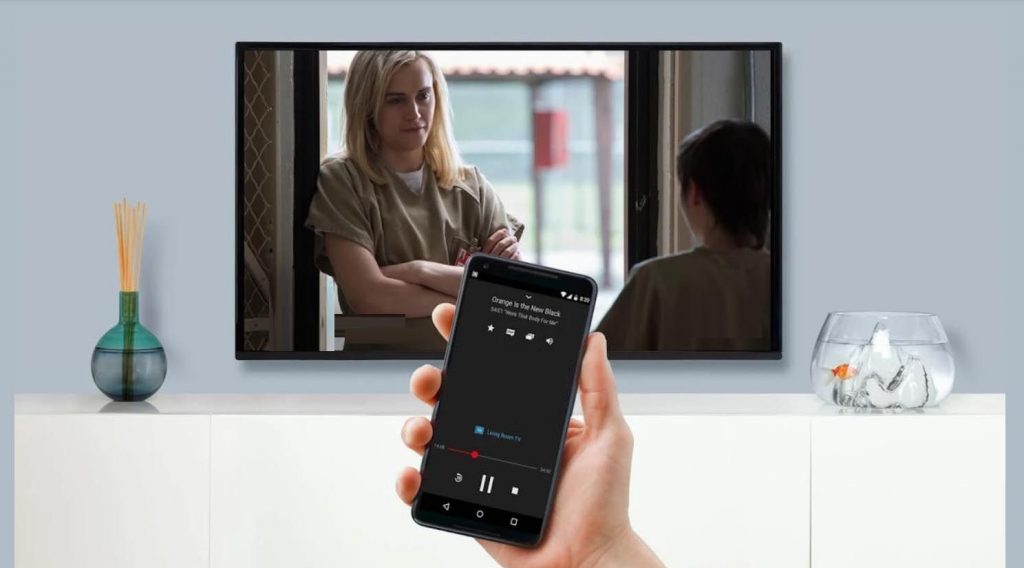
Most smartphones do not support Flash Player on the browser. If any video streaming app or games comes with Flash player and if it has Chromecast support. Then, it can be cast directly on your Chromecast connected device. If not Chromecast supported, then you need to Mirror your screen to Chromecast connected device.
These are some of the ways to Chromecast Flash player from your Smartphone or PC to the Chromecast connected device. If you have any doubts make use of the comments section below. Interesting in knowing more Chromecast supported apps and tips on how to cast on your TV/monitor explore the site.