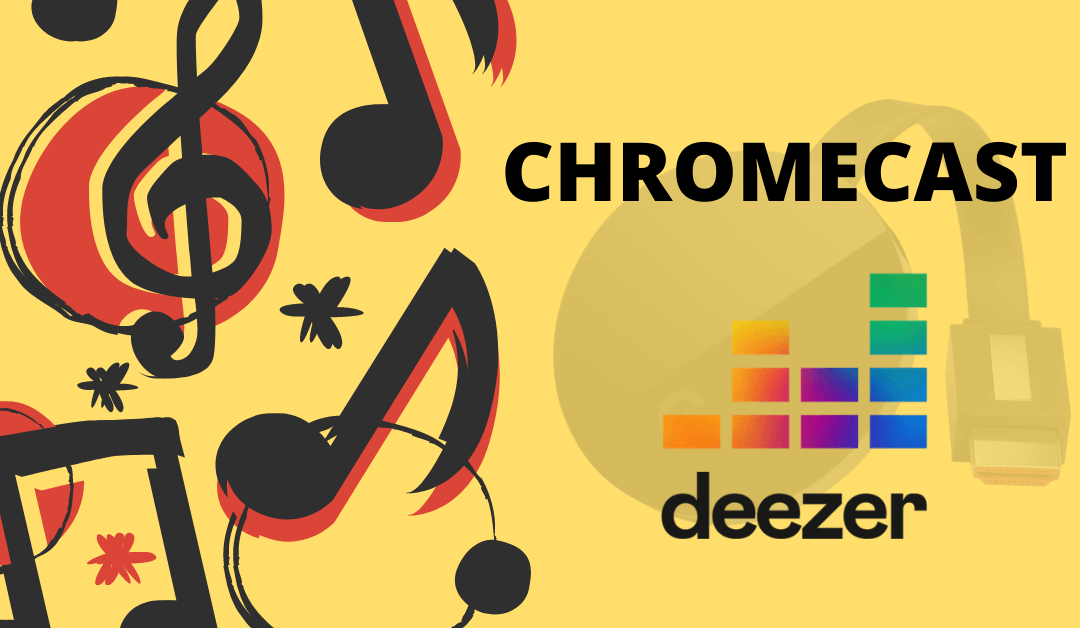Deezer is a popular music streaming platform where you can listen to unlimited music streaming experience. You even can create a free account to listen to your favorite music. You can just disable the ads just by getting any of the premium subscription plans offered by them. Even the Deezer app has an in-built Chromecast feature. With it, you can cast your favorite music on Chromecast-connected TV. So, just with the simple guide we have created for you, here is the step-by-step process you need to follow to cast your favorite music on your TV.
How to Chromecast Deezer App to TV
There are 3 ways to cast the Deezer app to your TV. From your Android and iOS devices, you can use the built-in Cast option on the Deezer app. Since the Deezer app is also accessible through the web version, you can cast it using the Chrome and Edge browser.
- Using Smartphone
- Using Chrome Browser
- Using Edge Browser
Pre-Requisite:
- Connect your Chromecast to the WiFi network where your smartphone is connected.
- Make sure that you have installed the latest version of the Deezer app on your smartphone.
- While using the PC, keep your browser (Chrome/Edge) updated. You can update it from the browser settings.
- Update the Chromecast Firmware to the latest version for error-free casting.
Cast the Deezer App Using Android & iPhone
1. Ensure that devices are connected to the same wifi network.
2. Open the Deezer app on your smartphone. If you do not have the app, get it from Google Play Store or App Store.
3. Tap the Cast icon that you can find on the home screen.
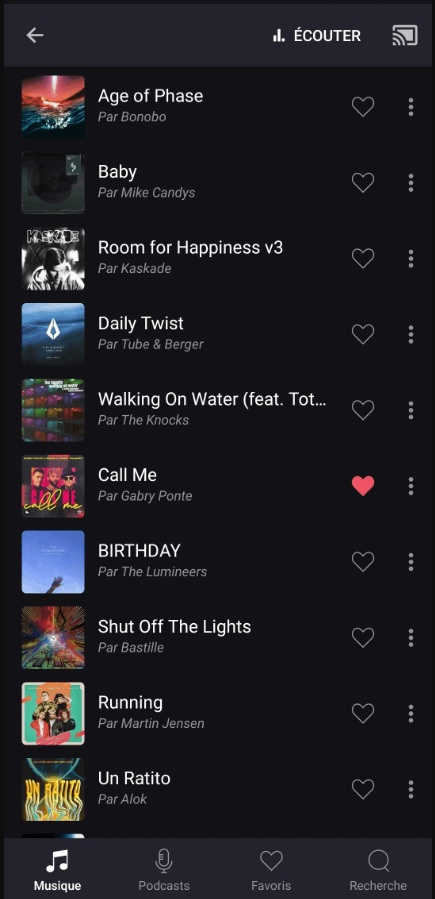
4. Your Smartphone will start to scan for the compatible cast devices.
5. From that list, choose your Chromecast device’s name.
6. Within a few seconds, the Deezer app will appear on the TV screen.
7. Now, play the desired content and watch it on the TV screen.
8. If you want to stop casting, select the Cast icon again and choose Disconnect or Stop Casting.
Cast the Deezer App Using Chrome Browser on PC
1. Open the Chrome browser on your PC.
2. Go to Deezer’s website (https://www.deezer.com/).
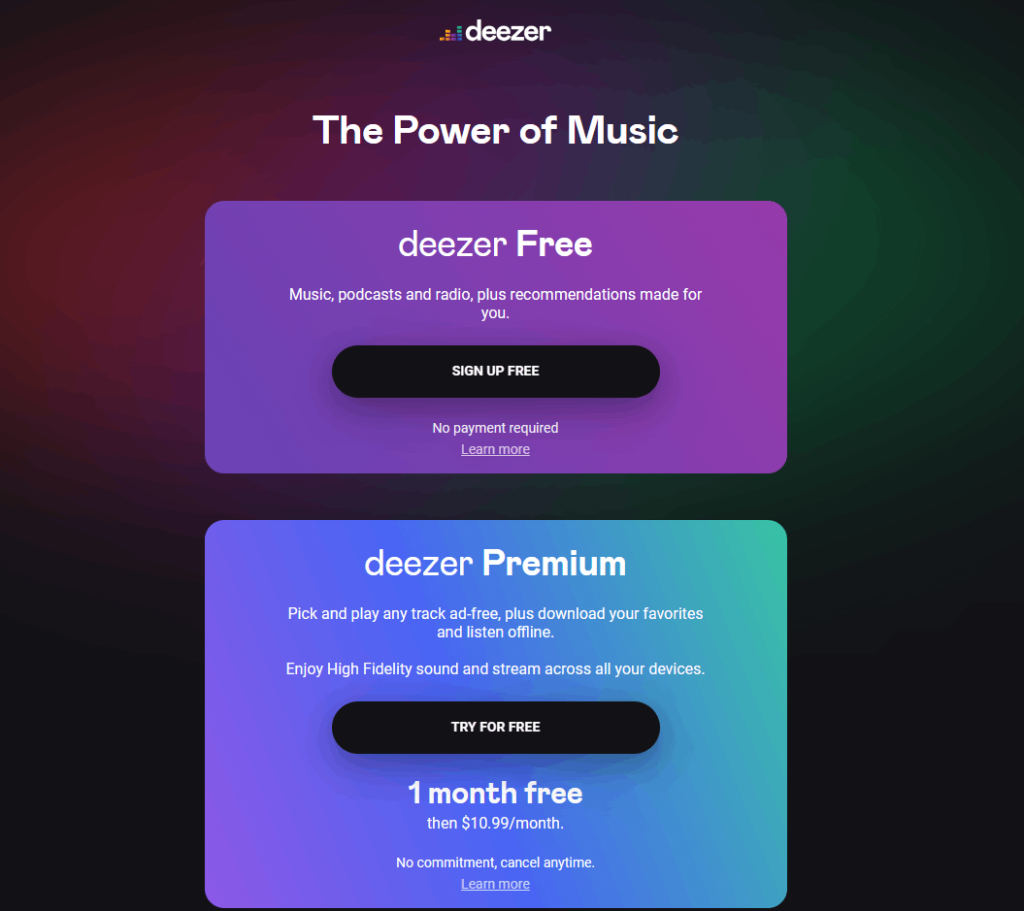
3. Login with your account.
4. Right-click on the screen and select Cast from the dialogue box.
5. The Cast tab pop-up will open.
6. From the pop-up, choose your Chromecast device.
7. After that, play any video content, and it will appear on your screen.
8. To stop casting, click the Cast icon on the Extension bar and select the Stop Casting option.
Cast the Deezer App Using Edge Browser on PC
1. Open Microsoft Edge on your desktop or laptop.
2. Enter the URL of Deezer (https://www.deezer.com/en/).
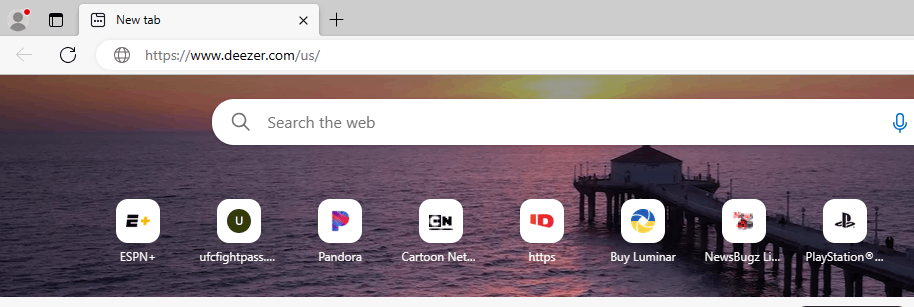
3. Log in with your subscribed account.
4. Upon signing in, tap the three-dots icon at the top right.
5. From the list of options, click More Tools and select Cast Media to Device.
6. Select your Chromecast device to begin casting.
7. Now, play any video content from the webpage. It will play on your TV via Chromecast.