DISH Anywhere is a streaming service that can be accessed by only DISH subscribers. It is a TV everywhere app for DISH channels. You can watch all the DISH channels and their content through the DISH Anywhere app. The app is similar to the HBO GO app, and you can use the cable provider credentials to stream the video content without spending extra money. And I must tell you that with the DISH Anywhere app, you can watch your favorite cable channels anywhere and anytime. You can also cast all the DISH Anywhere content on your Google Chromecast.
Cast DISH Anywhere to Chromecast
DISH Anywhere has its smartphone app and website. From both platforms, you can cast its contents to Chromecast. There are two ways to cast DISH Anywhere.
- Using the smartphone
- Using the Chrome browser
Requirements
- Google Chromecast
- A TV with HDMI port
- Smartphone or PC
- WiFi network connection
- An Email linked with DISH network
Pre Requisite
- Connect your Google Chromecast to the same WiFi network
- Make sure that your casting device and Chromecast are connected to the same WiFi network
Related: How to Cast Pluto TV using Chromecast
Steps to Cast DISH Anywhere to Chromecast using Android Device
DISH Anywhere app is officially available on Google Play Store. So, install the app on your smartphone before getting into the casting process. And I am happy to tell you that the Dish Anywhere app has built-in Chromecast support. So, it will be easy for you to cast DISH Anywhere to TV.
1. Connect your Android Smartphone and Chromecast device to the same Wi-Fi network.
2. Then, launch the DISH Anywhere app and sign in to your account.
3. Next, click on the Cast icon from the upper right corner.
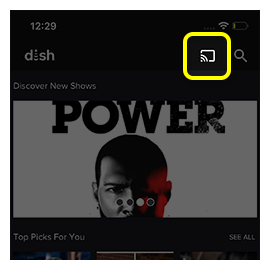
4. Choose your Chromecast device.
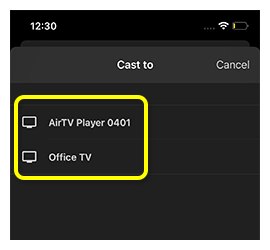
5. Now, play any entertainment content you want and watch on your Chromecast TV display.
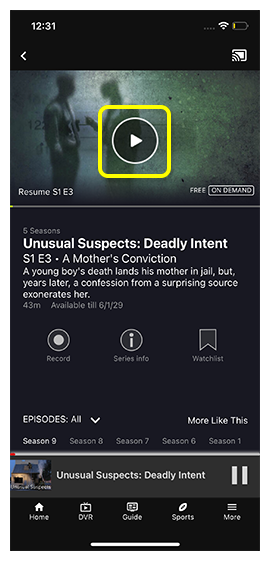
How to Cast DISH Anywhere to Chromecast TV from iPhone or iPad
Only AirPlay support is available for iOS device users with the DISH Anywhere app. So, you need to use third-party apps like the Replica app to cast the DISH Anywhere app to your TV.
1. Install the DISH Anywhere app from the App Store on your iPhone or iPad.
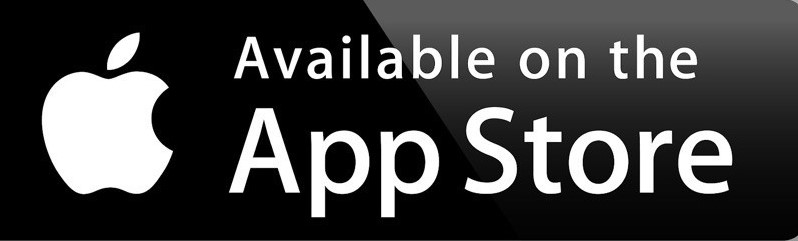
2. Ensure you have connected your iPhone or iPad and Chromecast device to the same Wi-Fi network.
3. Launch the Replica app. All the nearby devices to mirror your iOS device’s screen will display.
4. Choose your Chromecast device and tap on Start.
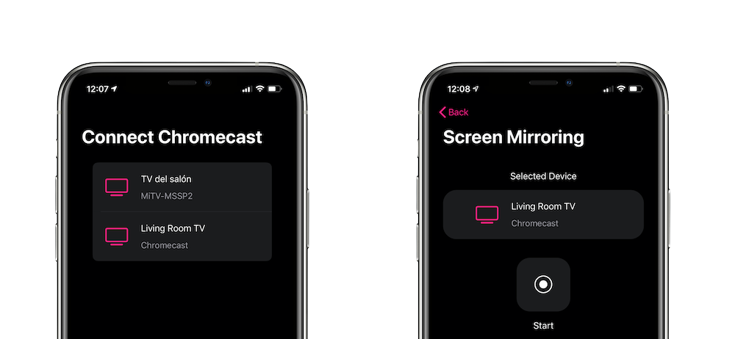
5. Open the DISH Anywhere app and log in with your account.
6. Now, choose any favorite shows to watch and play it.
7. Now, you have a screen mirrored the DISH Anywhere app on your Chromecast TV.
Steps to Cast DISH Anywhere on Chromecast using the Chrome browser
1. Open the Chrome browser on your PC. In the search bar, type the DISH Anywhere URL dishanywhere.com
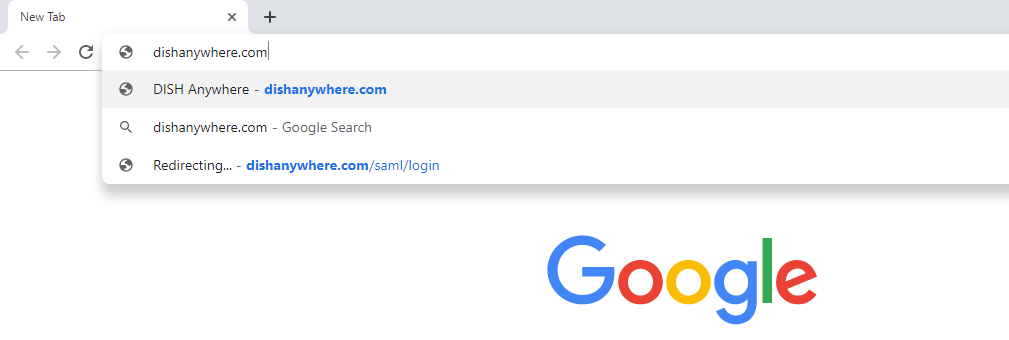
2. Click the Profile icon on the top right corner of the screen to log in to your Dish Anywhere account.
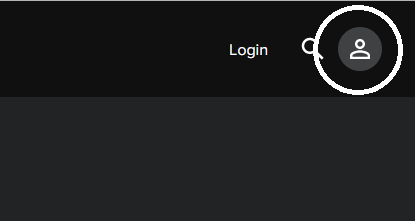
3. After the successful login, you will get access to all the DISH network’s content.
4. Click the Customize icon on the top right corner of the screen.
5. On the list of options, click the Cast option.
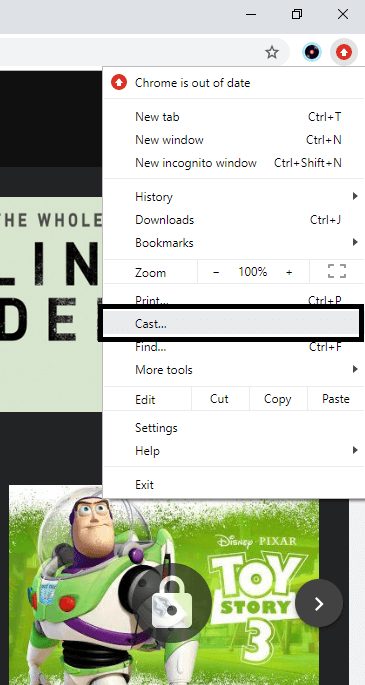
6. Your Chromecast device will be displayed; click the Sources drop-down menu and choose Cast Tab.
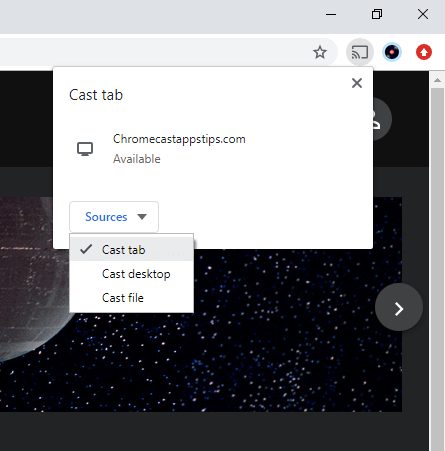
7. After that, click on your Chromecast to make the casting.
8. When the casting is done, the Cast icon will appear on the top right side of the screen.
9. Play any video; it will be cast to your Chromecast.
10. If you want to stop the casting, click the Cast icon and tap on your Chromecast.
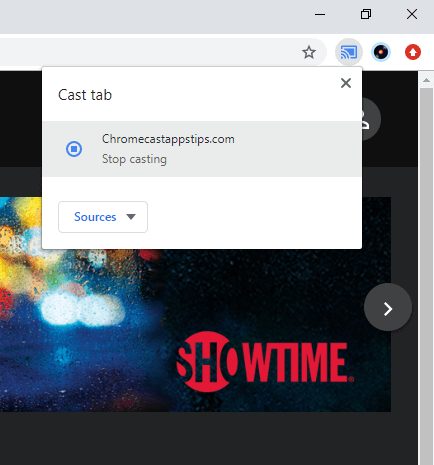
Related: How to Chromecast Sling TV
Frequently Asked Questions
Yes, you can cast Dish Anywhere to Chromecast.
You can use the built-in Chromecast support on the DISH Anywhere app to cast it to your TV.
Yes, you can cast Dish Anywhere to the TV from iPhone.


















Leave a Reply