In the Threads app, you can post a video for up to five minutes. While watching videos on Threads, you can cast the video to the TV using Chromecast. But, the Threads app is not offering any built-in Cast feature to cast the media files. You need to screen mirror your smartphone’s entire screen to cast the Threads app. If you want, you can download Threads videos using any third-party tool and cast them using media player apps.
How to Chromecast Threads
As of now, the Threads platform is available only as a smartphone app; you can’t use your PC to cast the platform. So, using a smartphone is the only way to Chromecast the Threads platform.
- Using Android Smartphone
- Using iPhone
Prerequisite:
- Connect Chromecast device to the WiFi network where your smartphone is connected.
- Make sure that you have installed the latest version of Threads on your smartphone.
- Update the Chromecast Firmware to the latest version for error-free casting.
Since there is no built-in support for Chromecast on the Threads, you need to screen mirror the entire device for casting.
Screen Mirror Threads to Chromecast Using Android
The Android smartphone can be screen mirrored on Chromecast-connected devices directly without relying on any third-party apps.
1. Launch the Threads on your Android Smartphone. If you do not have the app, download it from Google Play Store.
2. Now, access the Notification panel and click on Screen Mirroring or Mirror Share, or Smart View option.
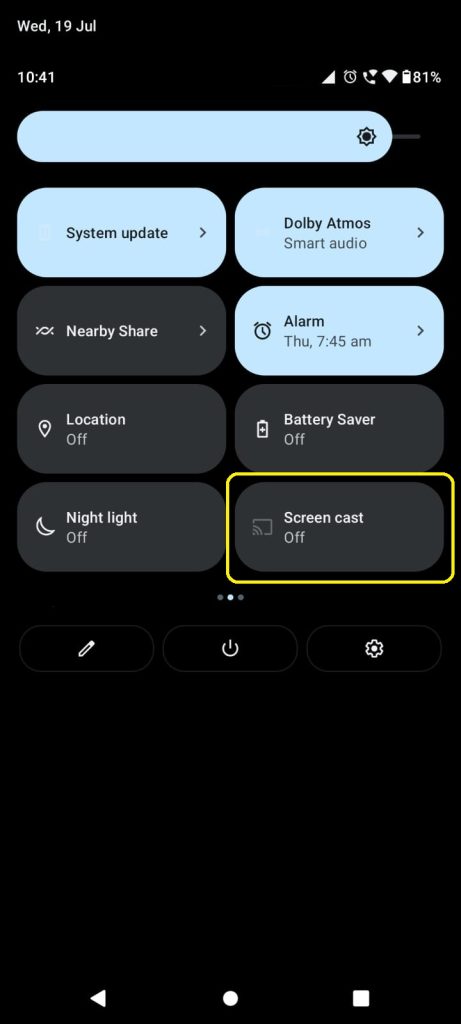
3. Immediately, you can see the list of devices that are connected to the same WiFi.
4. From that, choose your Chromecast device and allow the necessary permission for screen mirroring.
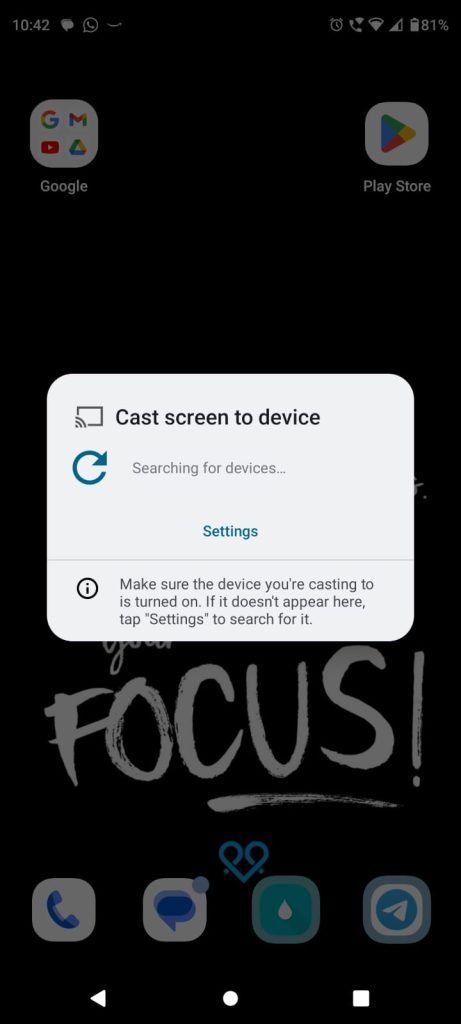
5. Now, you can view your Android smartphone’s entire screen on the TV.
6. Play any video from the Threads and watch it on the TV.
Using iPhone
If you are an iPhone user, you must use a third-party app called Replica. With Replica, you can screen mirror all the media from your iPhone to your Chromecast-connected TV easily.
1. Open the App Store and install the Replica app.
2. Connect your Chromecast device and iPhone/iPad to the same WiFi connection.
3. Next, launch the Replica app and choose your Chromecast device from the list.
4. Tap on the Start Broadcasting option to mirror your iPhone/iPad.
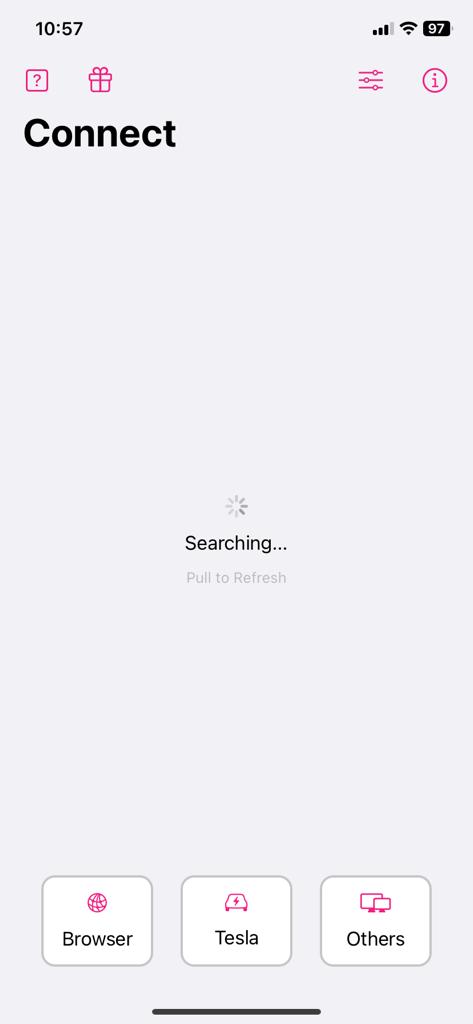
5. Open the app on your iPhone and play any video content. It will appear on your TV screen.
6. To stop mirroring, select the Stop Sharing or Stop Mirroring option on the Replica app.
FAQ
No, the Chromecast feature is not available as a built-in option on Threads. You need to screen mirror the app to cast it.
No, the Threads platform is not offering the web version. If you want, you can download the Threads video to your PC’s offline storage and cast it using VLC or any other media player.

















