You can Chromecast Sundance Now to your Smart TV to stream movies and series on a big screen. If you have the Sundance Now mobile app, you can mirror it right away using the Cast icon.
Sundance Now offers users on-demand content and originals including award-winning series. In addition, you can stream international thrillers as well. Sundance Now library gets updated weekly.
In this guide, we have explained the methods for Chromecast Sundance Now to your Smart TV with crisp and detailed steps.
How to Chromecast Sundance Now from Android / iPhone
The Sundance Now mobile app is free to install. However, you must buy a subscription starting at $6.99/month to stream the content exclusively.
[1] Open the Play Store or App Store on your smartphone.
[2] Download and install the Sundance Now app.
[3] Once the app is installed, open it on your device.
[4] Tap on the Cast icon from the top right corner of the screen.
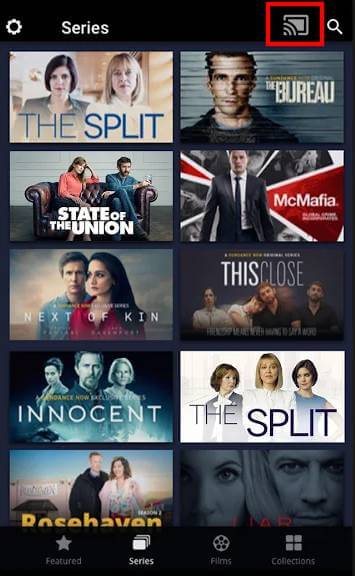
[5] Select your Chromecast-connected device from the list.
[6] Now, play the movie or series on Sundance Now, and it will be displayed on your TV screen.
How to Chromecast Sundance Now from Desktop
Before you start casting, ensure the desktop and Chromecast-connected TV are connected to the same WiFi network.
[1] Open the desired browser on your PC.
[2] Visit Sundance Now official site on the browser.
[3] Click on the menu from the top right corner of the browser.
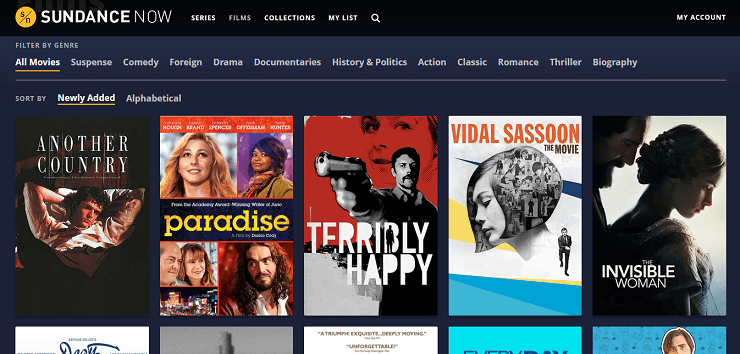
[4] Select Cast… from the menu.
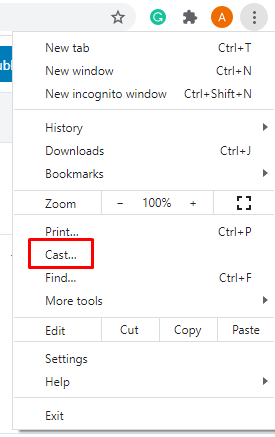
[5] Under the Cast tab, select your Chromecast-connected device.

[6] Also, select Source in the cast tab (Desktop, Page, or File).
[7] Stream the desired content on Sundance Now and it will be cast on the Chromecast-connected device.
Related: Chromecast Hulu
FAQ
Yes. Sundance Now has a 7-day free trial period available exclusively for new users.

















