Opera Browser is a type of web browser similar to Google Chrome, Mozilla Firefox, and more. Also, this browser is available on platforms like Android, iOS, Microsoft Windows, and Linux. So, you can install and use this browser on all of these mentioned platforms. Also, you will get a built-in Chromecast feature with the Opera browser like the one you got on the Chrome browser. So, if you want to cast Opera browser to TV, you can follow the guide below.
How to Chromecast Opera Browser to TV?
Follow the steps below to cast Opera browser to the TV:
Requirements
- A Desktop
- Chromecast device
- WiFi connectivity
- The latest version of Opera browser on your desktop
Pre-requisite: Plugin Chromecast to the HDMI port of your TV and connect it to the power supply. Connect your desktop to the same Wi-Fi network as that of your Chromecast
Related: List of Compatible Chromecast Apps
How to Chromecast Opera Browser to TV?
Follow the instructions given below to do Opera Chromecast to TV.
NOTE: If you haven’t installed the Opera browser on your desktop, visit the URL https://www.opera.com/computer/thanks?ni=stable&os=windows to download the .exe file for the Opera browser.
1: Open Opera browser on your desktop.
2: Click on the “Opera” logo on the top left corner and select “Settings” from the dropdown or press “Alt + P” on your keyboard.
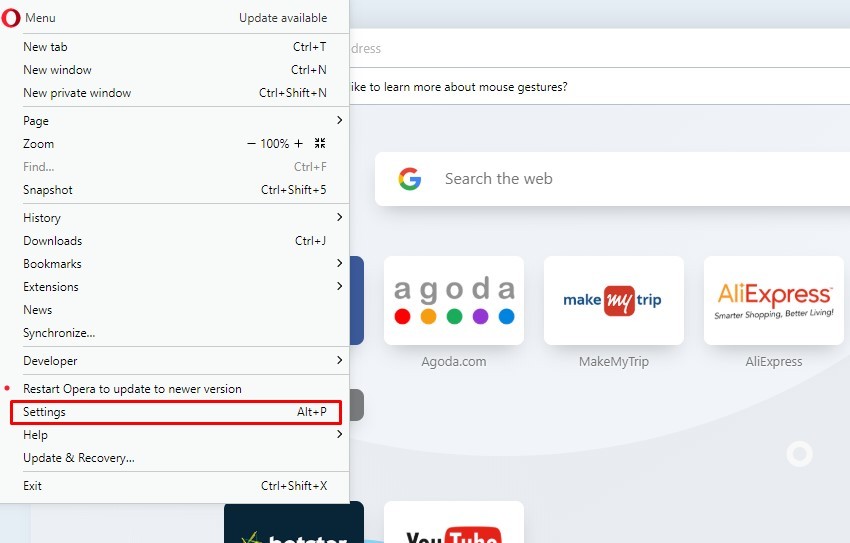
3: Click on the Advanced button on your settings page.
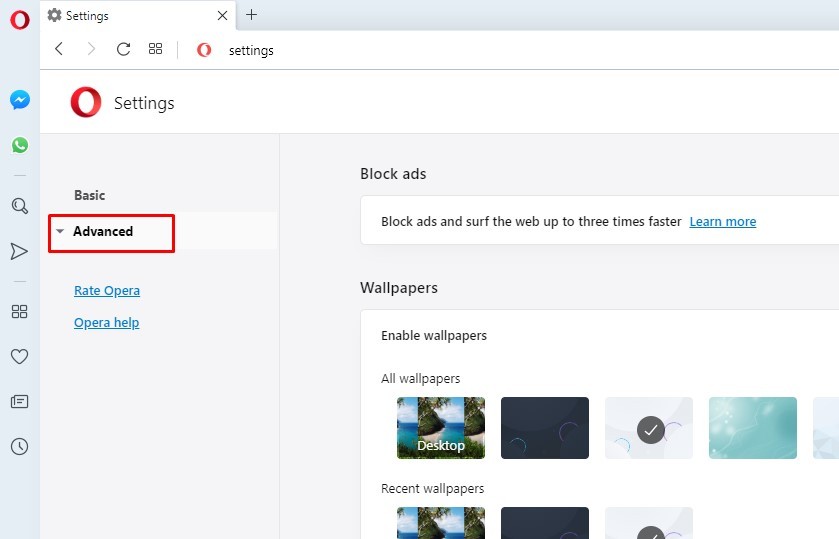
4: Under the advanced tab, click on the “Browser” option.
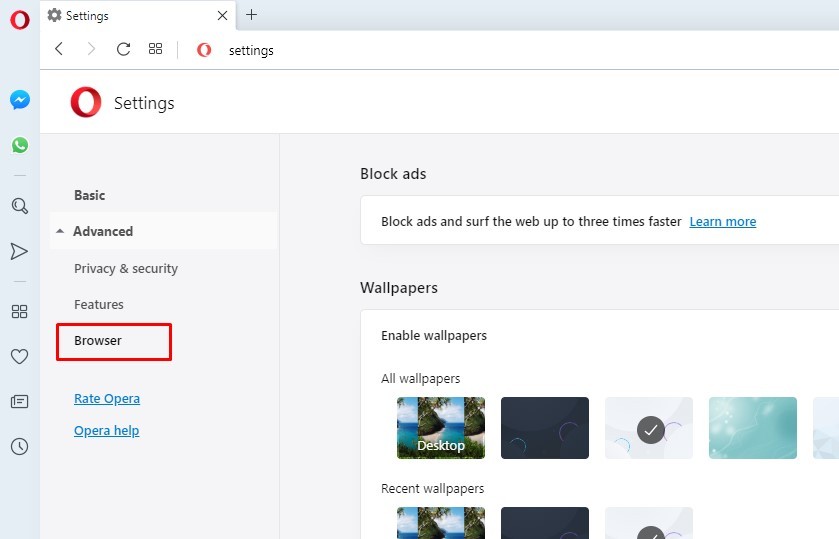
5: Scroll down to “User Interface” under the browser option. You will find the option “Enable Chromecast Support” under User Interface.
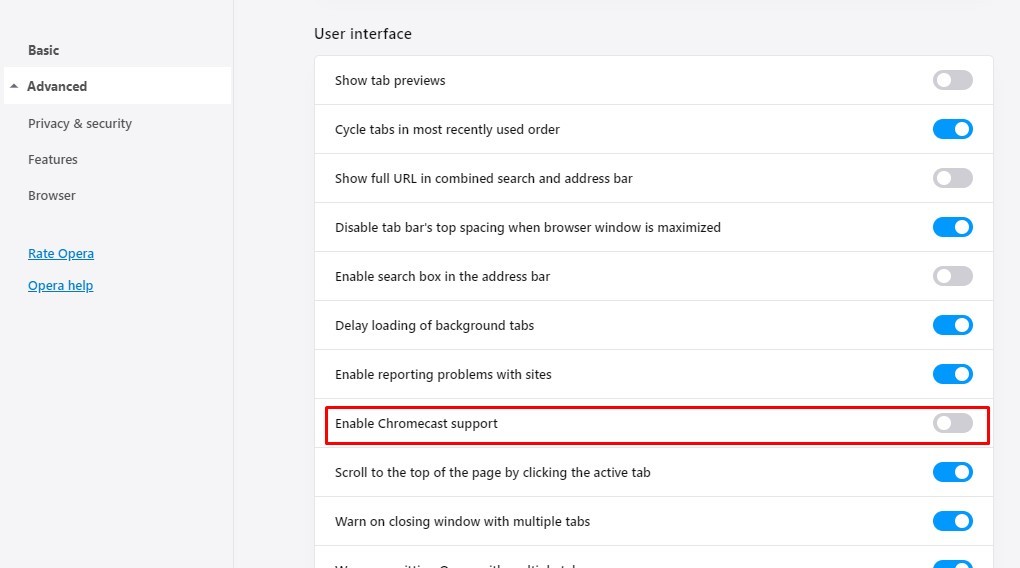
6: Click on the radio button and turn it on.
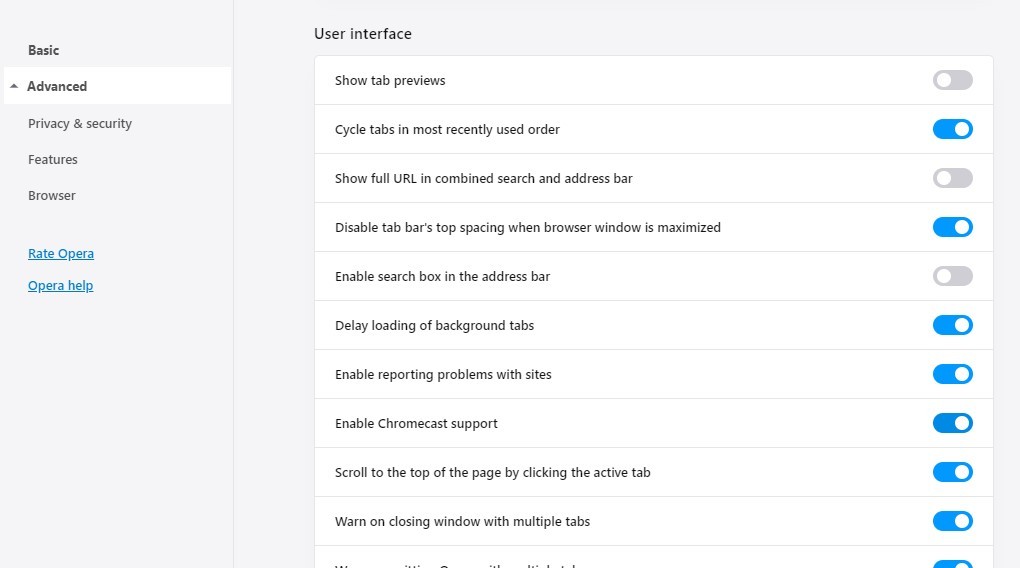
Your Opera browser is ready to cast web applications to Chromecast similar to Chrome browser. There are different ways of casting using the Opera browser.
- Chromecast supported Web applications
- Cast Tab
- Cast Desktop
- File Cast (Audio/Video) using Opera browser
Related: How to Chromecast Chrome to TV?
Chromecast supported Web applications on Opera Browsers
There are a lot of web platforms that support Chromecast. And one of them is YouTube. So, take the first step by visiting the URL https://www.youtube.com/ on your Opera Browser.
1. Browse for the videos you want to watch.
NOTE: Connect the computer you’re using the Opera browser and Chromecast device to the same Wi-Fi network.
2. You can find the Cast icon from the lower right corner. Click on the Cast icon.
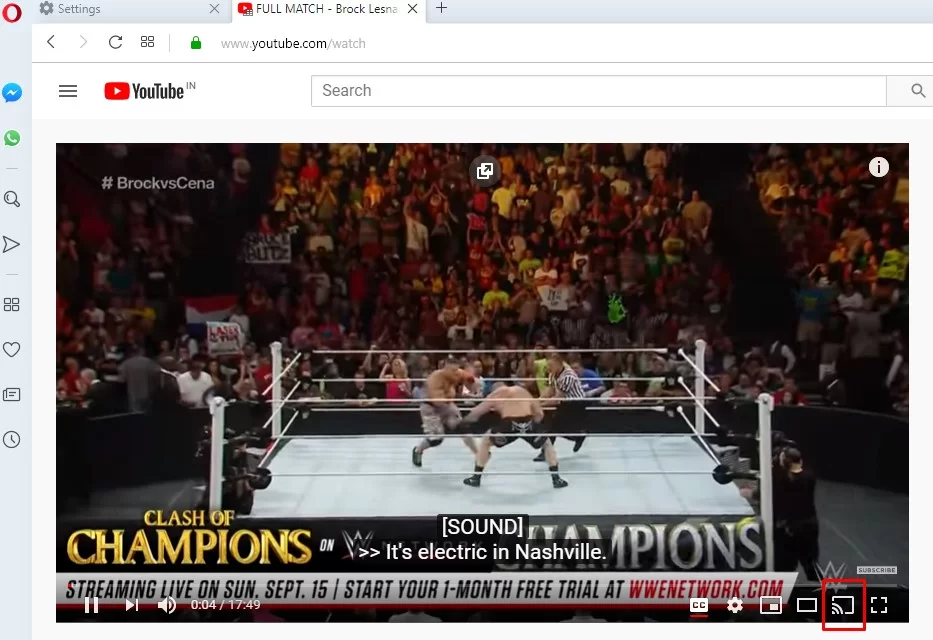
3. Next, choose your Chromecast device, and the YouTube video will play on your Chromecast-connected TV.
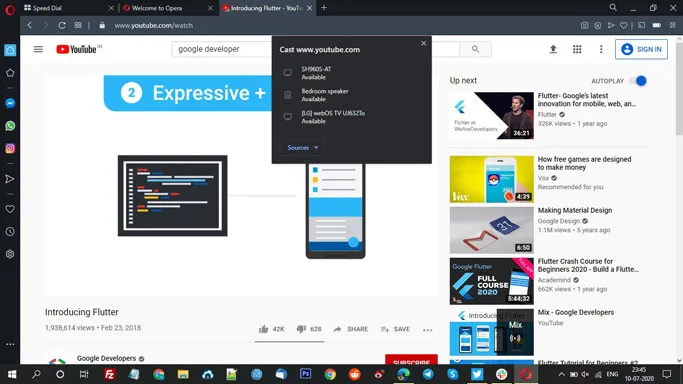
IMPORTANT NOTE: You can only follow this method outside the US. However, you can crack the code by following the steps below.
- Enter Opera://about/ in the URL box.
- Next, select the Local State File.
- Select location:{country:US,country_from_server:US}
- Edit the Country name and sever. And there start cast the Opera Browser to your TV from anywhere in the world.
How to Cast Tab/Desktop/File using Opera Browser?
You can follow the steps below to cast the Sources tab from the Opera browser.
1: Right-click on the page you want to cast and click on the “Cast” option.
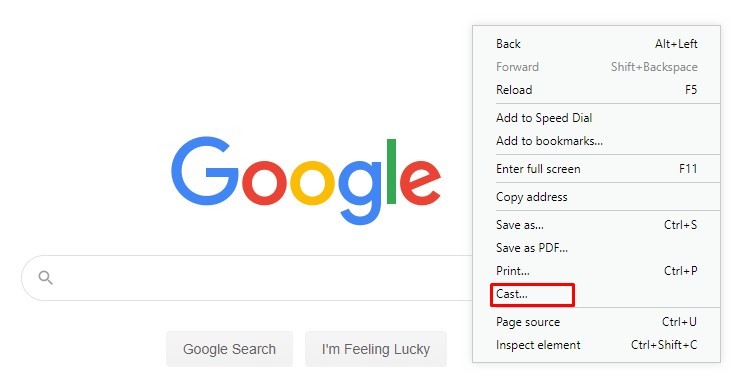
2: The browser will display the Chromecast device name available.
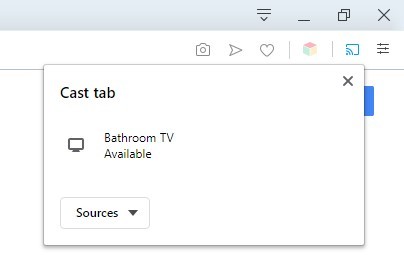
3: Click on the Sources dropdown box and select “Cast Tab.”
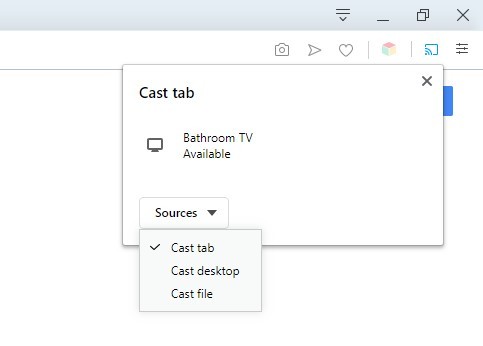
4: Now tap on the Chromecast device name to cast the particular tab.
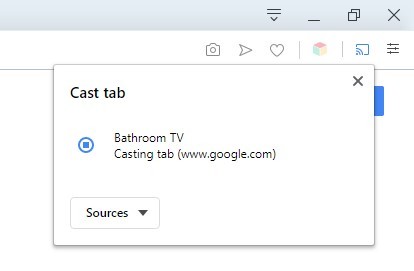
Similarly, You can cast a Desktop and a file using Opera browser to your TV.
Related: How to Cast from Chromebook to Chromecast?
How to Cast Opera Browser to Chromecast TV from Android Smartphone
Follow the steps below to cast Opera Browser to Chromecast TV from Android Smartphone.
1. Connect your Android Smartphone and Chromecast TV to the same Wi-Fi network.
2. Install the Opera Browser from the Google Play Store.
3. Then, go to the Notification Panel and select Cast.
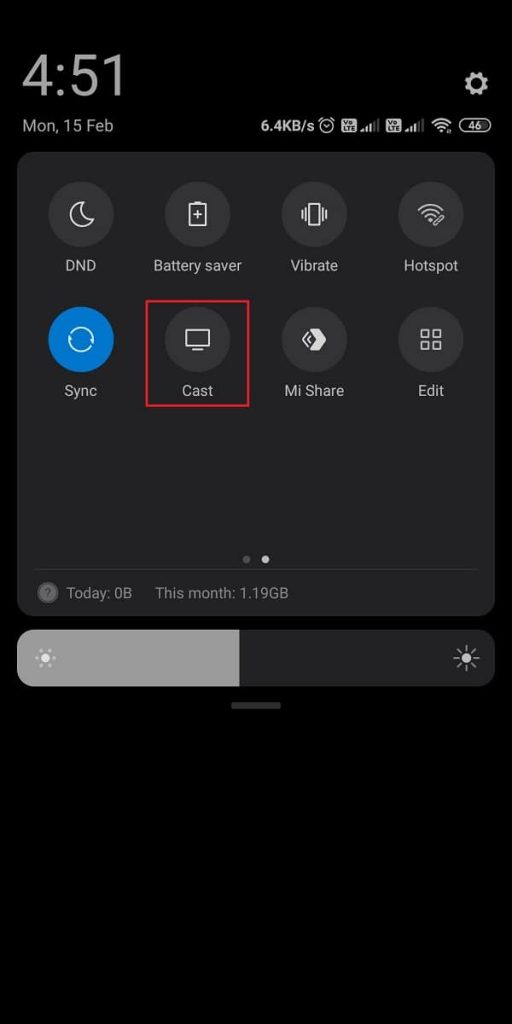
4. Next, open the Opera browser and browser anything you want.
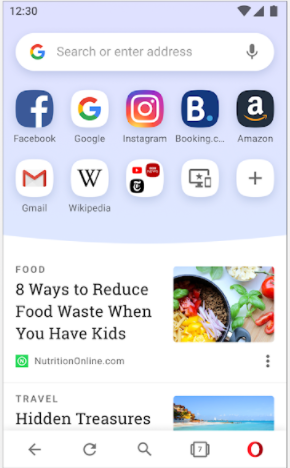
Now, the Opera browser will be displayed on your TV display.
Learn how to screen mirror on Chromecast
Frequently Asked Questions
Yes, the Opera browser supports Chromecast.
No, there is no such extension available to Chromecast Opera Browser.
You have to enable the Chromecast option from the Settings on the Opera browser.

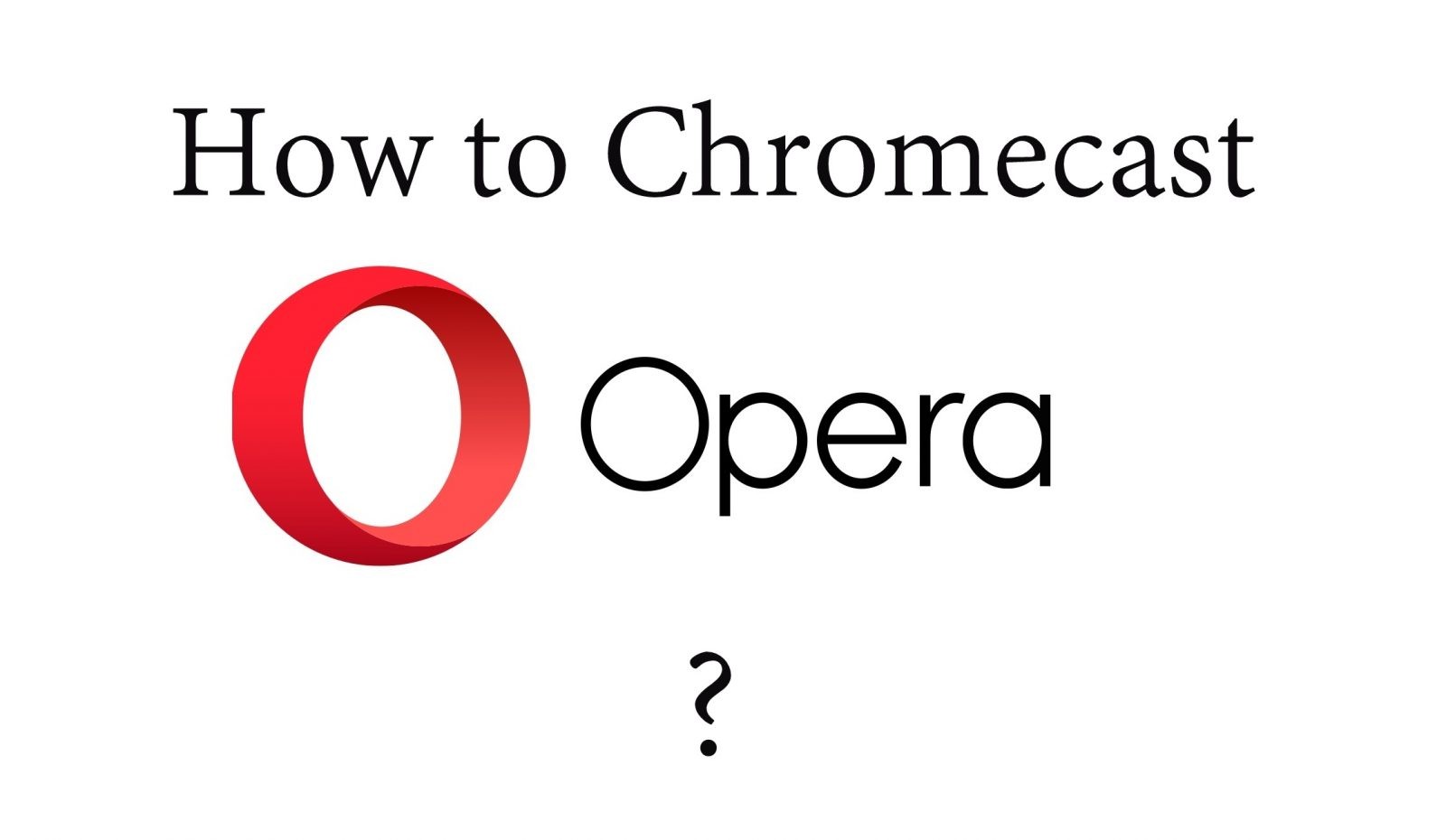
















Leave a Reply