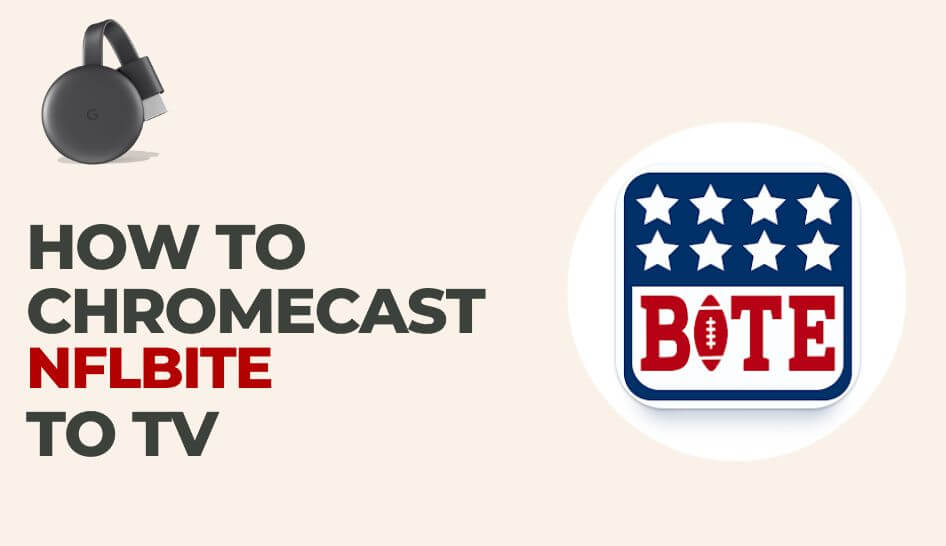NFLBite is a streaming service that streams NFL content. It features streaming schedules, news, rumors, and more. NFLBite gives you complete access to all the NFL content, including NFL Draft, NFL Redzone, and NFL League. The NFLBite is free to download and watch. Moreover, it doesn’t require payment, prior registration, or sign-ups. You get the schedules of the matches of the past week, the current week, and next week on NFLBite. The user interface is straightforward, with simple navigation. NFLBite can be Chromecast to TV and watched on a bigger screen.
Cast NFLBite on TV
NFLBite doesn’t have an inbuilt cast option. But you can cast NFLBite using
- Android phone
- iOS device
- Chrome Browser on PC
How to Chromecast NFLBite using Android Device
The NFLBite app is available on the Google Play Store, so you can download the NFLBite straight from the Play Store.
Basic Requirements
- Google Chromecast
- A TV with HDMI Port
- An Android smartphone
- Wi-Fi network.
Pre-Requisite
- Plug in the Chromecast to the HDMI port of the TV and connect it to the power supply.
- Make sure your Chromecast and smartphone are connected to the same Wi-Fi network.
Procedure
1. Install the NFLBite app on your smartphone from Google Play Store.
2. Swipe down on your smartphone to bring the Control Center.
3. Select the Cast option on the control center.
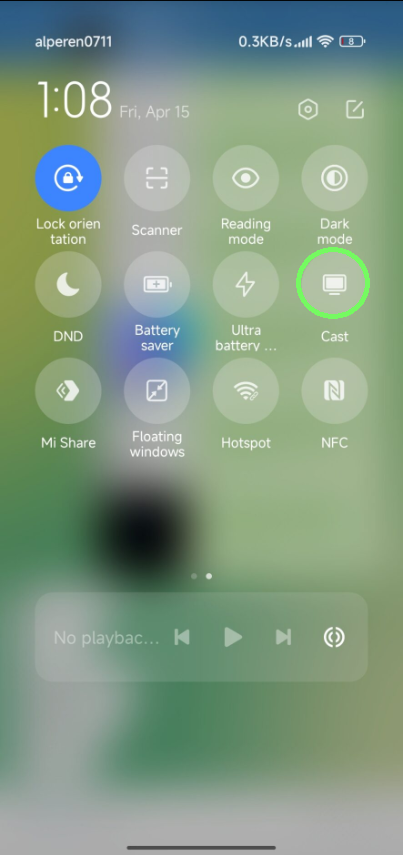
4. Your smartphone will look for all available devices and display them.
5. Select your Chromecast device from the list.
6. Open the NFLBite app and start streaming.
Now the NFLBite content will start streaming on your TV.
How to Screen Mirror NFLBite using an iPhone
NFLBite application is not available on the App Store. But we have mentioned the alternate way to cast NFLBite to TV using the Momocast app from the NFLBite website.
Basic Requirements
- Google Chromecast
- A TV with HDMI Port
- An iPhone
- Wi-Fi network
Pre-Requisite
- Plug in the Chromecast to the HDMI port of the TV and connect it to the power supply.
- Make sure your Chromecast and iPhone are connected to the same Wi-Fi network.
Procedure
1. Download Momocast on your iPhone from the App Store.
2. Open the Momocast app
3. Type in nflbite.to and click search.
4. Select the stream and click the Cast icon near URL Address bar.
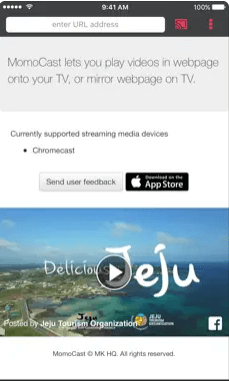
5. Now, select your Chromecast.
6. You will get a Connected to Chromecast notification.
7. Now click on the Cast icon again, and you will get the Mirror Screen option.
After choosing this option, the phone screen will be displayed on the TV.
How to Chromecast NFLBite using Browser on PC
You can cast NFLBite on your TV using the Chrome Browser on your Desktop.
Basic Requirements
- Google Chromecast
- A TV with HDMI Port
- A PC with Chrome Browser
- Wi-Fi network
Pre-Requisite
- Plug in the Chromecast to the HDMI port of the TV and connect it to the power supply.
- Make sure your Chromecast and PC are connected to the same Wi-Fi network.
Procedure
1. Visit the NFLBite website on your Chrome browser.
2. To cast NFLBite on your TV, right-click on the screen and select the Cast option.
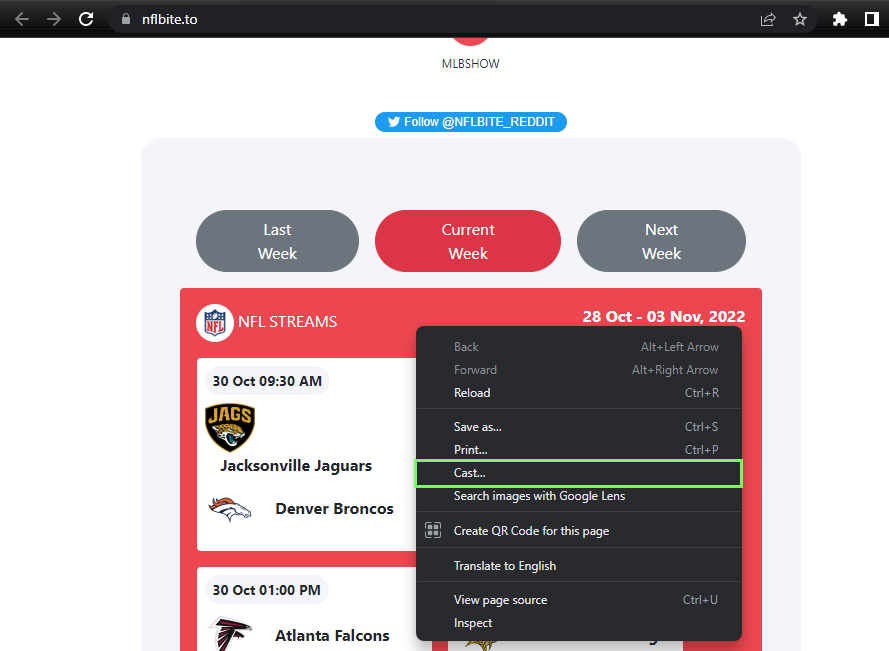
3. Your browser will search and display all available devices.
4. Select your Chromecast device and click the Sources >> Cast Tab option.
5. Once connected, start streaming any content on your TV.
Similarly, you can also check the steps to Chromecast NFL SUNDAY TICKET and NFL Game Pass to TV.
Frequently Asked Questions
It is recommended to use a VPN service while streaming with NFLBite to secure your data and stay anonymous online.
Yes, NFLBite contains ads.