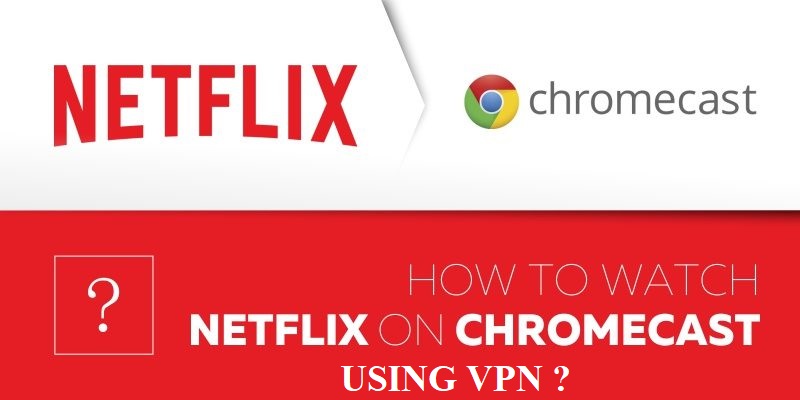VPN is a virtual network that is used to create a safe and secure network. When your device is connected to a VPN, you can safely browse as the VPN hides your IP address. Apart from protecting your data, VPN also allows you to access restricted content and websites. If you are a regular Netflix user and missing some Netflix shows which are getting telecasted in some other country and not users, then we can use VPN to unblock those contents. If you are a Chromecast user, then you can use VPN for Netflix and stream your favorite content on the TV.

How to Chromecast Netflix using VPN to the TV using a Smartphone?
Use a Smartphone (Android or iPhone) to cast Netflix using VPN. Follow th
1. Open any VPN on your Android or iPhone. For example: ExpressVPN.
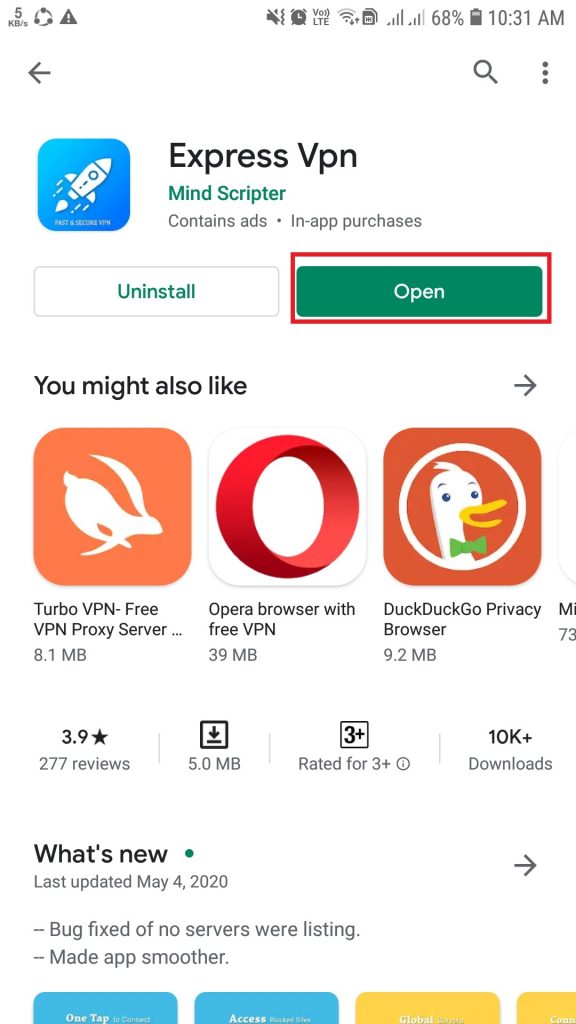
2. Select the country and connect to a virtual network.
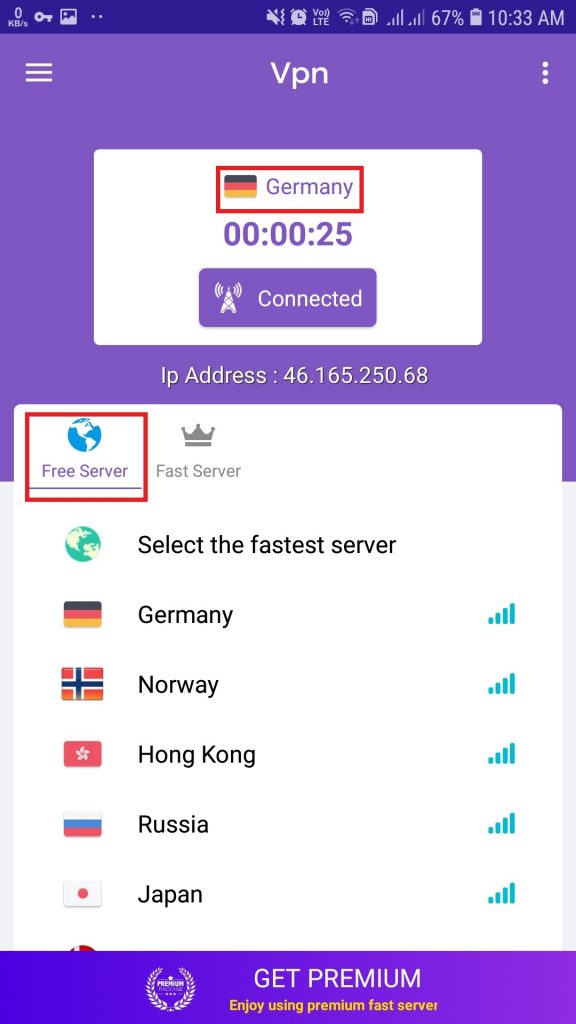
3. Plug-in your Chromecast to the HDMI port of your TV and connect it to the same WiFi network as your phone.

4. Now open Netflix on your Smartphone and play the video which you want to cast.
5. The cast icon will appear on the top of the video.
6. Click on the cast icon and start streaming your favorite content on the TV.
Related: How to Chromecast Netflix normally?
Steps to Chromecast Netflix using VPN on PC
1. Open your Windows PC or laptop.
2. Go to Settings, then to Network and Internet.
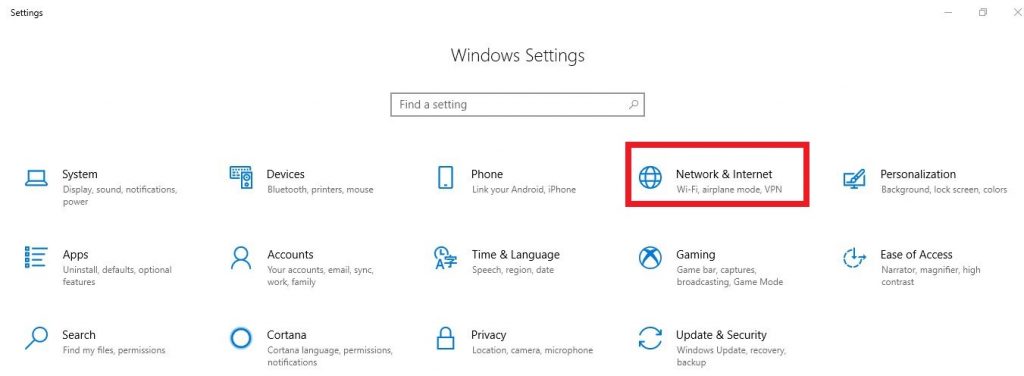
3. Click on VPN to enable.
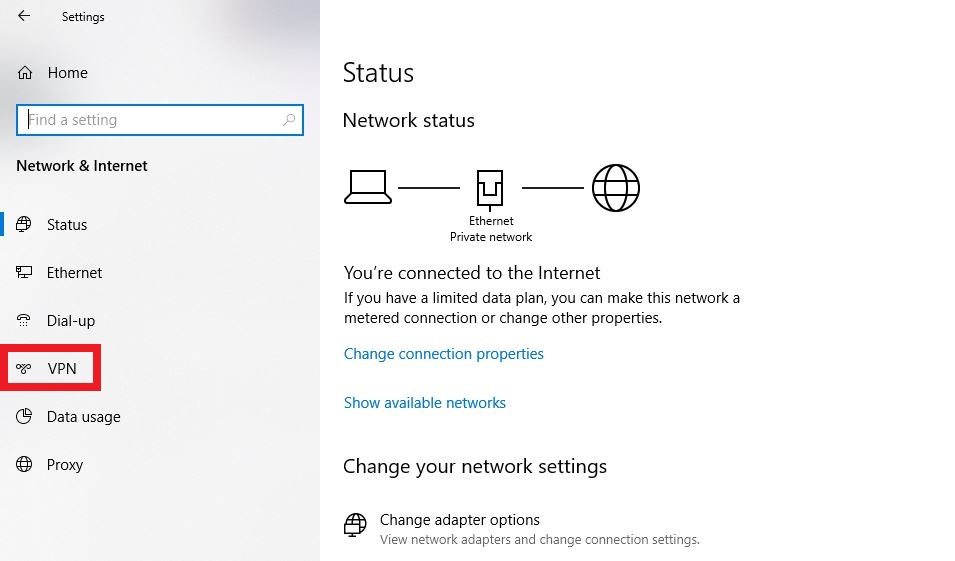
4. Open Chrome Browser on your desktop.
5. In Chrome Browser, open the Netflix official website and Login to the account.
6. Now click on the three-dots located in the top-right corner of the browser screen.
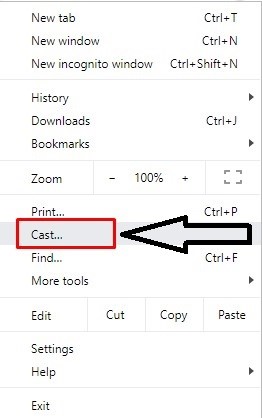
7. Click on Cast option from the below options.
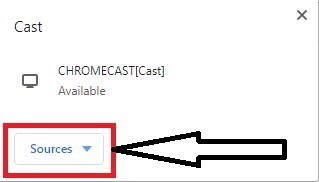
8. Under the Cast, a small tab appears. Click on Sources.
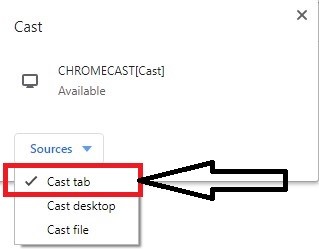
9. In order to cast a specific tab on TV, select Cast tab.
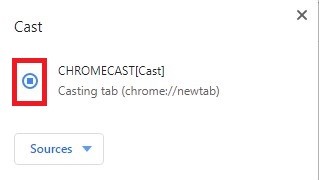
10. Now click on the device name to cast your video to your TV.
Related: Cast Netflix Party
Now you can stream all the geo restricted Netflix on the TV using Google Chromecast. If you have any queries, comment it in the below section.