Microsoft Surface is a laptop manufactured by Microsoft. All the Microsoft services like Outlook and Edge browser are available by default. Surface laptops are the best for business use or professional use. With the Edge browser, you can’t Chromecast to TV. Chromecast supports only the Chrome browser for casting purposes. If you want to cast your Surface to the TV, you need to install the Chrome browser on it. Let us discuss how to Chromecast Microsoft Surface in this post.
If you are using Windows 8 OS or below on your Surface Laptop, you can’t install the Chrome browser. Update the OS to Windows 10 and install the Chrome browser.
Cast Microsoft Surface to Chromecast
Requirements
- Google Chromecast
- A TV with an HDMI port
- Surface Laptop with Chrome installed
- WiFi connection
Pre Requisite
- Turn on the Chromecast and connect it to the HDMI port of the TV.
- Set up your laptop by connecting Chromecast to the same WiFi network.
How to Google Chromecast Microsoft Surface to TV?
Here are the steps to cast Microsoft Surface using the Google Cast Extension.
1: Open the Chrome browser on your Surface laptop.
2: Click the Customize and control Google Chrome icon on the top right of the screen.
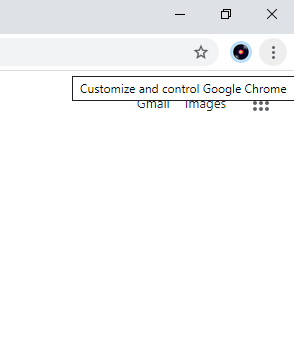
3: Click the Cast button on the list of options.
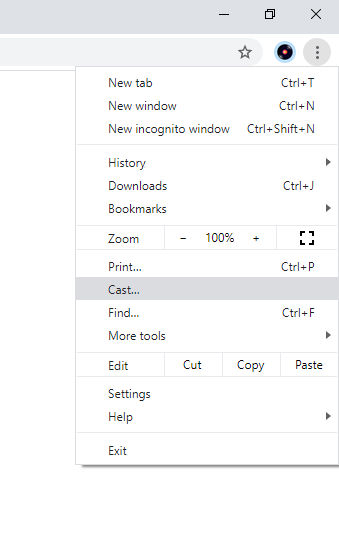
Related: How to Chromecast Windows Media Player
4: Your Chromecast will be displayed. Click the Sources drop-down menu. Under three options, choose Cast Tab to cast the current tab, and choose Cast Desktop to mirror the entire screen.
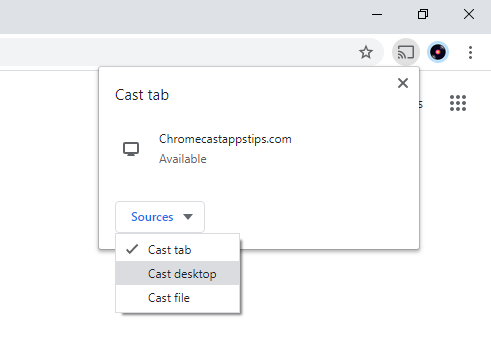
5: Now, tap on the Chromecast device to make the casting.
6: When the casting is successful, you will see the Cast icon on the top of the screen.
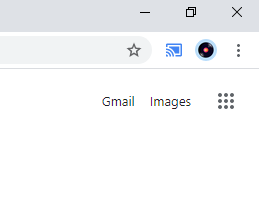
7: From now on, everything you do on your Surface will be cast to your TV via Chromecast.
8: If you want to stop the casting process, click the Cast icon on the top of the screen and tap on the Chromecast device.
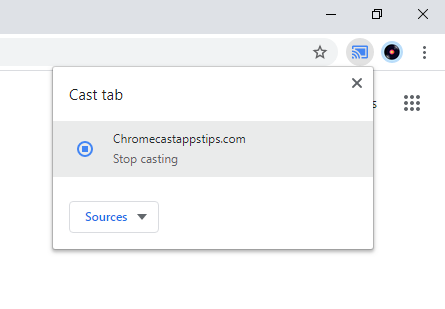
Related: How to Chromecast Zoom Meetings Using Smartphone & PC
How to Chromecast Streaming Apps using Microsoft Surface Laptop
Streaming services like Netflix, Amazon Prime, and more don’t offer an inbuilt casting option for Windows. However, you can cast the Microsoft Surface PC screen using a Chromecast device. Let us see how to Chromecast Netflix to TV.
1: Go to the Google Chrome browser and enter www.netflix.com.
2: Sign in with your Netflix account.
3: Choose the movie or show that you wish to cast.
4: Play it and touch the screen to display the Payback menu bar.
5: Click on the Play on your TV icon on the right side of the bar.
6: Select your Chromecast device from the sub-menu.
7. Once done, the video will be cast to your Chromecast-connected TV.
Related: Chromecast Not Working | 7 Simple Fixes
Use the above steps to Chromecast Microsoft Surface to TV. Surface laptops are best when it comes to privacy and security. It is similar to iOS, where you can’t install any third-party apps.
FAQs
You can easily set up the Chromecast device on Microsoft Surface by plugging the Chromecast into the HDMI port on your TV. If it doesn’t have a USB port, you can use an adaptor to plug in into a power outlet.
If you can’t install the Chrome browser on your Windows 10, it may be because your Computer is in S mode or due to disabling the installation of third-party apps on your PC.
Yes, your can easily Chromecast Microsoft Edge Browser.


















Leave a Reply