History Channel, as the name suggests, offers TV shows based on history. The History Channel is available both as an application and as a website. You can install the History app on Android, iPhone, iPad, Apple TV, Roku, Android TV, and Amazon Fire TV Stick. If you are using a Chromecast, then you can either use Android/iPhone or Chrome browser on PC to cast History Channel to TV. Let us discuss how to Chromecast History Channel to TV in this post.
Chromecast History Channel to the TV
There are two different ways to cast the History channel on TV.
- Using Smartphone
- Using PC
How to Chromecast History Channel Using Smartphone
To cast the History Channel app from your smartphone, make sure you have the below requirements.
Requirements
- The latest version of the History Channel app on Smartphone
- Chromecast (in working condition)
- Stable WiFi network
- A TV with HDMI port
1: Set up the Chromecast to the HDMI port of the TV.
2: Check whether Chromecast and your smartphone are connected to the same WiFi network.
3: Open the History app on your smartphone. If you don’t have the app, install it from the Play Store.

4: Now, start playing a video title that you want to cast on the TV.
5: You will find a Cast icon on the top right corner of your app. Click on the icon.
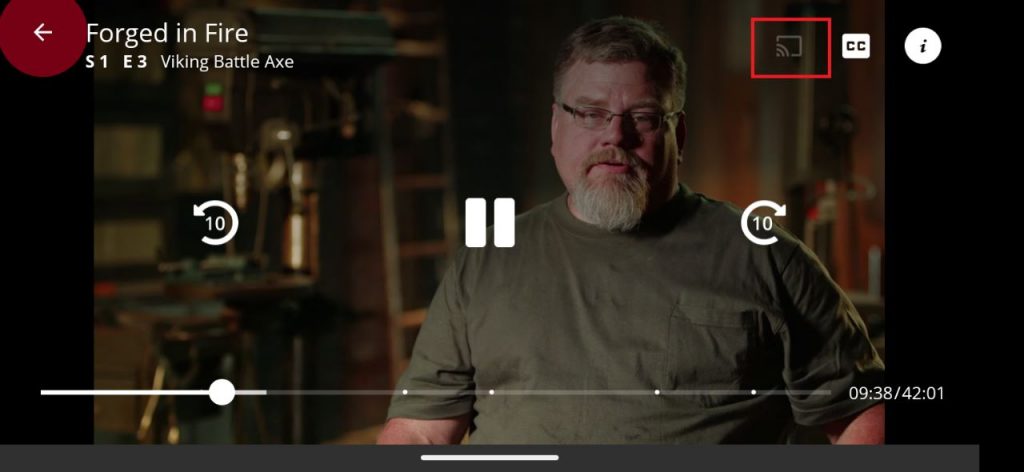
6: The cast-ready devices will get displayed. Choose the Chromecast device to which you want to cast.
7. The video from your Android smartphone or iPhone will play on the Chromecast TV screen.
8. You can use your phone as a remote for play, pause, forward, reverse, and adjusting the volume.
9. To stop the casting, tap the Cast icon again and tap Disconnect.
How to Chromecast History Channel Using PC
To cast the History Channel website from PC, you need to get the latest version of Google Chrome browser.
1: Plug in Chromecast to the HDMI port of your TV.
2: Connect your Chromecast & PC to the same WiFi network.
3: Open Chrome browser on your Windows or Mac PC and go to the History Channel website (https://www.history.com/).
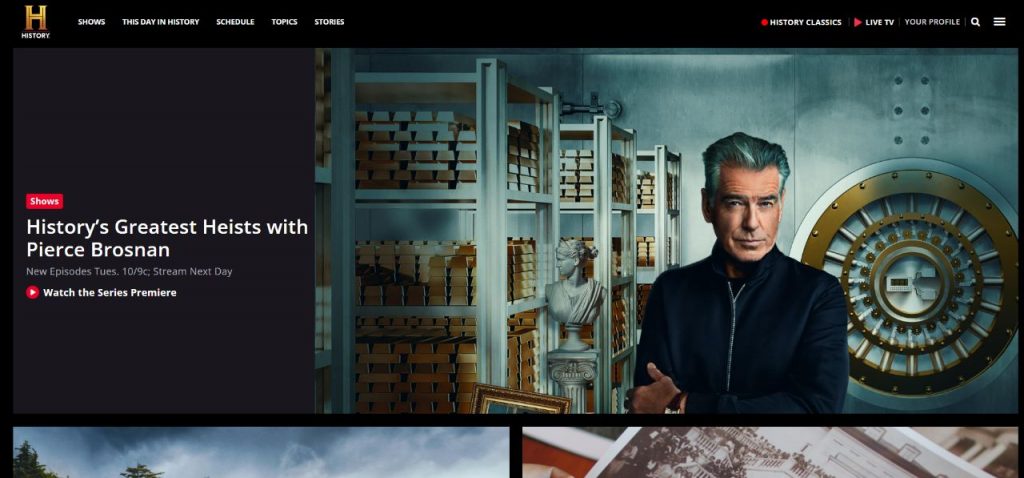
4: Choose the show that you want to watch on your TV.
4: Now, right-click on the mouse and tap on the Cast option.
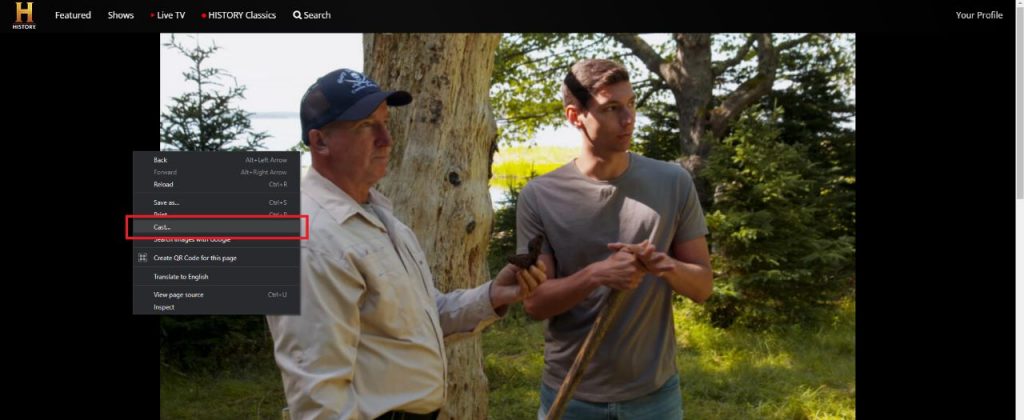
5: The Chrome browser will search for the available devices.
6: Choose your Chromecast device when it is detected.
7: Now, the video content from the History Channel website will appear on your Chromecast TV screen.
These are the possible ways to cast the History Channel on your TV. For PCs, you can use both Windows and Mac PCs for casting purposes. If you have issues with your Chromecast or casting the History Channel app, let us know in the comments.
FAQs
You can watch the History Channel on Google TV using the Binge app. However, the standalone History Channel app is not available for Google TV.

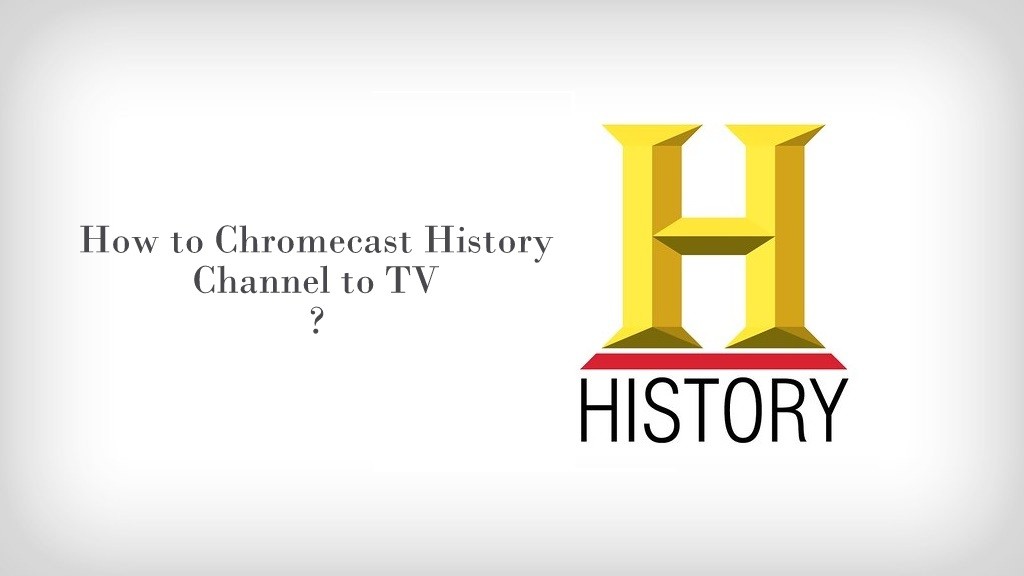
















Leave a Reply