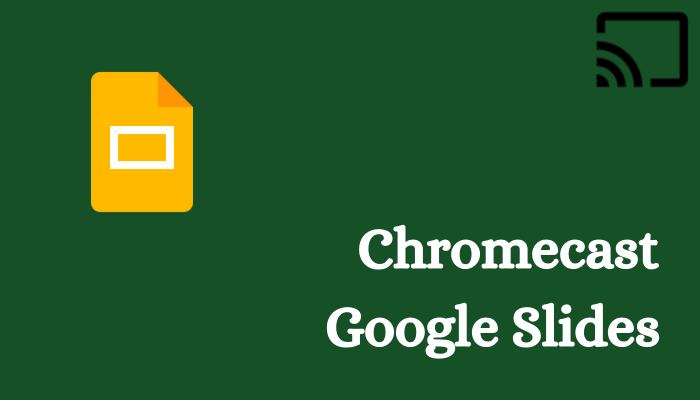Google Slides is an online tool for making slides for presentations. You can create the slides with your Google Account and share them with Google Drive. The Google Slides can connect with Google Meet for presenting in the online meetings. It works seamlessly without any trouble in the presentations. The Google Slides comes under Google Workspace and therefore, you can integrate docs, forms, sheets with slides. You can also present the slides on the TV with the help of the Google Chromecast device. It streams the slides instantly once the connection is set and it does all work wirelessly.
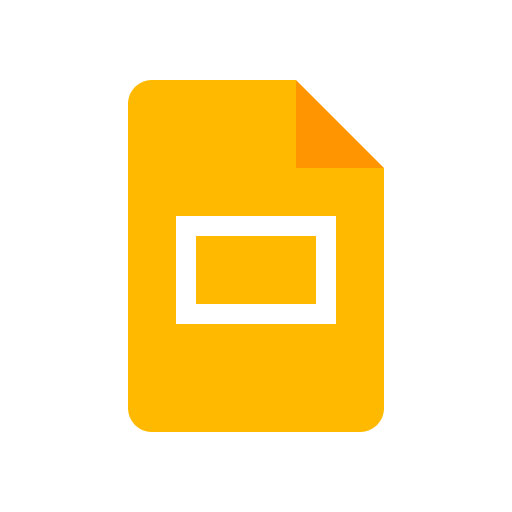
Google Slides is absolutely free for personal use and it has a paid subscription for Business purposes. It costs $12 per month for a user in the Business Plan and it can connect with shared Drives. In the Business plan, the Cloud Drive storage is 2 TB per user and the meeting recordings can be saved to the drive. The slides are stored with encryption in Google Drive. It has various themes for the slides and you can add images, audio, video, chart, table to the slides. The dark mode enables us to work effectively in low light conditions and the created work will be saved automatically.
Chromecast Google Slides to TV
The Chromecast support is available with Google Slides. You can Chromecast them from your Smartphone as well as PC.
Chromecast from Smartphone
(1). Turn on the smartphone and go to the Google Play Store, App Store.
(2). Search for the Google Slides app and download the app on the smartphone.
(3). Launch the Google Slides app on the smartphone and sign in to your Google account.
(4). Choose the Presentation slides on the app and click the Cast icon at the top.

(5). Select the Chromecast device to connect and view the presentation on the Chromecast-connected TV.
Related: How to Chromecast Google Classroom to TV
Chromecast from PC
(1). Launch the PC and connect the PC to the Chromecast-connected Wi-Fi network.
(2). Open the Google Chrome browser and visit the Google Slides Site. Click Sign In at the top.
(3). Log in to your Google account and select the Customize and Control Google Chrome icon (three vertical dots).
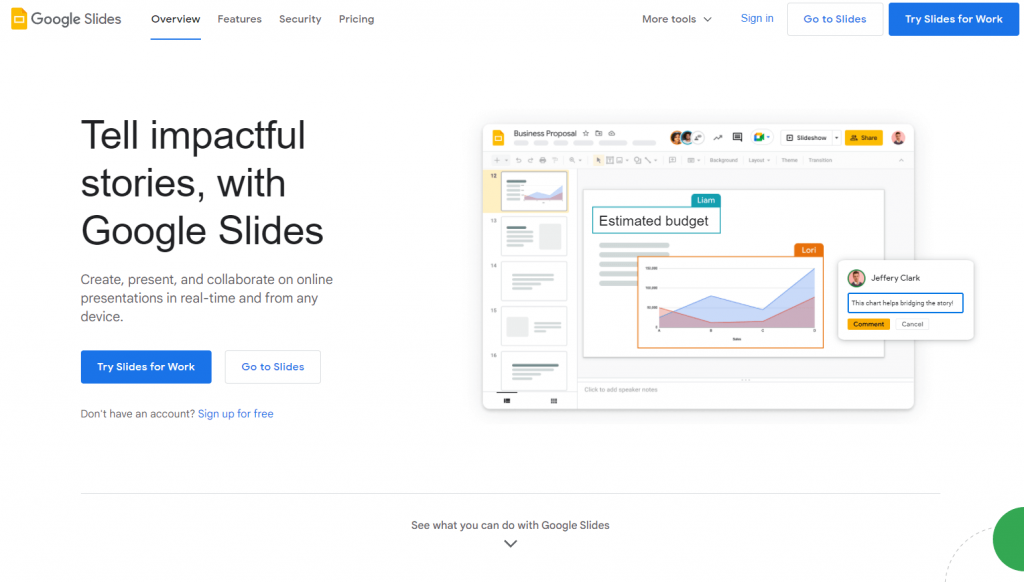
(4). Scroll down in the menu and click the Cast option.
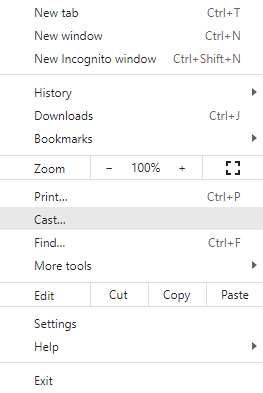
(5). Choose the Chromecast device and connect to it.
(6). Click the Sources drop-down and select the Cast tab to stream the Google Slides on the TV.
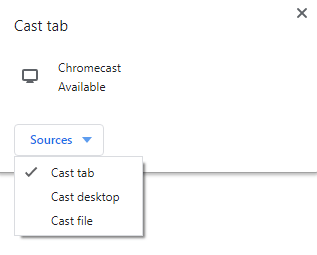
Related: How to Chromecast Google Files to TV
Google Slides is one of the best workspace tools for making excellent and innovative presentations. You can also access the Google Slides offline on the signed-in devices. The slides have a comment option for easy reviewing and reporting the correction instantly.