Facebook is the most used social media website across the world. It allows users to post, comment, like, and share videos, photos, and more. The UI of Facebook has been updated on a timely basis and is simple so that anybody can access it easily. Every new update has some minor bugs fixed and improved UI. Facebook is available for Android, Windows, iOS, Amazon Fire TV Stick, MAC, and other major platforms. Even if there is no application available, you can use a web version using a browser. You can also use Chromecast to cast Facebook videos on TV as well.
Note: Facebook is one of the compatible Chromecast apps. Hence, you can easily cast all sorts of Facebook videos like Facebook Live, Facebook Watch, and much more on your TV.
Requirements
- Google Chromecast
- WiFi Connectivity
- A Mobile Phone with Facebook installed or a PC.
- A TV with HDMI port
How to Chromecast Facebook Videos on TV?
Follow the steps below to cast Facebook videos to the TV using a Chromecast:
Note: Connect your mobile phone and Chromecast to the same WiFi Network.
1. Plugin your Chromecast into the HDMI port of your TV.

2. Now, open the Facebook app on your Android or iOS smartphone.
3. Play the video that you want to see on your TV.

4. If your Chromecast and mobile phone are connected to the same WiFi network, you will find the “Cast” icon on the top right of the video. Tap on the icon.
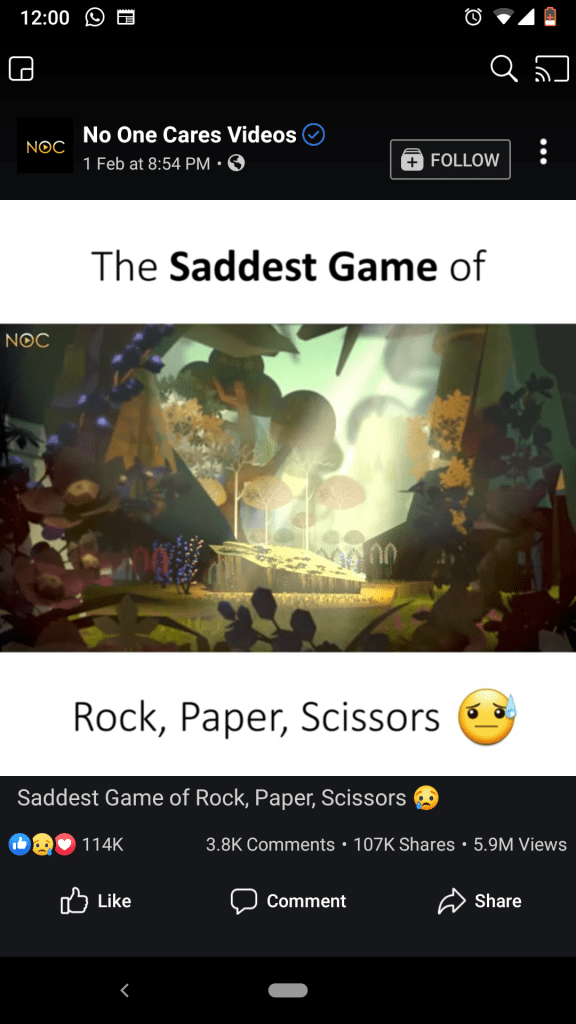
6. The available devices will appear. Click on the device through which you want to cast the video.
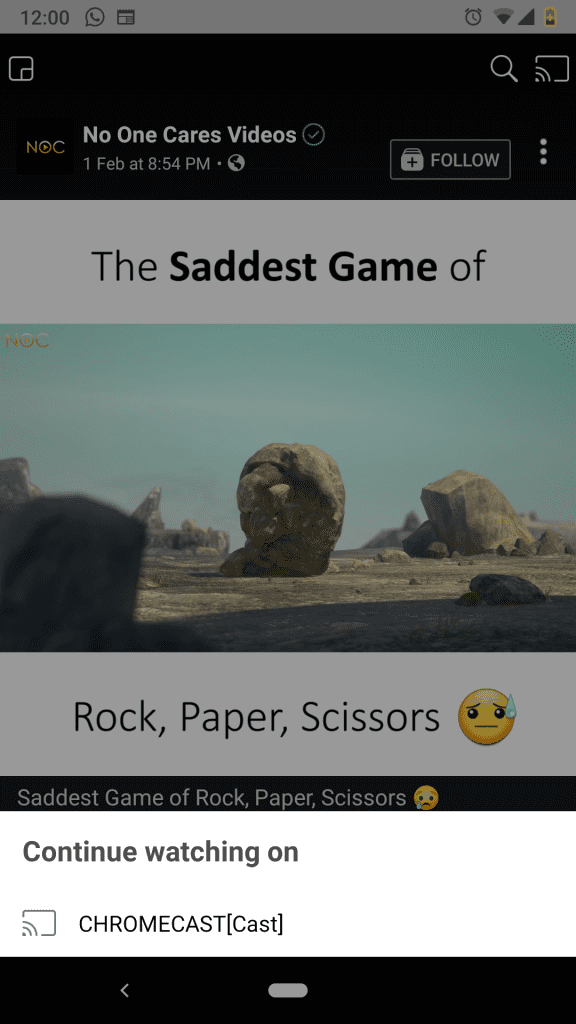
7. Facebook will connect to the Chromecast device to play the video.
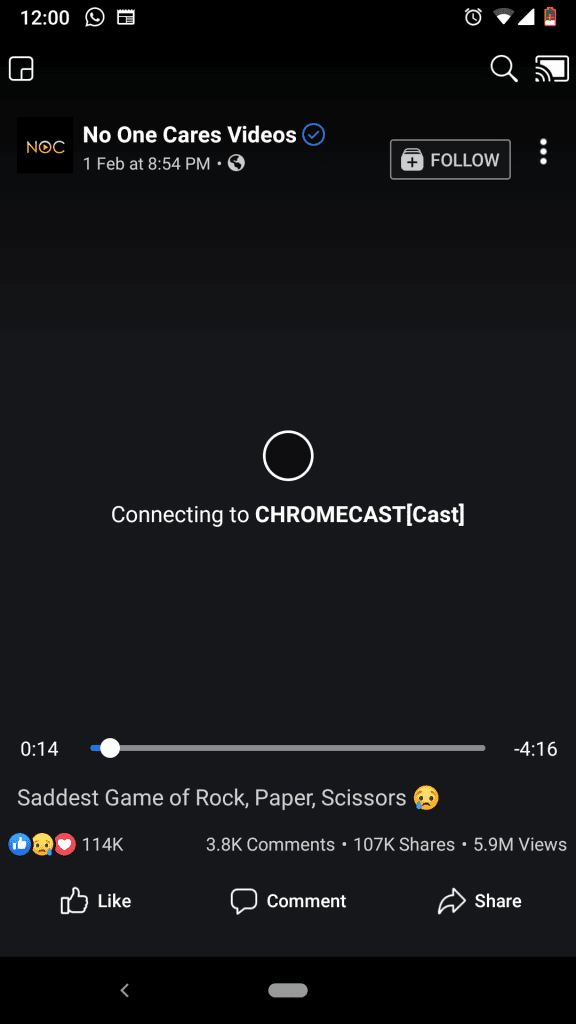
8. After connecting, the video will start playing on your TV.

How to Cast Facebook Videos from PC
1. Make sure to connect your Chromecast and PC to the same internet connection.
2. Launch the Chrome Browser on your PC.
3. Go to Facebook’s Official webpage [https://www.facebook.com/].
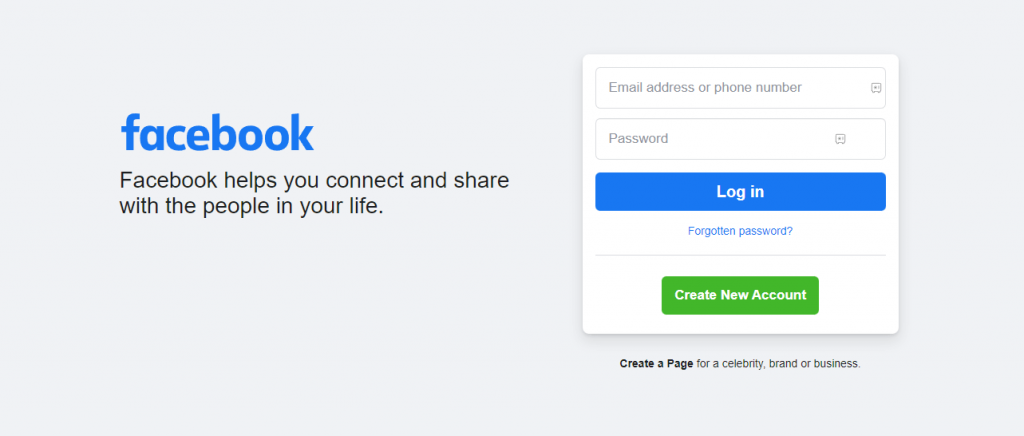
4. Provide your account credentials and click the Log In button.
5. Now, select any video from the video section to play.
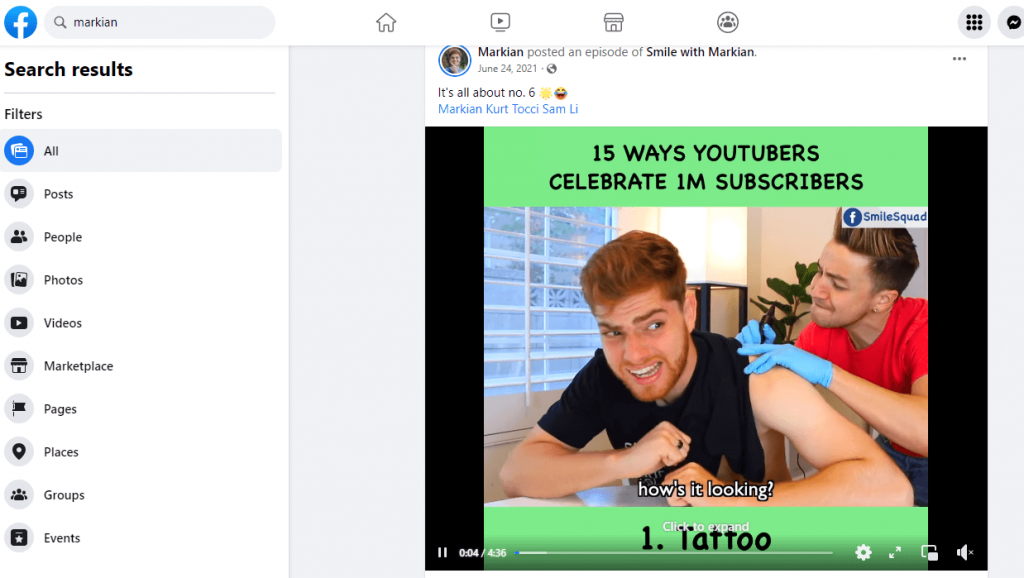
6. Tap the Chrome menu and select the Cast option.
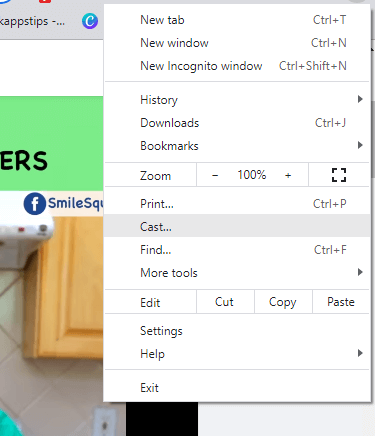
7. Select your Chromecast device to connect.
8. Once connected, you can enjoy watching Facebook Videos on TV. The above are the steps required to cast Facebook to the TV using Chromecast. By casting the video on Facebook, you can watch it on TV along with your friends and family. By using similar steps, you can cast all sorts of videos available on your Facebook. If you wish to see the photos and the entire app on the TV, then instead of casting, you can screen mirror your phone to the TV. Similarly, you can also Chromecast Instagram Images and Videos to TV.
FAQ
The process of casting Facebook Live is similar to the casting process mentioned above. You can easily cast Facebook Live videos on your TV with the above methods.
Yes, you can install Facebook Watch on Google TV.
To fix Facebook not working issues, follow the basic Chromecast not working fixes like restarting Chromecast, updating the Chromecast firmware, and resetting Chromecast.

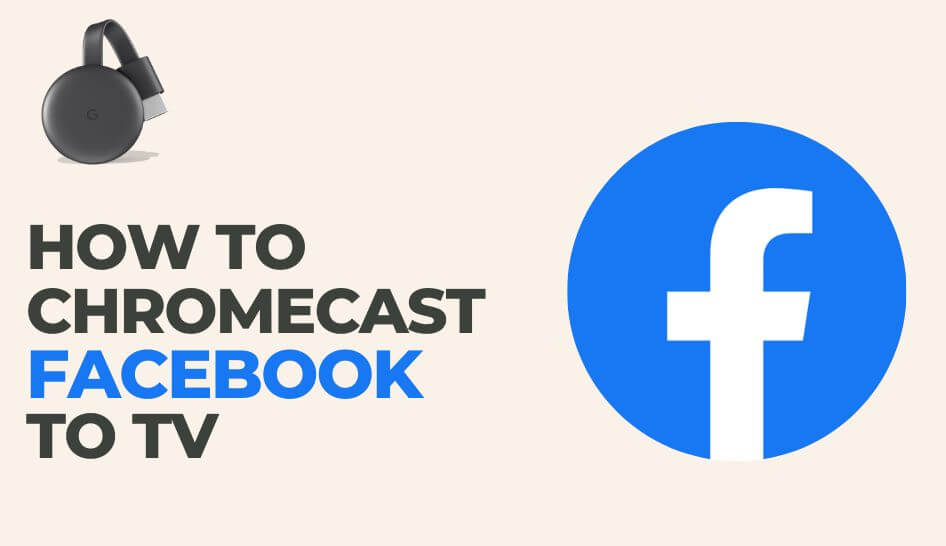
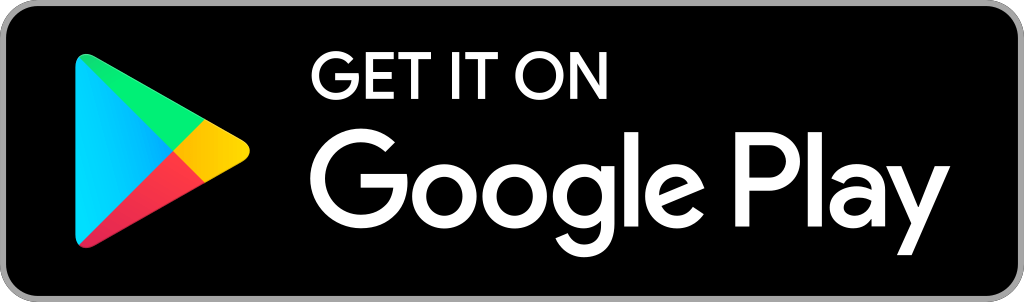
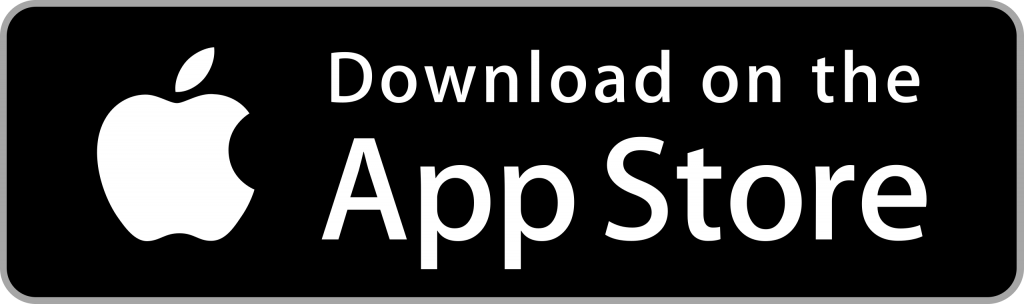
















Leave a Reply