CBS Sports is a sports channel belonging to the American Television Network CBS. The CBS Sports application allows you to watch top sports news, live sports events, highlights of events, scores, videos, and much more. This application adds extra features like stats and full coverage of events like MLB, NBA, FIFA, NHL, and much more. You can install the application on various platforms, including Android, iOS, Smart TVs, and Amazon devices. You can use the website https://www.cbssports.com/ to access the contents over a browser as well. With the inbuilt Chromecast support, you can easily cast CBS Sports to TV.
How to Chromecast CBS Sports to TV
There are two ways to cast CBS Sports app to TV. Here are two different methods:
- Cast CBS Sports to the TV from Android/iOS devices
- Cast CBS Sports to the TV from the Computer
Requirements
- Google Chromecast
- A TV with HDMI port
- A smartphone or a PC with the latest Chrome browser
- Fast and Stable internet connection
Pre-Requisite
- Plug in Chromecast to the HDMI port of your Television.
- Connect Google Chromecast and your phone to the same WiFi network.
How to Chromecast CBS Sports using Android/iOS devices
You can Chromecast CBS Sports to TV using your Android phone/tablet/ iPhone/iPad.
1: Install the CBS Sports app on your Android or iOS device from its respective store.
2: Open the CBS Sports app on your Smartphone.
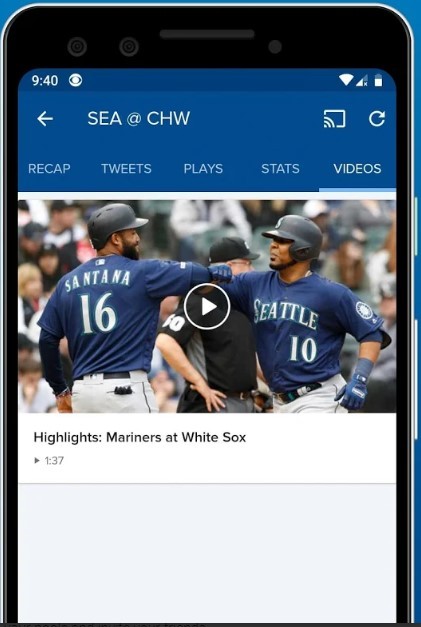
4: Tap over a video or live-streaming event.
5: You will find the “Cast” icon on the top right corner of the application. Click on it.
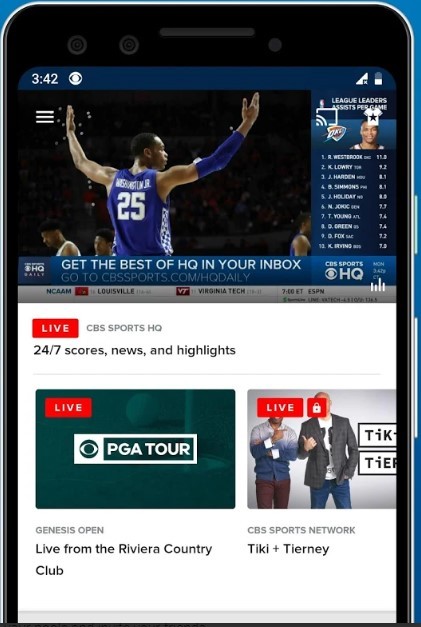
6: The app searches for the available casting devices and displays them.
7: Click on the Chromecast device name you are about to cast.
The app will get synced with the Chromecast, and the video will get cast on your TV. You can adjust the volume and play and pause the video using your phone as a remote.
How to Cast CBS Sports to TV using a Desktop
1: Plug in Google Chromecast to the HDMI port of the TV and connect the device and your computer to the same WiFi Network.
2: Open https://www.cbssports.com/ on your Chrome browser.
3: Click on the three-dotted menu icon and tap on the “Cast” option.
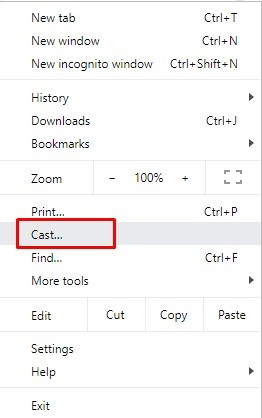
4: The browser will search for the available devices and displays them.
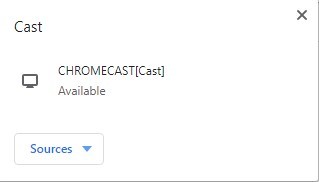
5: Click on the “Sources” button and choose “Cast Tab“.
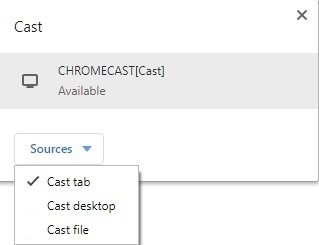
6: Now click on the Chromecast device name to cast the particular tab on your TV.
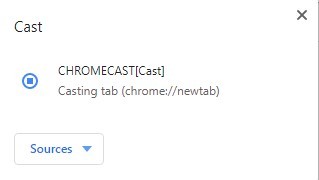
The video which is getting streamed on your browser will get displayed on your TV.
Following the above methods, you can Chromecast the CBS Sports app to the TV. As mentioned earlier, the CBS Sports app is a US-based application. It is a geo-restricted app, and you must use a VPN to access the application outside the US.
Other Ways to Stream CBS Sports on Chromecast TV
If you dont have a cable TV susbcription, then you can use other streaming services that can be used as the best cord-cutter to stream the CBS Sports app. fuboTV, Hulu + Live TV, and YouTube TV carries CBS Sports Networks in their line-ups.
- 130+ live TV channels
- 250 hours of cloud DVR
- 7 days free trial
- $69.99/ month
- Website
- App Store
- Play Store
- 100+ live TV channels
- Unlimited cloud DVR
- 7 days free trial
- $64.99/ month
- Website
- App Store
- Play Store
- 75+ live TV channels
- Unlimited cloud DVR
- $69.99/ month
- 2 screens at once
- Website
- App Store
- Play Store
FAQ
The CBS Sports app is completely free to install. But to access the contents, it requires a TV provider subscription.
Ensure you have an active TV provider subscription and check for the WiFi signal.

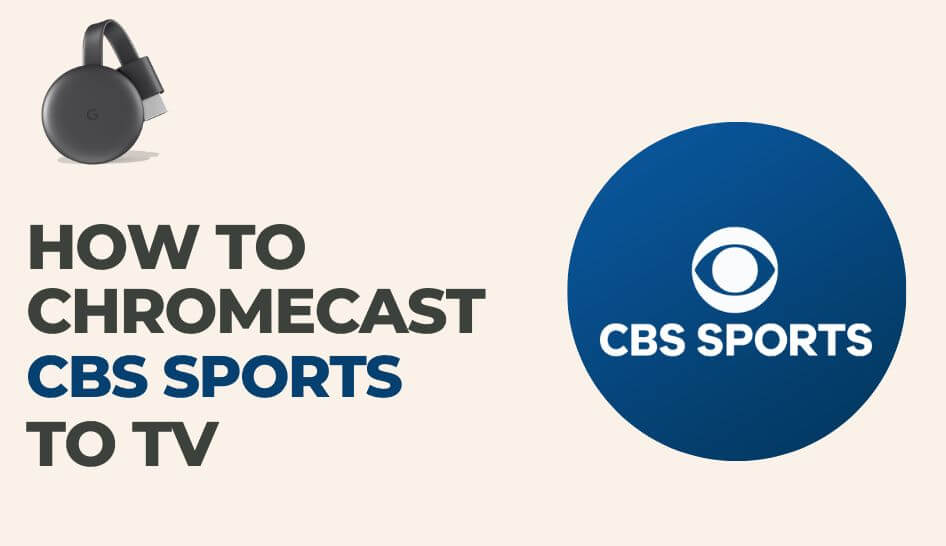
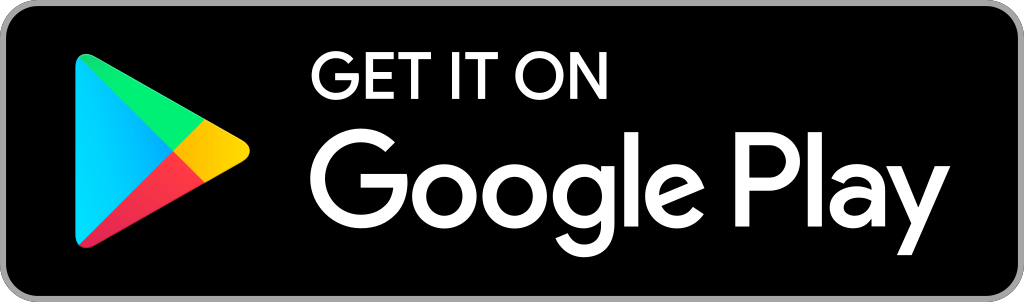
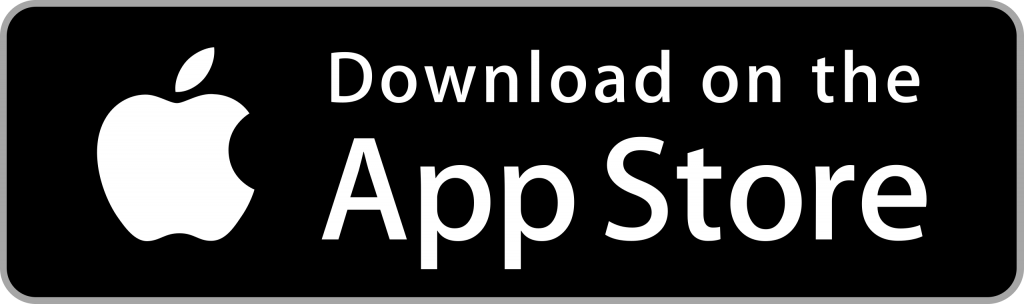
















Leave a Reply