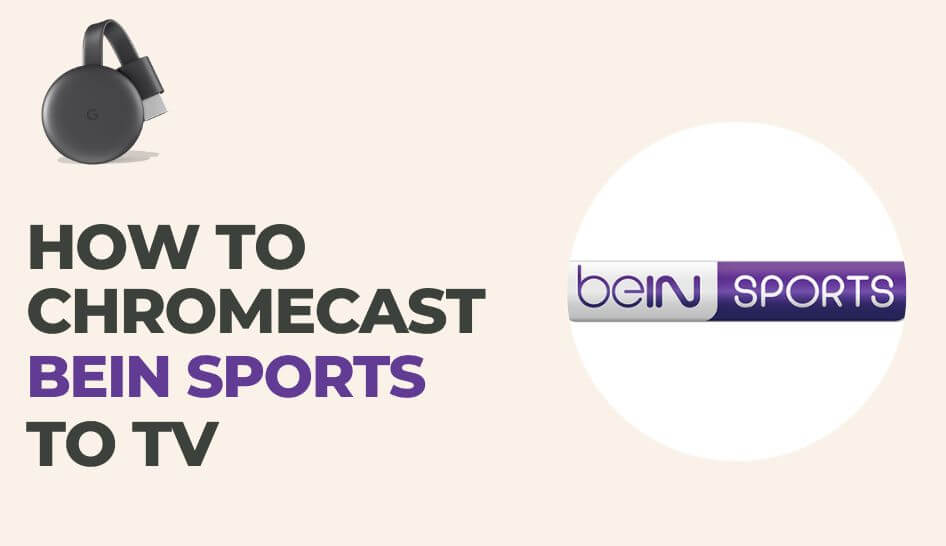As beIN Sports supports Chromecast, you can cast the videos from your smartphone (using the mobile app) or desktop (from the browser) to your TV anytime you wish to stream.
beIN Sports is known for streaming live sports matches and events. The platform focuses on multiple sports, such as Rugby, Cricket, Soccer, Boxing, Tennis, and more.
This article has explained the step-by-step instructions on how to Chromecast beIN Sports from the mobile app and the web version from the browser perfectly without interruptions.
Pre-Requisite
- Google Chromecast 3rd Generation or earlier
- A TV with HDMI port
- A smartphone or a PC with a Chrome Browser.
- Fast and stable internet connection.
Before you begin, ensure the Chromecast device is well connected to your TV’s HDMI port. Also, connect your smartphone or desktop and your Chromecast TV to the same WiFi network
How to Chromecast beIN Sports using a Smartphone
Casting beIN Sports from the mobile app is simple. If you are a newbie, you can try for a 1-week free trial and purchase the subscription starting at $19.99/month and $179.99/year.
1. Open the beIN Sports app on your Android or iOS device.
2. Log in to your beIN Sports subscription account.
3. Select the sports stream you want to stream
4. Now click on the Cast icon.
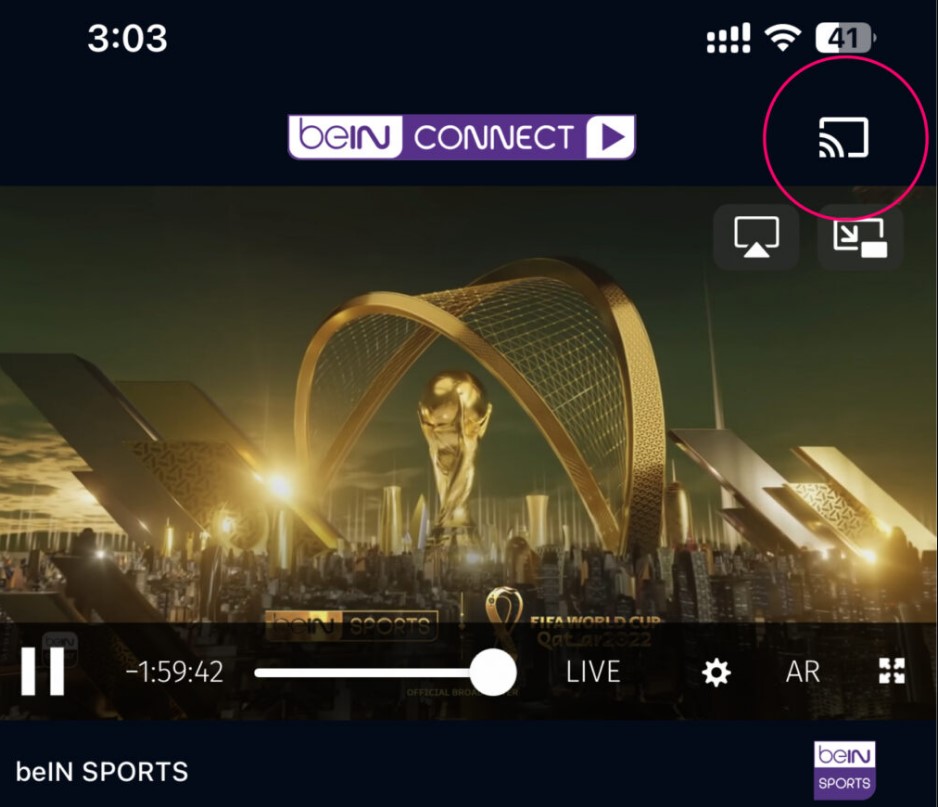
5. From the list of available devices, select your Chromecast device.
6. Once the devices are connected, the content of beIN Sports will stream on your Chromecast TV.
How to Chromecast beIN Sports using the Chrome Browser
1. Launch the Chrome browser on your PC and head to the beIN sports website.

2. Sign in to your beIN Sports subscription account using the login credentials.
3. Now, click on the three-dotted icon in the top-right corner of your Chrome browser.
4. Click the Cast option from the list of options.
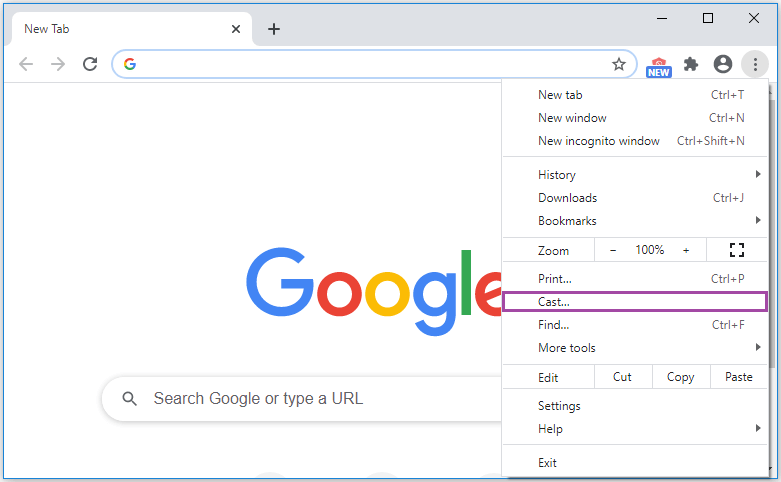
5. A prompt will appear displaying the available devices.
6. Click the Sources on the prompt and choose Cast Tab.
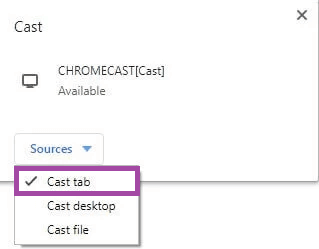
7. Now, click on your Chromecast device to start casting.
8. Once connected, you can select your favorite sports stream and watch it on your Chromecast TV.
How to Chromecast beIN Sports Using Edge Browser
Like the Chrome browser, you can mirror beIN Sports to TV using the Edge browser on the desktop.
1. Open the Microsoft Edge browser on your desktop and sign in to beIN Sports by visiting the website.
2. Stream the live videos or highlights you wish to watch.
3. Click the Three-dot icon and select More Tools.
4. Further, click Cast Media to Device.

5. Select Chromecast from the list of devices.
6. Once paired, choose the Source you like to share.
7. Finally, you can see the videos streaming on the TV.
FAQ
In the web browser on PC or mobile, head to connect-us.beinsports.com and sign in to your account. Click on the Profile icon → Select Subscription → Cancel Subscription and click Confirm to cancel the beIN Sports subscription plan.